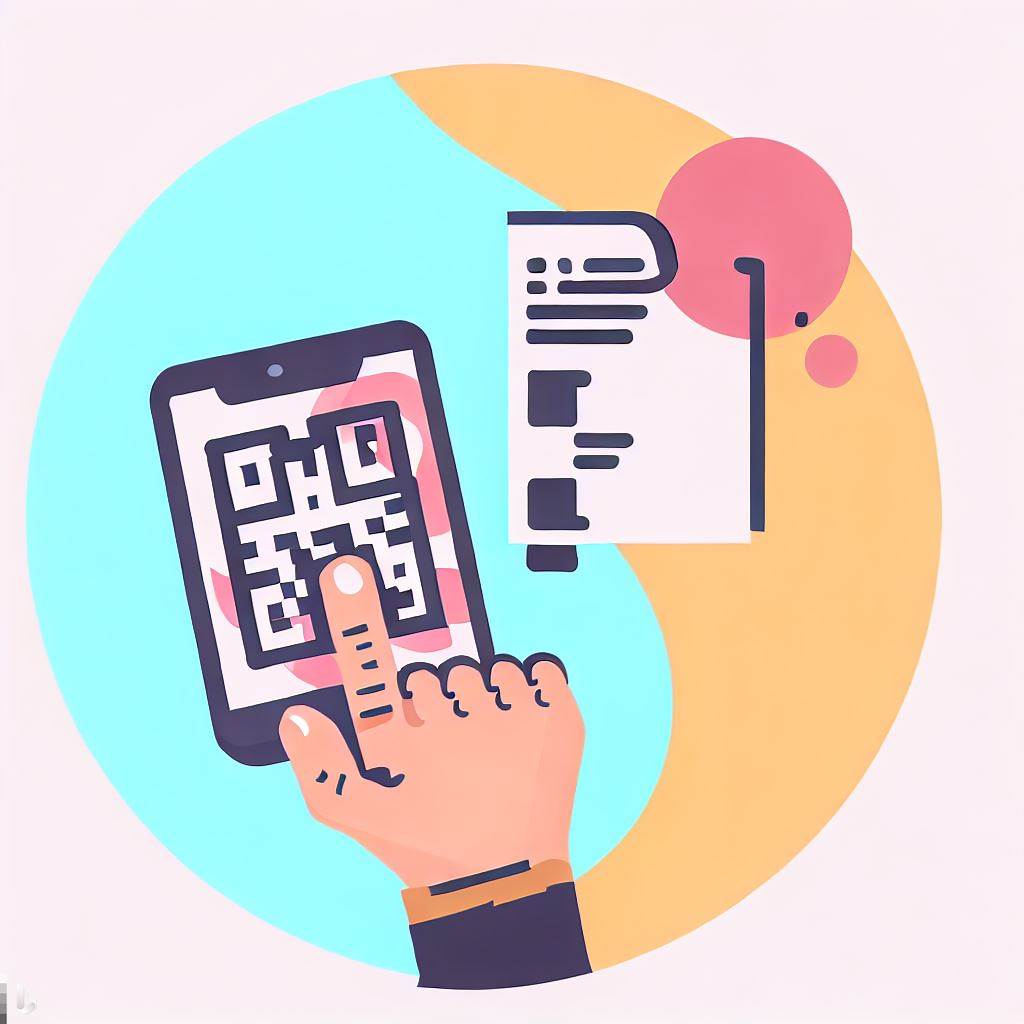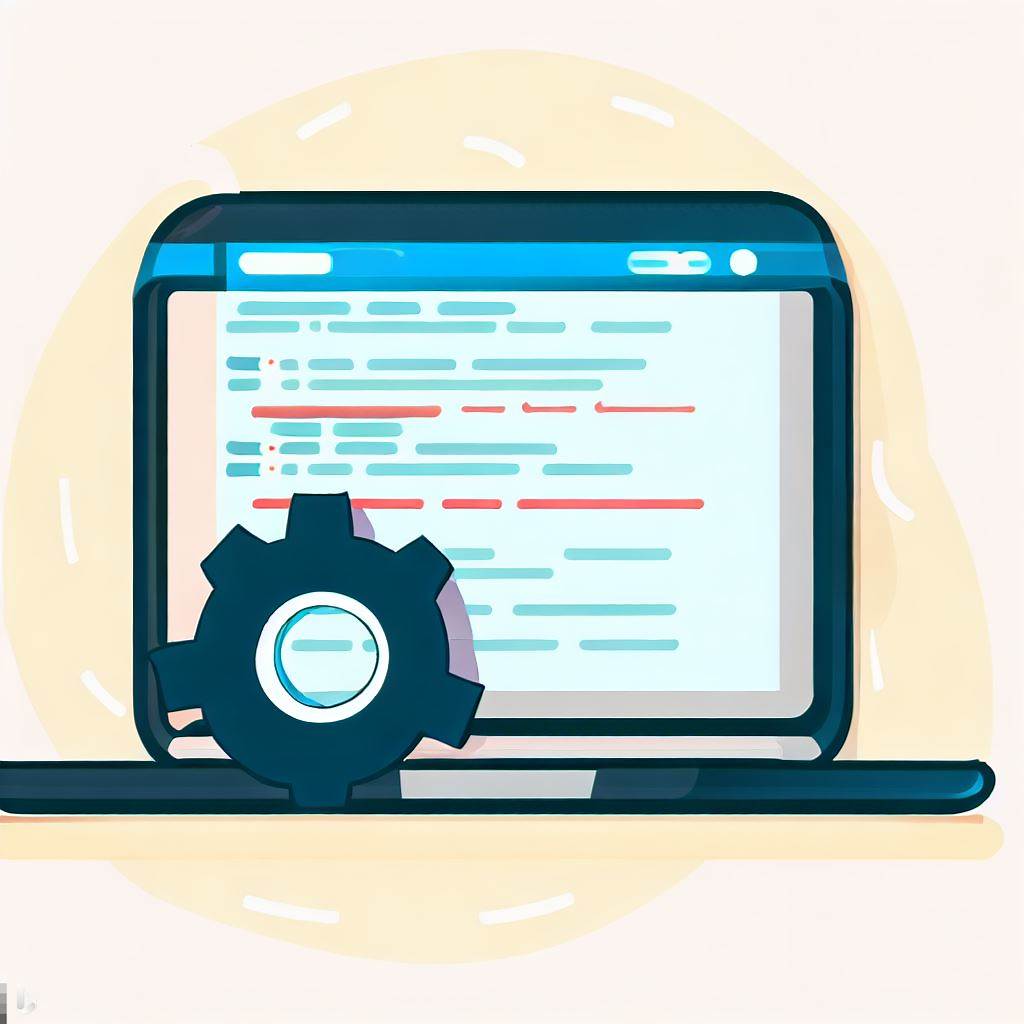- What is a QR Code?
- What do QR codes send?
- Why create a QR code?
- Create a QR code for a PDF the easy way
- The generic, step-by-step way to create a PDF to QR code
- Next steps
- FAQ—PDF to QR Code: How to Create a QR Code for a PDF
They’re showing up everywhere. QR codes make linking to online information simple and easy. Just scan the QR code with your smartphone’s camera, tap a button, and you’re informed.
Want to use this yourself? Follow me.
Create a QR code for your PDF using the techniques in this article.
I’ll show you the easiest way. Then I’ll walk you through a more generic way to convert PDF to QR code.
You may not be sure what a QR code is. I’ll start with that.
Let’s begin.
What is a QR Code?
A Quick Response (QR) code is a more efficient barcode type. It’s a square filled with smaller squares. You’ve seen them on TV, on billboards, in magazines, and in product packaging.
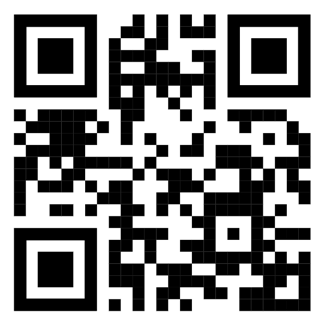
The patterns in the QR code represent textual information, such as links to locations on the web.
Try it!
The above QR code links to our website’s home page, Tiiny.host.
- Point your smartphone’s camera at the QR code.
- When a popup appears, tap on it.
- The QR code’s link will open in your web browser.
If you followed the steps above, the Tiiny.host home page should be active in your browser window.
What do QR codes send?
QR codes are quite useful. They can represent a wide variety of data.
- URLs
- Text
- Email addresses
- Phone numbers
- Text messages (SMS)
- vCard contact information
- Wifi network addresses, and more
Why create a QR code?
In this article, we’re creating a link to a PDF. The PDF is hosted on a website, so the QR code provides the URL to the PDF.
You aren’t limited to PDF links. You can link to anything or anywhere on the web.
You may have a use for linking to other documents or information.
- User Manuals
- Digital Menus
- Event Tickets
- Educational Materials
- Real Estate Information
- Marketing Materials
- Research Papers
- Resumes or Portfolios
- Conference/Workshop Material
- Travel and Tourism
- Books
- Museums or Exhibits
- Environmental Considerations
- Legal Documents
- Healthcare Information, and more
Use a QR code to make it easy for your friends, colleagues, and customers to find the information you need to share.
Let’s share a PDF.
RECOMMENDED ARTICLE: How to Share a PDF Online. (Besides using QR codes).
Create a QR code for a PDF the easy way
Tiiny.host is the simplest and easiest way to create a QR code for a PDF.
I’ll show you. It takes only three steps.
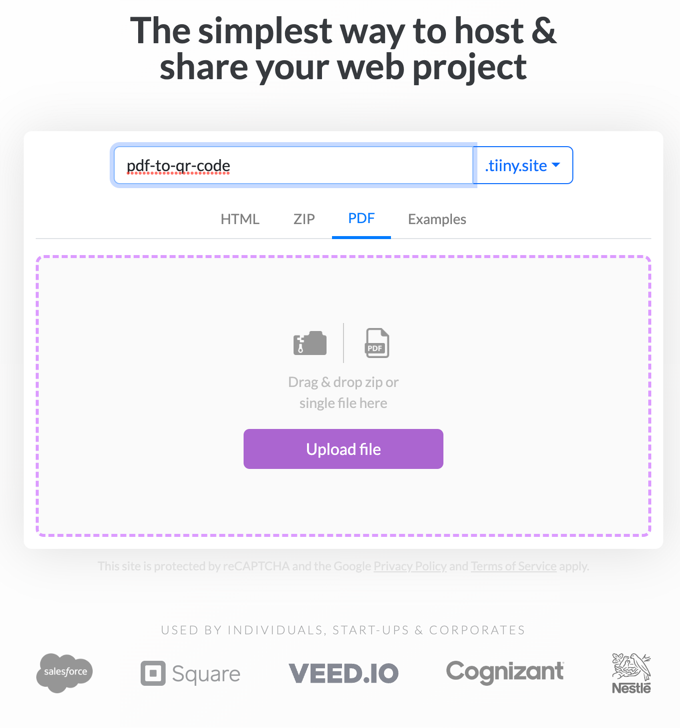
Here’s how it works:
- Enter a name for your PDF website link.
- Drag & drop your PDF onto the screen.
- Click the big purple “Upload file” button.
That’s it.
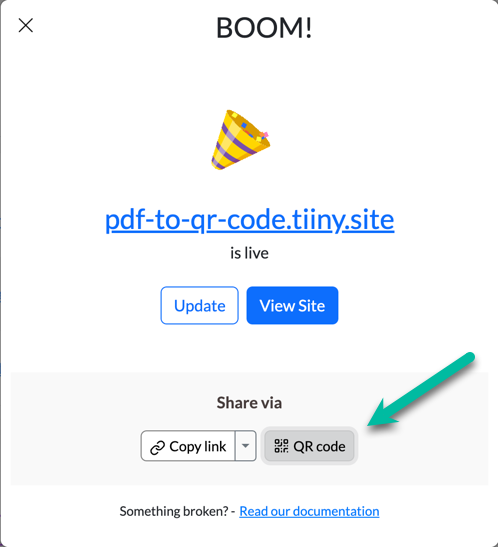
Now, retrieve the auto-generated QR code for your PDF. Just click the QR code button. You can print or download the ready-to-go QR code.
Scan the following QR code and see for yourself.
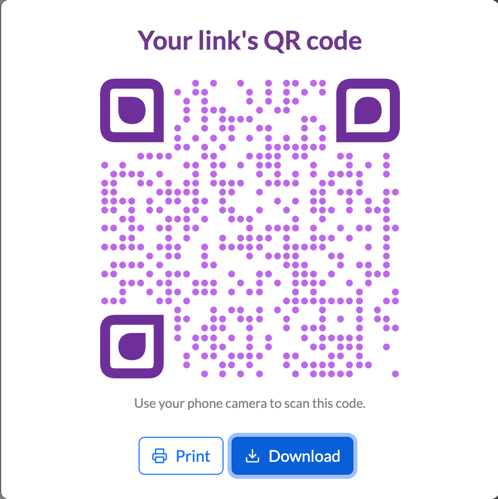
It doesn’t get any simpler than this. Guaranteed. Looks good, too.
You can host your PDF on Tiiny.host for free for 7 days. This is often ample time to share your PDF with friends or colleagues.
If you need a longer time, or additional professional features such as password protection, CDN distribution, analytics, and more, check out Tiiny.host’s inexpensive paid plans.
The generic, step-by-step way to create a PDF to QR code
There are other ways to create a QR code for a PDF. These require more steps. However, there may be some features—like editing the style of the QR code—that other QR code generators provide.
QRCode Monkey is a free and popular online QR code generator. It is easy to use but doesn’t host your file. You require the URL to your hosted PDF for this to work.
I’ll demonstrate the entire process. We’ll be using the online code generator QRCode Monkey.
Host your PDF online first
Your PDF may already be hosted on some other web hosting service. Use the URL to that webpage for your QR code.
Dropbox, Google Drive, and OneDrive are cloud file storage and sharing services. You may have access to one or more of these. These services provide links for accessing individual files stored on the service. You can use these links to generate a QR code for your PDF.
Otherwise, any web host can store your PDF and make it available on a page. But you’ll have to create your own website. This takes time and effort.
Copy your PDF URL link and proceed to the next step.
Go to a QR code generator online
We’ll go to the QRCode Monkey QR code generator for this example. It appears on their home page. Enter the URL of your hosted PDF file.
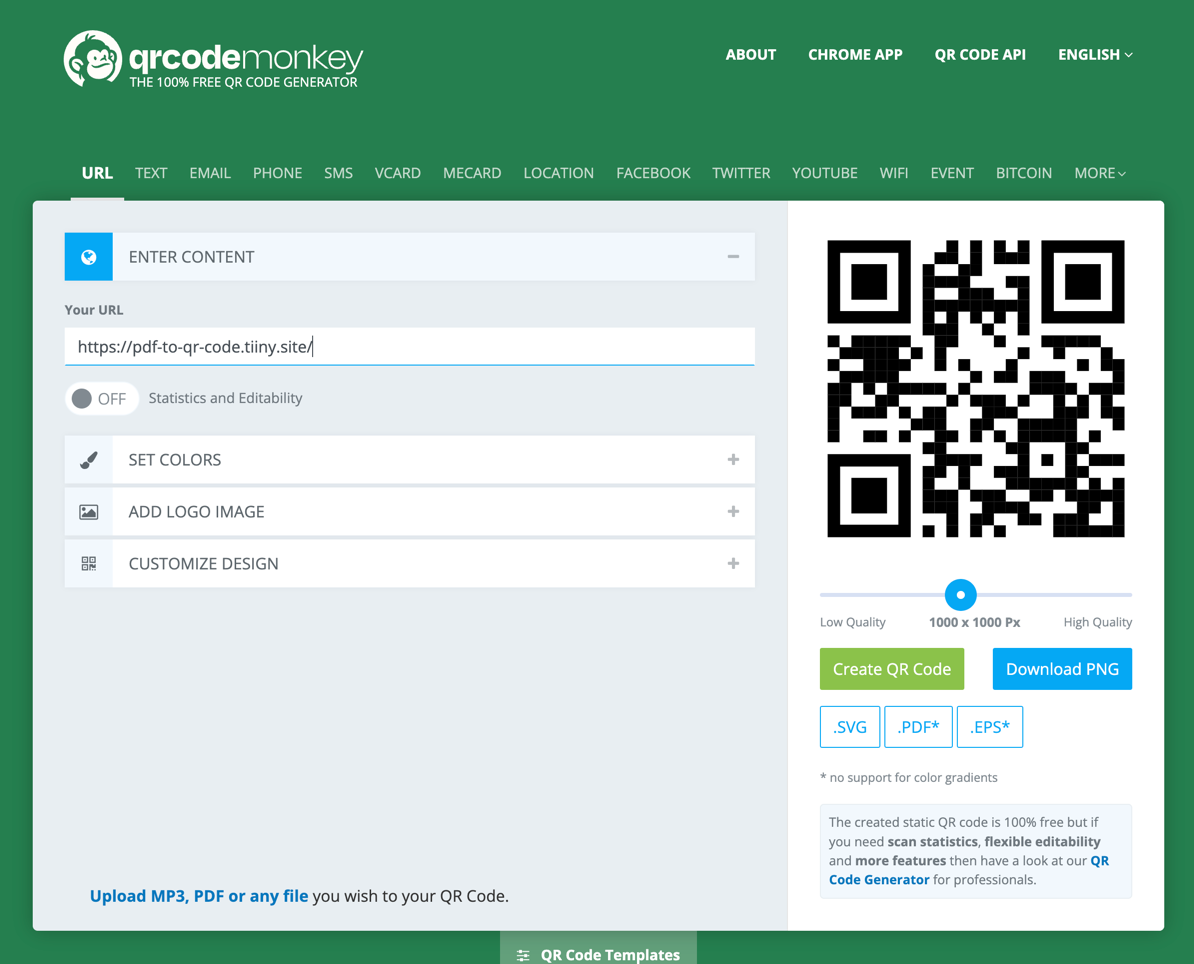
Customize your QR code
You now have more options to style the looks of your PDF.
- Color
- Logo
- Customization
Create and test your QR code
When you’re ready, click the green “Create QR Code” button, or download the image as a PNG by clicking the blue button.
Test your own QR code by scanning it with your smartphone.
You’re ready to go!
Next steps
You’ve seen the easy way plus a generic way to create a QR code for a PDF. Choose the one that best suits your needs.
You may have questions surrounding PDF to QR codes, something in this article, or want to know more about web hosting.
Contact the awesome customer service people by visiting Tiiny.host/help. There, you can reach them by chat or email. They’re happy to help with just about anything. Try it now!
FAQ—PDF to QR Code: How to Create a QR Code for a PDF
What’s the best free QR code generator for PDF?
Because the URL for your PDF must usually be prepared before the code can be generated, the best free QR code generator is at Tiiny.host. Simply upload your PDF to Tiiny.host for free, and a QR code is automatically generated for you. Copy it, or download it, and you’re done.
How to create a QR code for a document free
Two methods work well. The first is Tiiny.host, where your QR code is automatically generated after posting your PDF file. If your PDF is already hosted, the second is to use QRCode Monkey. Both these services are free.
How does a PDF QR code work?
A QR code for a PDF works by encoding the document’s online URL into a scannable code. When scanned, this code opens the URL in a web browser, granting the user access to the PDF. This allows the efficient sharing of PDFs by bridging physical and digital spaces.