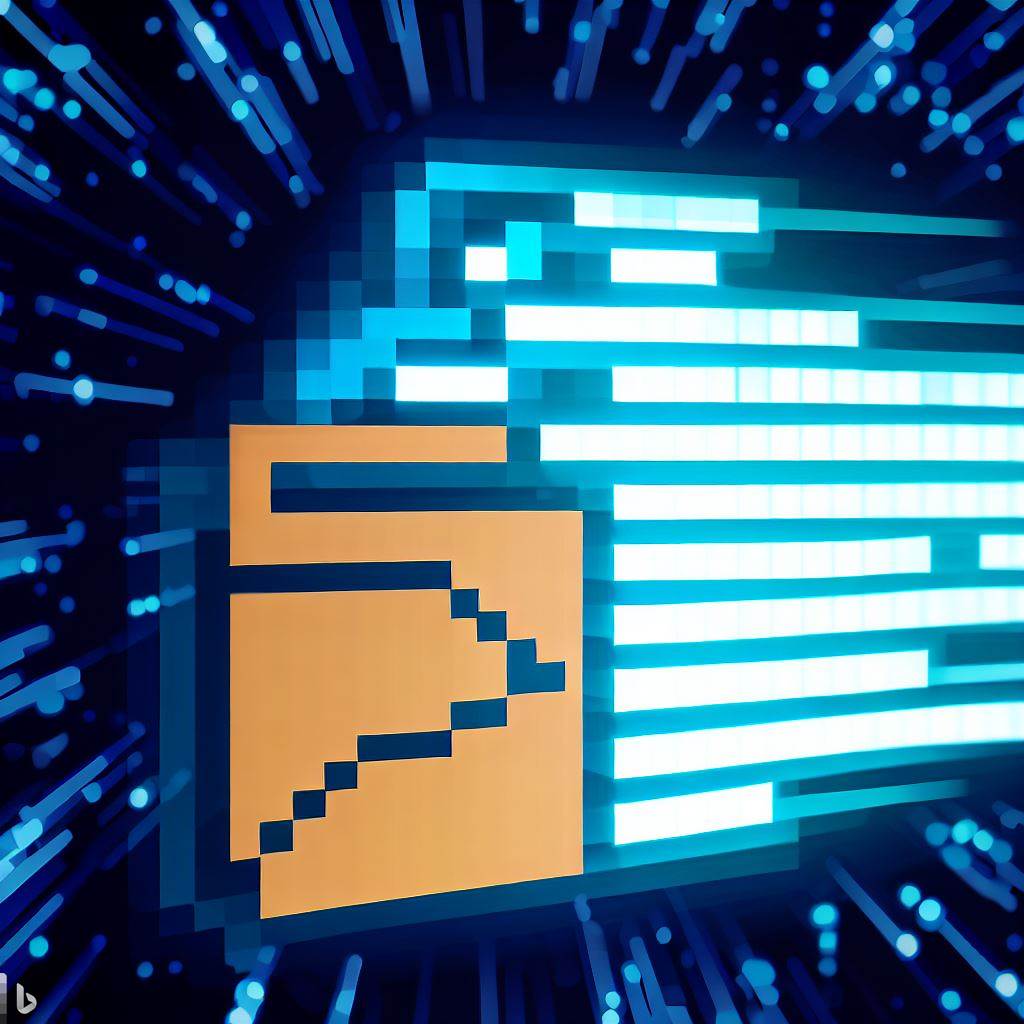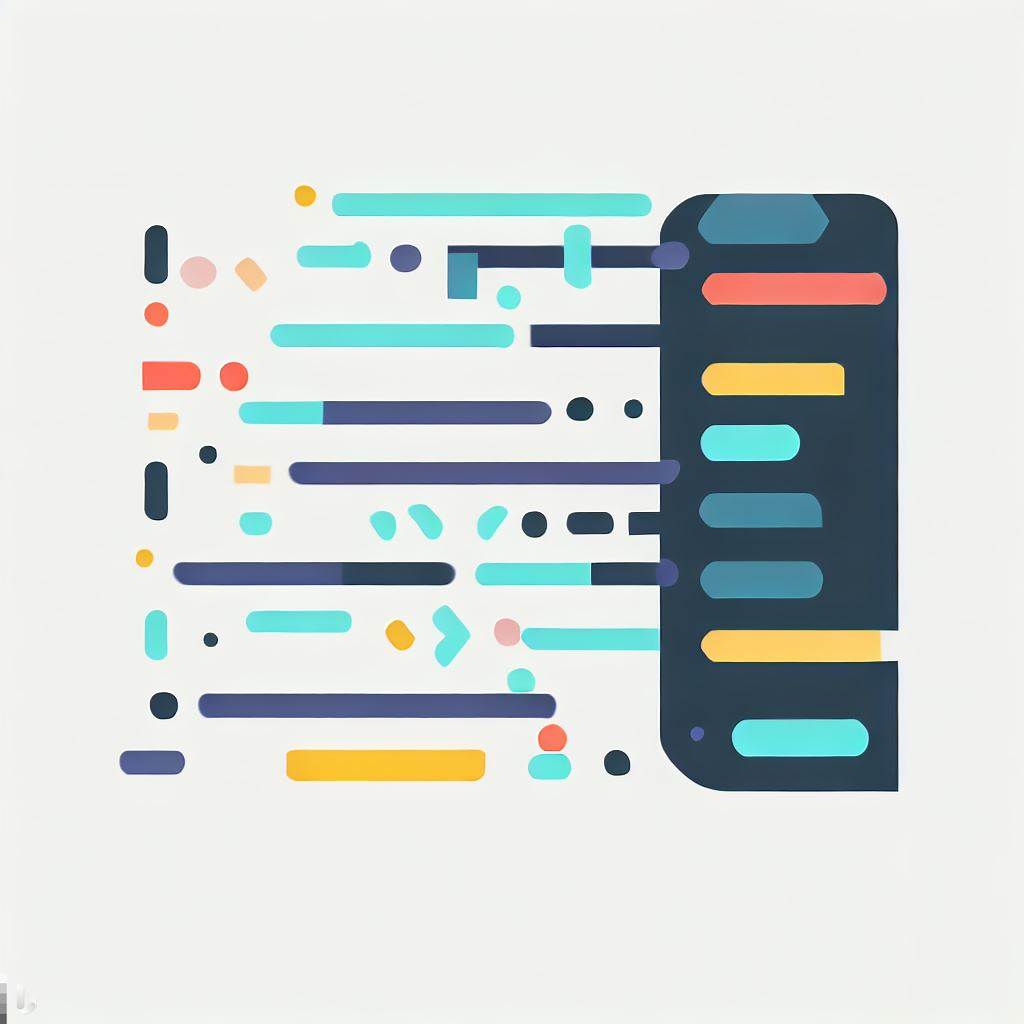- Prepare Your PDF Document
- What’s the simplest way to share a PDF online?
- How to share a PDF with Adobe Acrobat
- How to share a PDF with a cloud file service
- What to do after uploading your PDF
- Next Steps
- FAQs How to Share a PDF Online
Can you share a PDF online? Sure! There are lots of ways to do this.
Don’t know where to start? Let me help you.
Dealing with individual PDFs can be a bit complicated and time-consuming. Each solution provides a reliable way to share your PDF with others. The solutions discussed in this article are judged for their simplicity.
You can choose the one that fits your workflow well.
All of the following services are free of charge or offer a free subscription tier to use their services.
Let’s take a look.
Prepare Your PDF Document
Before uploading your PDF, you must make sure it’s how you want it. Ensure your PDF is polished, free of errors, and formatted correctly. Add a persuasive and descriptive file name to attract attention. If it’s for promotional or professional use, ensure it’s branded and includes contact details.
What’s the simplest way to share a PDF online?
In my experience, Tiiny.host offers the simplest way to share a PDF online. No kidding.
- Drag & drop your PDF
- Enter a link-name or just click upload
- Copy & share your link - that’s it!
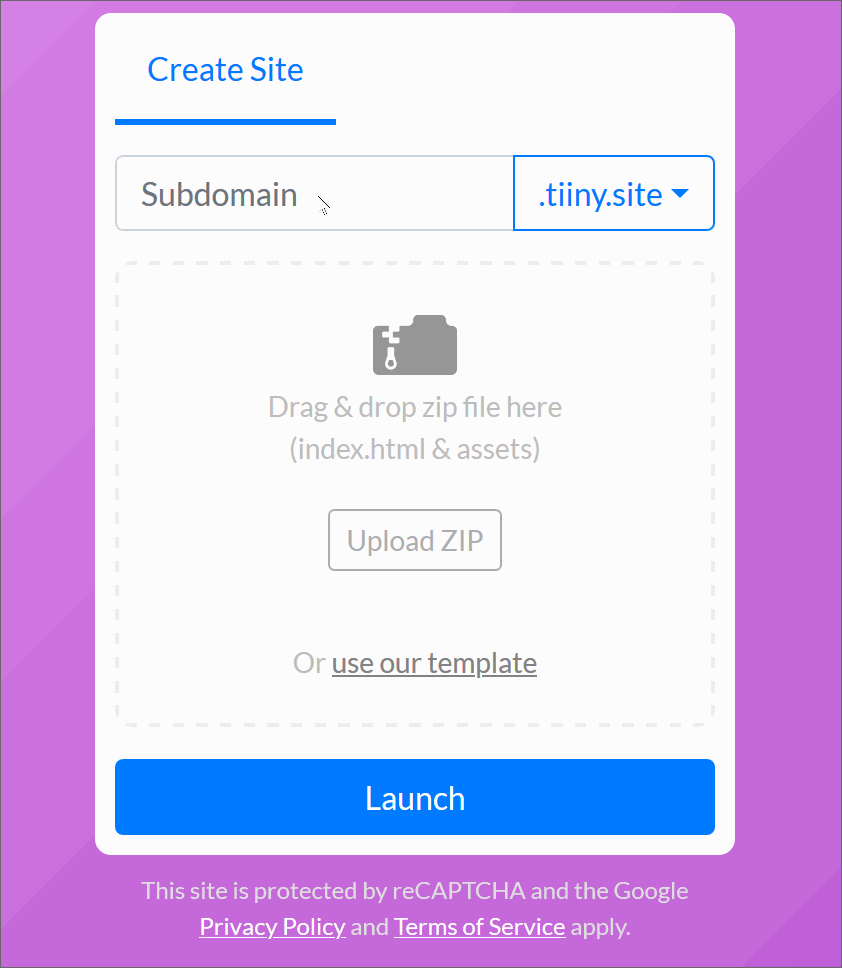
Tiiny.host provides a free tier that you can use to host your PDF. Password protection, user analytics, custom domain, and global CDN distribution are available with a low-cost subscription.
How to share a PDF with Adobe Acrobat
Acrobat is a freely available app from Adobe. It is the industry-standard PDF reader. It offers PDF sharing built-in.
- Open your PDF in Acrobat.
- Find the sharing options in the toolbar.
- Choose how you want to share: via link, email, or invitation.
- Each option provides a pop-up dialog to fill out and select your options.
- Fill out and choose the dialog options.
- Click to proceed. You will be prompted if further action is necessary.
- Copy and share the new link, or allow Acrobat to email your contacts.
Get a link
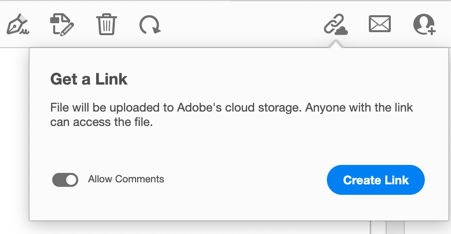
Send by email
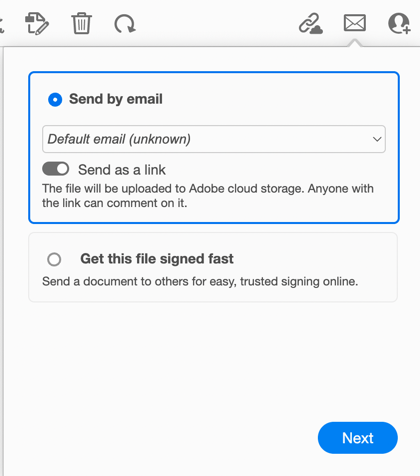
Share by invitation
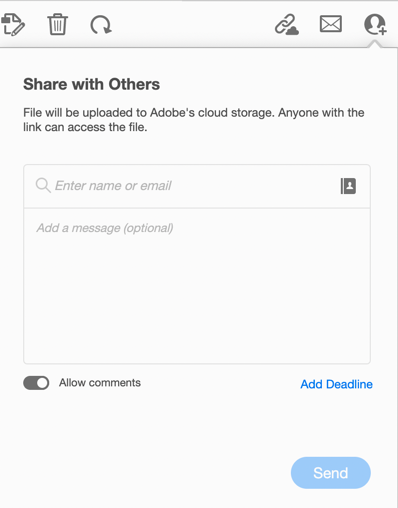
Acrobat is free to download. Adobe offers Acrobat Pro if you need to edit, sign, or perform other actions on your PDF files. Acrobat Pro has a moderately expensive subscription price.
How to share a PDF with a cloud file service
The most popular cloud file storage services are Dropbox, Google Drive, iCloud Drive, and Microsoft OneDrive. They each offer file sharing, including sharing PDF files. All services offer a free tier. Additional storage or other options require a paid subscription.
These four storage services function pretty much the same for sharing files.
- Locate your PDF in the storage directory or menu.
- Right-click on the PDF and choose the Share option.
- Follow the directions to complete the creation of a link.
- Send the link to your recipient’s desired email address.
Each service functions just a bit differently. Experiment to see which service fits your overall needs for storage and other features. You’re in good shape if you already have one of these services.
The following menus pop up when you right-click on the PDF file.
Dropbox
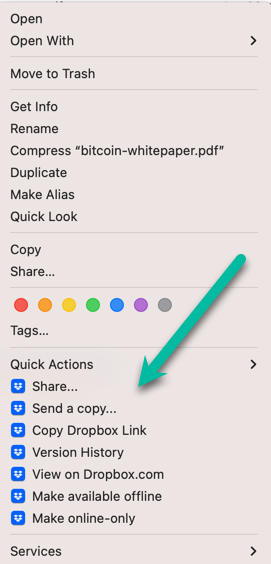
Google Drive
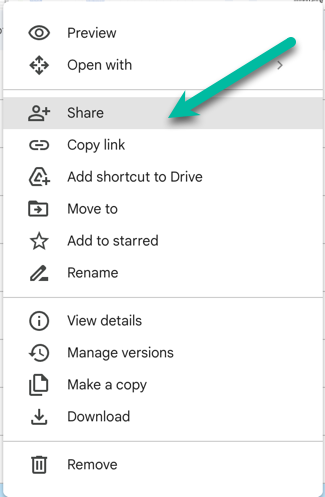
iCloud Drive
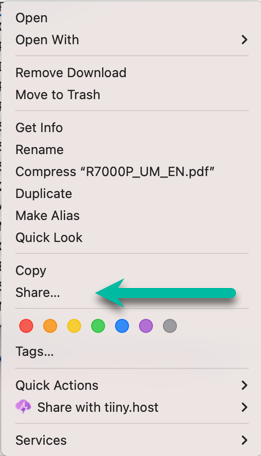
Microsoft OneDrive.
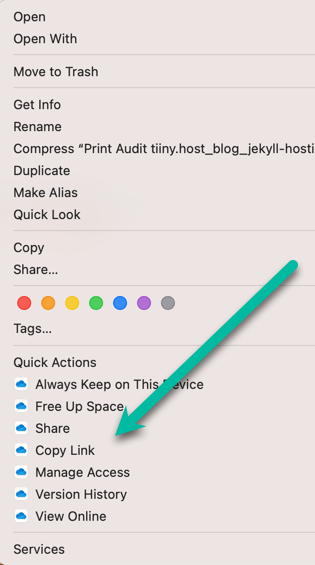
NOTE: Tiiny.host also offers a Macintosh computer app for simple sharing. When you right-click on a PDF file, one of your menu choices is “Share with Tiiny.host.” This makes your uploading and sharing workflow even simpler.
Tiiny.host
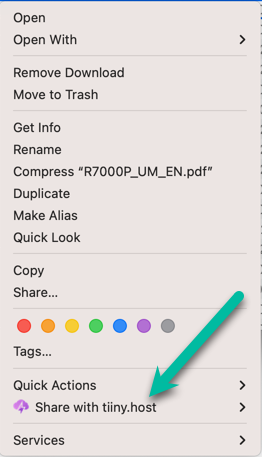
What to do after uploading your PDF
There are some details I should mention here.
During or after uploading your PDF to a sharing platform, you often can set the sharing settings and permissions.
Adjust Sharing Settings
Customize who can access your PDF. You might set it as public for anyone to view. You may also wish it to be private, with access granted only to specific individuals via email invitations. This affects the PDF file permissions in the sharing platform’s storage system. It does not alter your PDF in any way.
Set Sharing Permissions
Decide what recipients can do with your PDF.
Most platforms allow you to specify whether viewers can only read, comment, or have editing privileges.
You may wish to restrict editing of the PDF to eliminate any chance that someone may make an unwanted change. On the other hand, especially if you’re collaborating, you may set the PDF to be editable so that both of you can see the changes. Leaving comments only is a popular option, as no changes are made to the PDF itself.
Next Steps
If you have any questions about this article or sharing PDFs online, contact Tiiny.host at tiiny.host/help. Their customer service is great, and they are always there to help.
FAQs How to Share a PDF Online
Can you make a PDF shared?
Yes. Using an online sharing host like Tiiny.host, you can easily share a PDF. Other options include sharing from an app like Adobe Acrobat, or using cloud file hosting services like Dropbox, Google Drive, iCloud Drive, or OneDrive.
How can I share a PDF safely?
Choose a Secure Platform: Select a reputable platform with robust security for sharing your PDF. Platforms like Tiiny.host, Google Drive, Dropbox, and OneDrive have strong security measures.
How do I make a shared PDF editable for someone else?
When sending a link for sharing a PDF with someone else, you will be presented with options for what the recipient can do with the PDF file. Most commonly, these options are to read-only, comment on, and edit the file. You set these permissions when creating the sharing link.