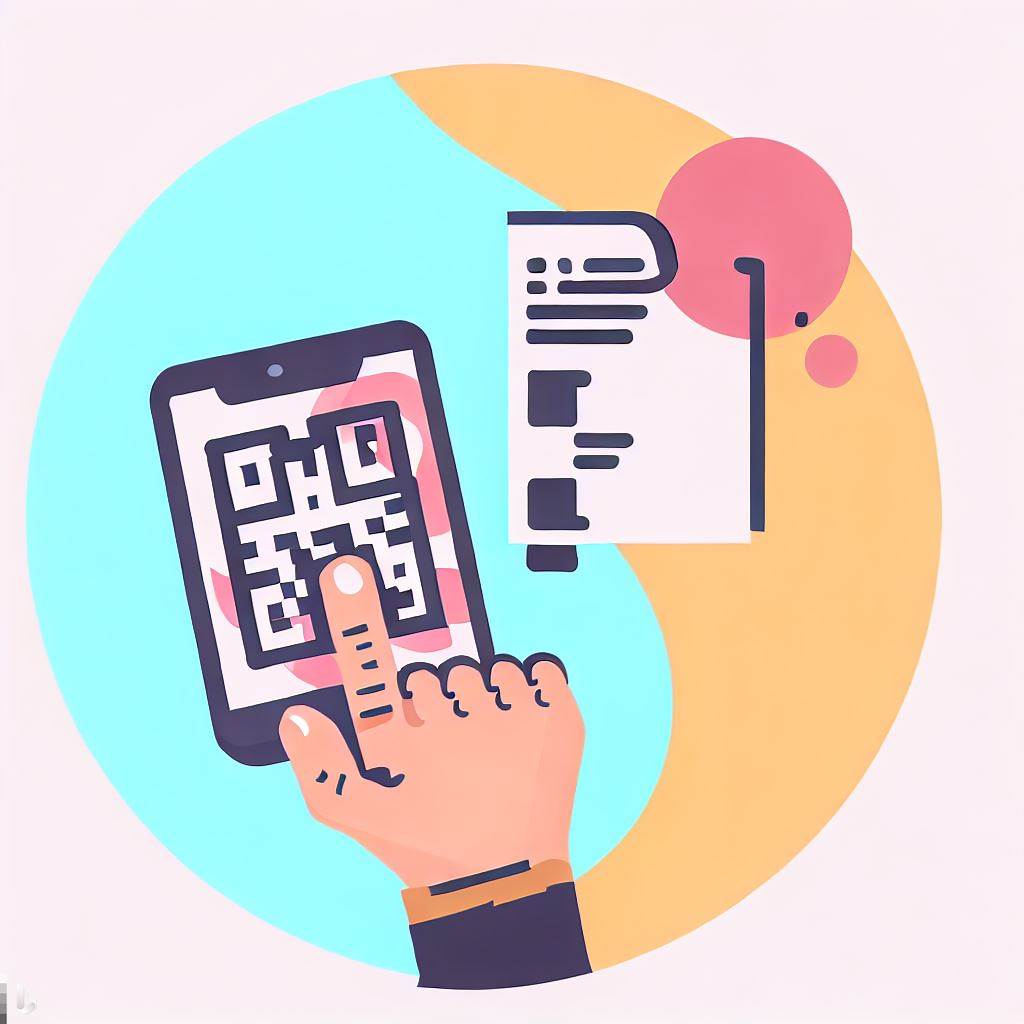- Analyze the PSD file
- Slice the PSD file
- Create HTML and CSS files
- Add Interactive Elements and Effects
- Code for Responsiveness
- Test, Test, Test
- Host Your PSD as an HTML File
- FAQ—How to Convert PSD to HTML
Converting an Adobe Photoshop PSD file to HTML is a bit complicated. For this reason, many graphic designers and web developers have moved to platforms like Figma or Sketch. These platforms are better at designing interactive media, such as web pages and apps. They are also set up to export the design to HTML/CSS in a useful manner.
If you are developing a new project, consider looking into these platforms.
Having said all that, you may still need to convert PSD to HTML. This article will outline the process.
There are many steps. But if you follow them you’ll get a pixel-perfect PDF to HTML conversion.
Let’s take a look.
Analyze the PSD file
Study the PSD file you wish to convert carefully. Map out those areas that need to be isolated and turned into separate graphics such as buttons, headers, menus, etc.
Here are things to look for:
- Understand the Layout
- Identify the Grid System
- Examine Layers and Folders
- Text and Typography
- Identify Images and Graphics
- Identify Colors and Gradients
- Understand Interactive Elements
- Identify Reusable Components
By understanding the PSD file structure, you can create an effective plan for the conversion process.
Slice the PSD file
When you slice a PDF file, you cut it into smaller, independent pieces. These pieces constitute the elements of your HTML file, such as buttons, icons, graphics, images, etc.
Slicing allows you to optimize load times and create interactive elements once they are part of your HTML page.
Here’s how you can slice a PSD file:
- Open the PSD file
- Identify the elements to be sliced
- Use the Slice Tool
- Set the Slice Options
- Name and Optimize Slices
- Export the Slices
With the introduction of CSS3, a lot of the HTML effects and visuals can now be achieved using pure CSS. It is advisable to export elements as images only when it is absolutely necessary. Always strike a balance between the quality of images and your HTML page’s load time.
Create HTML and CSS files
It’s time to begin creating the HTML and CSS (and possibly JavaScript) files you’ll need.
Here’s what to do:
- Set up Your Files and Folders
- Start Your HTML Document
- Divide Your HTML into Semantic Sections
- Add Your Content
- Style Your HTML Elements with CSS
- Create a Responsive Design
- Link CSS to HTML
Creating web pages is both art and science. You need a web developer’s sense of construction and an artist’s eye for a pleasant interface.
RECOMMENDED ARTICLE: How to Edit an HTML File
Add Interactive Elements and Effects
Most modern web pages have interactive features. Interactivity is added to a web page using JavaScript coding. This is where your JavaScript file comes into play.
Consider these options:
- CSS Hover Effects
- CSS Transitions and Animations
- JavaScript Interactions
- JavaScript Libraries and Frameworks
- Testing Your Interactions
Not all users will interact with your website in the same way. It’s important to ensure that your site is still usable even if certain interactive elements aren’t available or are disabled by the user.
RECOMMENDED ARTICLE: How to Add JavaScript to HTML
Code for Responsiveness
Responsive HTML web pages look great on any sized device’s screen. Desktop computer, tablet, or smartphone (big or small), your page must appropriately resize itself. This is done using grids, media queries, and more.
These elements combine to form a responsive web page:
- Fluid Grid
- CSS Media Queries
- Flexible Images
- CSS Flexbox and Grid
- Responsive Typography
- Mobile First Design
Test, Test, Test
Testing makes sure your web page works the way it should on all devices. There are several things you must test to make sure that all your web page’s visitors have a good experience.
Here are the tests you should run:
- Functional Testing
- Visual Testing
- Cross-Browser Testing
- Responsive Testing
- Usability Testing
- Accessibility Testing
- Performance Testing
- Validation
Testing should be carried out throughout the development process. Doing it only at the end may find errors that take time and possibly money to fix. Going back to fix things is poor form. Code, test, and fix. Code, test, and fix. Repeat throughout your development process.
Host Your PSD as an HTML File
Many times throughout the development of your PSD to HTML conversion you’ll want to see your HTML file in action. But to see how it responds live on the web requires a web hosting service. This can be a source of bother, cost, and lost time.
To make the process simple, you’ll want to use a dedicated HTML hosting service that makes it easy, fast, and free to host your file. Tiiny.host is the solution we recommend.
Tiiny.host is the simplest way to host your HTML/CSS/JavaScript webpage or site. And you can host your in-development or final HTML files directory for free to share it with customers or colleagues and get their feedback.
Three steps to having your files live on the web:
- Provide a name for your project.
- Upload the zipped HTML directory, including an index.html file.
- Press the Upload File button.
That’s it. In a few moments, your new (or in-progress) HTML file is live online.
If you want to host the files longer, you may take advantage of Tiiny.host’s inexpensive subscription plans.
Visit Tiiny.host, or reach out to them at tiiny.host/help. Their awesome customer service will gladly answer any questions you have about hosting, how to convert a PDF to HTML, or whatever you need.
Ask Tiiny.host today!
FAQ—How to Convert PSD to HTML
Do people still convert PSD to HTML?
Yes, but it is becoming less popular because of new tools and processes. Figma, Sketch, and other platforms support the design and exporting of interactive media such as HTML and mobile apps. The need to manually convert PSD to HTML is becoming less necessary.
Do I need to know how to code to convert PSD to HTML?
Yes. You need to understand HTML, CSS, and JavaScript. While there are some online PSD to HTML converters left online, they are disappearing as new tools and technologies emerge. The only way to get a pixel-perfect conversion is to manually code, tweak, and optimize your PSD, HTML, CSS, and JavaScript files yourself. New tools like Figma and Sketch can help automate the process.
Why convert PSD to HTML?
Adobe Photoshop PSD files used to be the standard in designing web pages. But those PSD design files have to be converted to HTML to display correctly on the web. Many designers and web developers still use this method. However, new tools and processes make interactive design—such as for web pages and mobile apps—more intuitive and more automated.