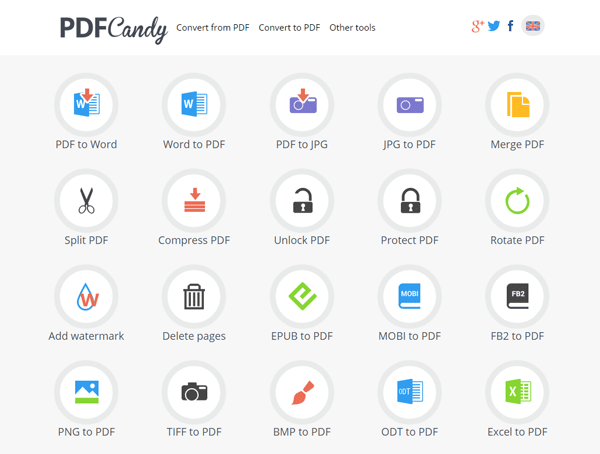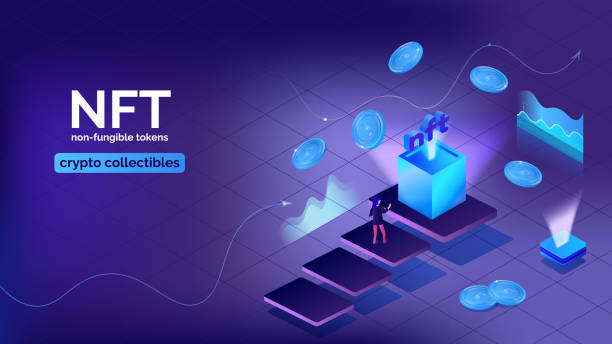Introduction to PDF Candy
PDF Candy is a free software program for creating, editing, and sharing PDF documents. It provides you with lots of valuable tools like the ability to create multi-level undo, move objects with ease, adds advanced text and graphics, password protection, add comments to your documents, and much more.
PDF Candy’s been offering free online and offline solutions for dealing with PDF files to people worldwide (converting, splitting, merging, rotating, etc.) since 2016.
What can you do with PDF Candy?
The short answer is, rather a lot. In fact, one of PDF Candy’s best qualities is that it offers 44 PDF tools for free. These include the following:
- PDF converter - A fan favourite amongst PDF nuts everywhere. PDF Candy’s PDF converter allows 2 way PDF conversion. This means you can convert your PDFs to other formats, including images, videos, web pages, and more, or convert Microsoft Word, Excel, and PowerPoint files to PDFs.
- PDF compressor - another mainstay of PDF fans everywhere.
- PDF redactor - for removing all the text and images you want.
- PDF editor - edit, comment and mark text.
- PDF templates - save time by creating templates for repetitive documents.
You can also work on several files at once, PDF Candy queues them so you can download them all at once.
Is PDF Candy Easy To Use?
You’ve got to hand it to the folks at PDF Candy. They’ve built a remarkably easy to use interface (just check out the homepage screen grab). Despite being a browser-based tool, PDF Candy performs many of the same tasks as an app. The UI is intuitive and the main page is extremely easy to navigate. Just choose your task, upload your file and away you go.
There’s a lot of “drag and drop” functionality here (which you know we love at Tiiny Host) and you can also “favourite” any tool you want for an even quicker experience. Uploading from top box and Google Drive is also supported.
PDF Candy even includes an OCR function as standard in their free plan, which is extremely rare for a free PDF editor. That being said, you can’t edit the OCR text directly in the editor. However, PDF Candy does a good job of extracting the content from your uploaded PDF and presenting it in an editable text document (which you can then export as a PDF of course).
Related: Share that PDF export in less than 60 seconds with Tiiny Host.
How to create and export a PDF with PDF Candy?
With PDF Candy, you can convert picture files, HTML, Microsoft Word, Excel, PPT, TXT, and other formats into PDF files.
Here’s how to create and export a PDF using PDF Candy:
- Open the tool that you’d like to use in PDF Candy. Let’s say you want to create a PDF from a word file—so open the WORD TO PDF converter in PDF Candy.
- Now click on “Add File” and upload the word document you’d like to convert into PDF.
- Once you upload the document, PDF candy will create your fresh new PDF in the blink of an eye.
- You can now download the PDF file by clicking on the “Download File” button.
No matter what tool you’re using in PDF Candy, the process of creating or converting PDFs will remain the same.
Wrap Up
There are many reasons why PDF Candy is such a great PDF editor tool. It is easy to use and has very user-friendly features that make it possible for users to edit any PDF file without experience or training in a matter of minutes.