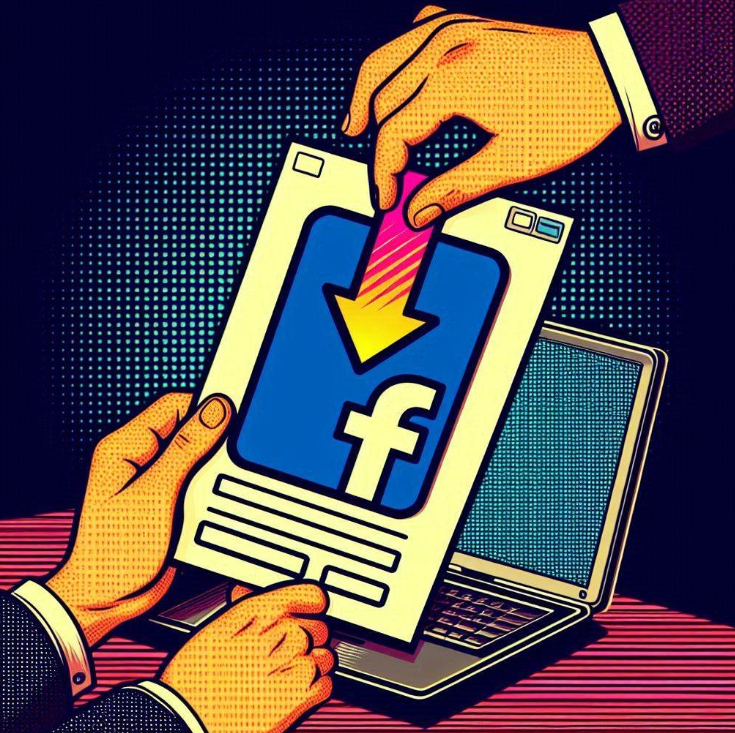- How to Upload a PDF using a Link
- How to Upload a PDF on a Facebook Group
- How to Upload A File on Facebook Business Page
- How to Upload a PDF on Facebook by Converting to an Image
- FAQ: How to Upload a PDF to Facebook
Facebook, the social media giant, primarily supports the uploading of photos and videos. However, many users need to share PDF documents for various reasons, such as distributing flyers, resumes, or educational materials. While Facebook doesn’t directly support PDF uploads in the same way it does images or videos, there are a few workarounds to help you share your PDFs effectively. In this blog post, we’ll guide you through the different methods to upload a PDF on Facebook.
How to Upload a PDF using a Link
The simplest way to upload a PDF on Facebook is pasting the link after hosting it on Tiiny.host as it does not require you to have a business page or be in a group in order to upload your PDF.
Upload the PDF to Tiiny.host
In four simple steps, you can generate a shareable link for your PDF using Tiiny.host:
- Navigate to Tiiny.host’s homepage
- Upload your PDF
- Fill in the ‘link-name’ or leave it blank
- Register or sign in, and hit publish!
It’s that easy.
In case you need a video guide on how to upload, check out our video:
Copy The Link
Once you hit publish, your PDF will be live as a website within a few minutes. The URL would look something like the-name.tiiny.site.
You can copy this link to share the PDF.
You can check the hosted PDF in the screenshot here.
Share it on Facebook:
Now go to your Facebook account and use this copied link in your post wherever you need!
If you need help anywhere while uploading the PDF to Tiiny.host, you can contact us for support.
Wasn’t that easy? If you want to know about more ways to create a link for a PDF, you can check out this blog.
How to Upload a PDF on a Facebook Group
Another way to share a PDF on Facebook is by uploading it to a Facebook Group. Here’s how you can do it:
Join or Create a Facebook Group
If you’re not already a member of a group where you want to share the PDF, join an existing one or create a new group.
Navigate to the Group
Go to the Facebook group where you want to upload the PDF.
Create a Post
Click on the “Write something” box to create a new post.
Upload the PDF
Click on the “More” button (usually represented by three dots) at the bottom of “Create a public post” section and select “File.” This will open a file explorer window where you can select the PDF you want to upload.
Add a Description and Post
Add any necessary description or context to your post. Click the “Post” button to share your PDF with the group members.
How to Upload A File on Facebook Business Page
Navigate to Your Business Page
Go to the business page where you want to upload the PDF.
Create a Post
Click on the “Create Post” box at the top of your page.
Upload the PDF
Click on the “Add File” option. This could be under the three dots menu or directly available in the post creation options.
Select the PDF file from your computer.
Add Description and Post
Write a description for the PDF if needed. Click on the “Post” button to upload the PDF to your business page.
How to Upload a PDF on Facebook by Converting to an Image
Convert the PDF to an Image: Use a PDF to image converter tool (available online) to convert the PDF pages to image files. Here I have used Small PDF to convert the PDF into JPG.
Download the Image Files
Save the converted image files to your computer.
Create a Facebook Post
Go to your Facebook timeline, Page, or group where you want to share the PDF content.
Upload the Image(s)
Click on the “Photo/Video” button and select the converted image files.
Add a Description and Post
Add any necessary description or context to your post and post it.
FAQ: How to Upload a PDF to Facebook
Can I upload a PDF directly to my Facebook Business Page?
No, Facebook does not currently support direct PDF uploads to Business Pages. However, you can use third-party hosting services like Google Drive, Dropbox, or OneDrive to share your PDFs on your page.
Can I share a PDF in a Facebook post without using third-party services?
While you cannot upload a PDF directly to a post, you can share the content of your PDF by converting it to an image or by copying the text and images into a Facebook Note.
Can I share a PDF on Facebook Messenger?
Yes, you can send PDFs directly through Facebook Messenger. Open a chat with the person you want to share the PDF with, click the “More” icon (usually represented by three dots), and select “File” to upload your PDF.