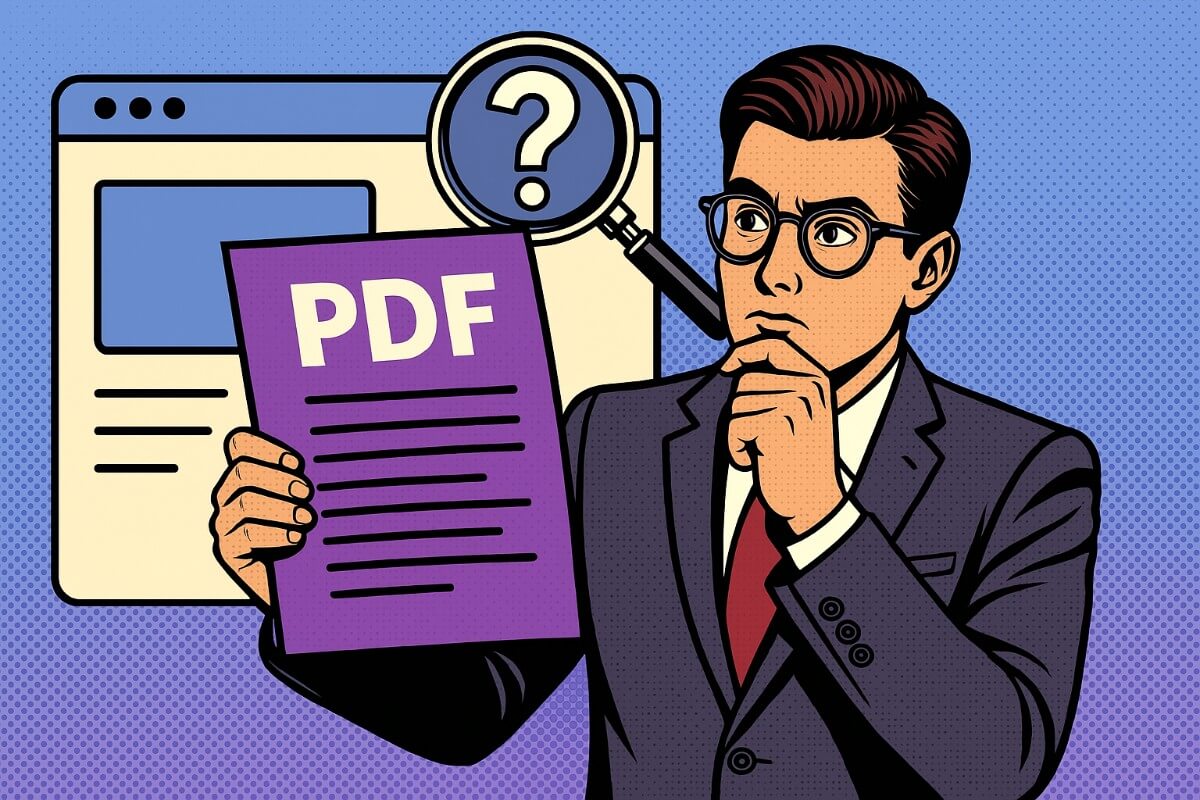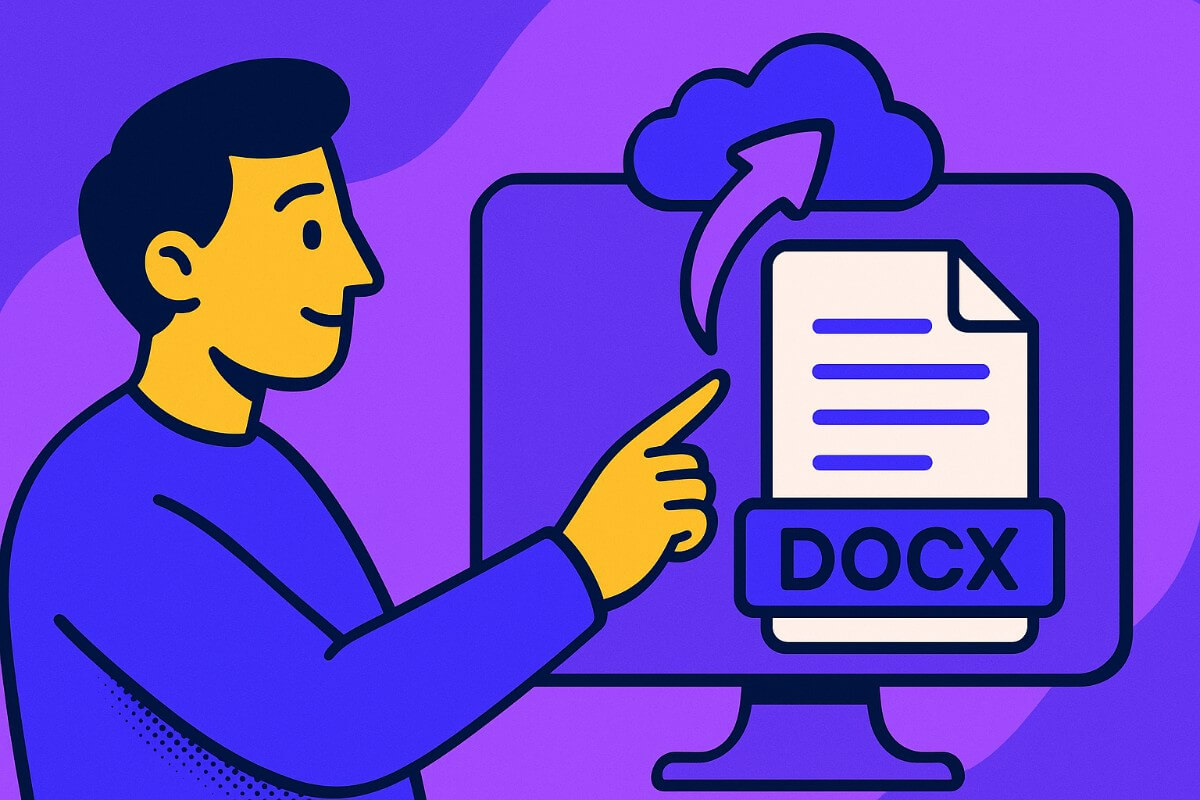- Why embed the file on Website
- Embed Your PDF in Wix Website
- Embedding PDFs on Other Platforms
- FAQs: How to Embed PDF to WIx: A Step by Sep Visual Guide
Wix is great if you want to build a website without writing code. You might have tried uploading a PDF and expected it to show up on your site like a document, but instead, it just creates a downloadable link or opens the file in a new tab. So how do you embed a PDF in Wix, one that shows up directly on the page, and visitors can see it without getting redirected to another page.
Let me walk you through the exact steps. You won’t need to install anything. Just follow along.
Why embed the file on Website
When you increase steps for your user to see any pictures, videos or documents, you cannot retain them on your site for long. That’s not great UX, especially if you’re trying to create something like:
- A digital menu
- A brochure preview
- A whitepaper or e-book sample
- A resume portfolio
- A product catalog
- A classroom worksheet or guide
If your documents are present directly on the webpage, it will be easy for your readers to check things out. On top of that, if you have the PDF embedded in your website, your users will spend more time on your website rather than switching to other pages.
Embed Your PDF in Wix Website
Host on Tiiny Host
Tiiny Host allows you to host various type of files online and, view and share them easily without the need of downloading any software while uploading or viewing. To embed your PDF into your website, we will host it on Tiiny Host. It will take less than a minute to do so.
- Visit Tiiny Host
- Upload your PDF Document
- Give a ‘link-name’ to receive a custom domain of your choice or leave it blank
- Login or Sign up and hit publish.
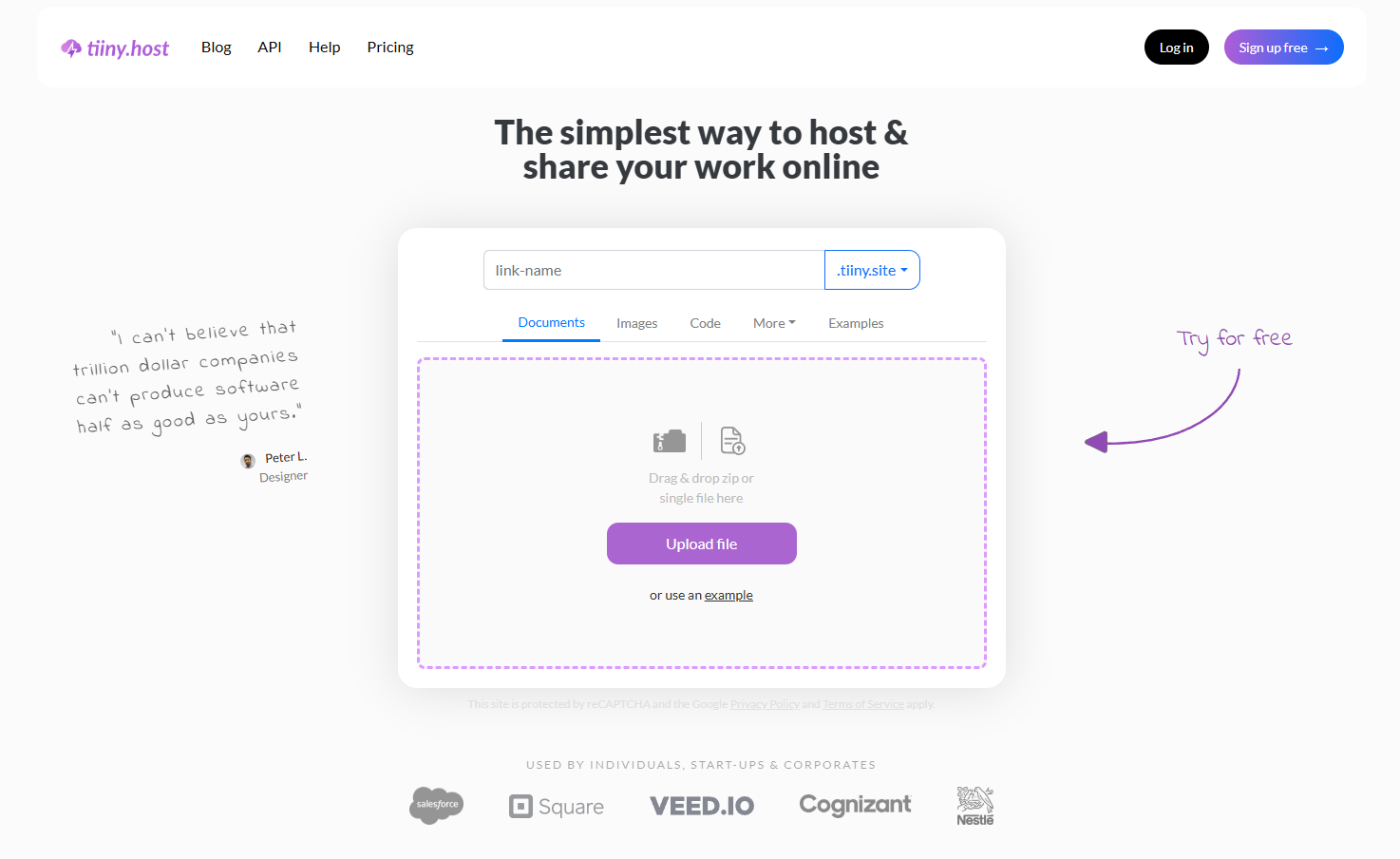
Following this, your file is hosted online and now you can share the PDF file with just a link, create a QR code for your file or embed it on any website.
Embed Your PDF on Website
Once your website is ready on Wix, follow the steps below to embed the PDF.
- Navigate to your hosted PDF on Tiiny host, click on the three-dots menu and select “Embed This Link”
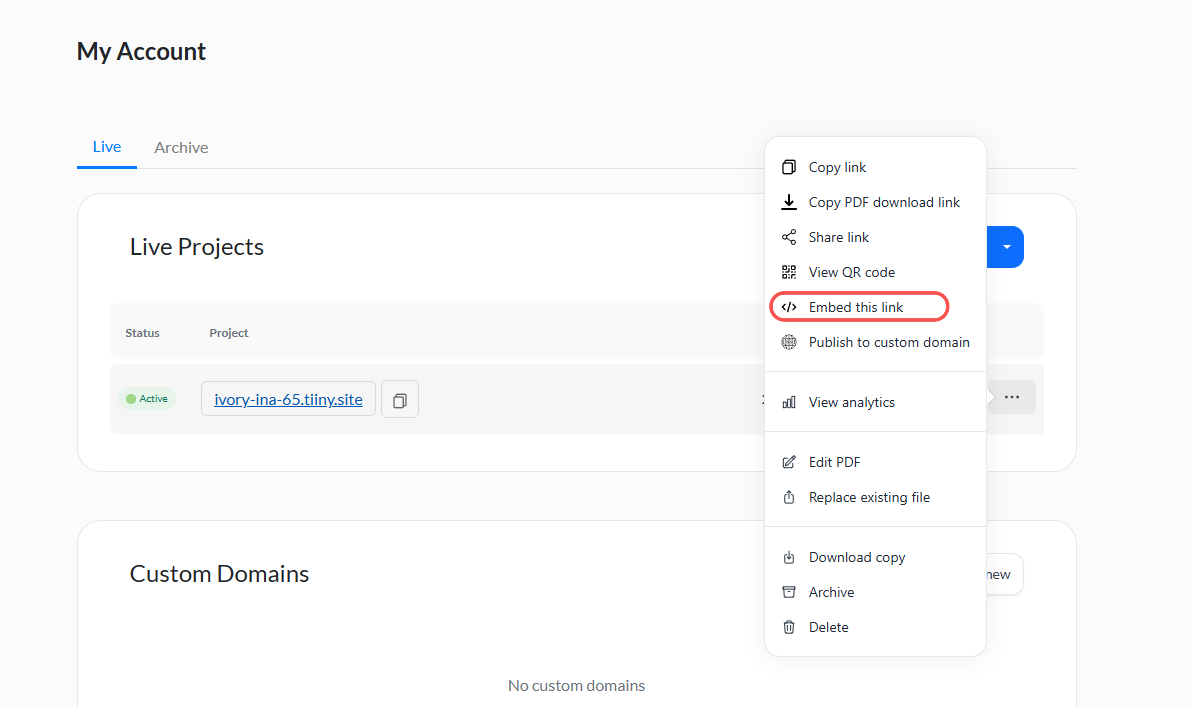
- When you click on it, you will get an auto-generated Embed Code, copy that.
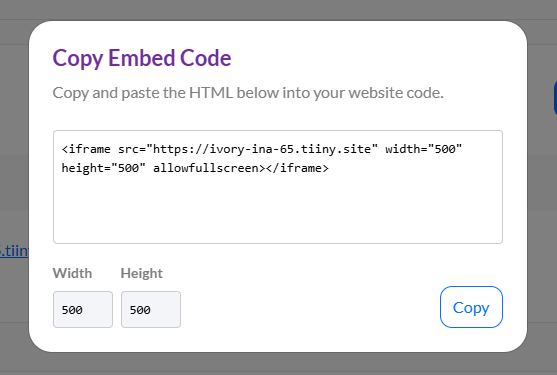
- Add a section for your PDF, or select the section you want to embed the PDF. On right hand toolbar, select Add Elements > Embed Code > Embed HTML
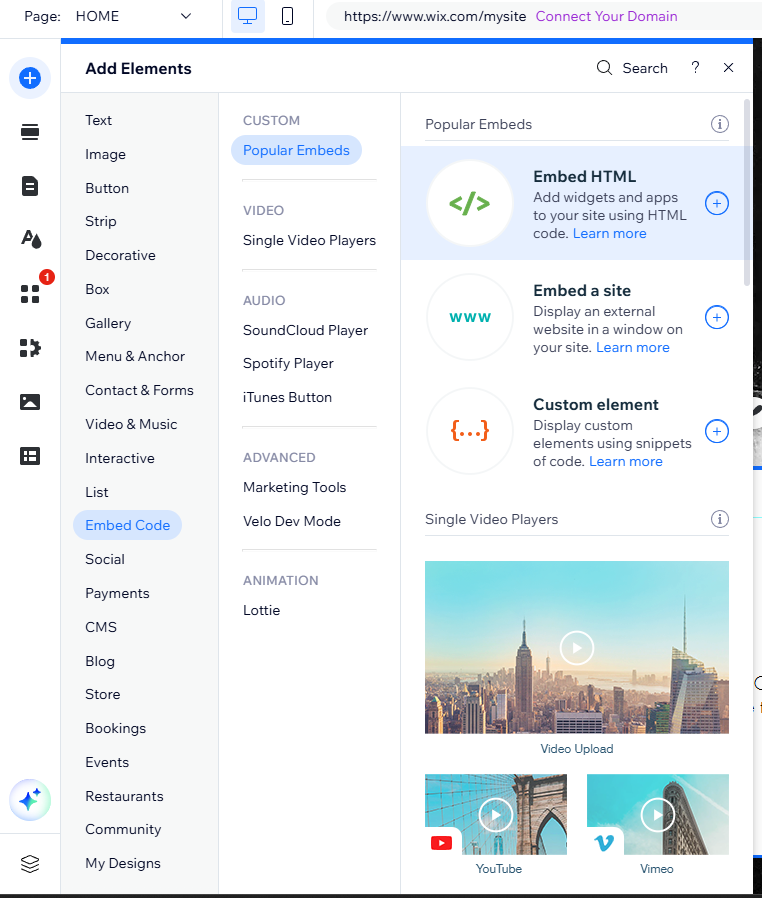
- A dialogue box will open for you to paste the HTML code you copied in step 2
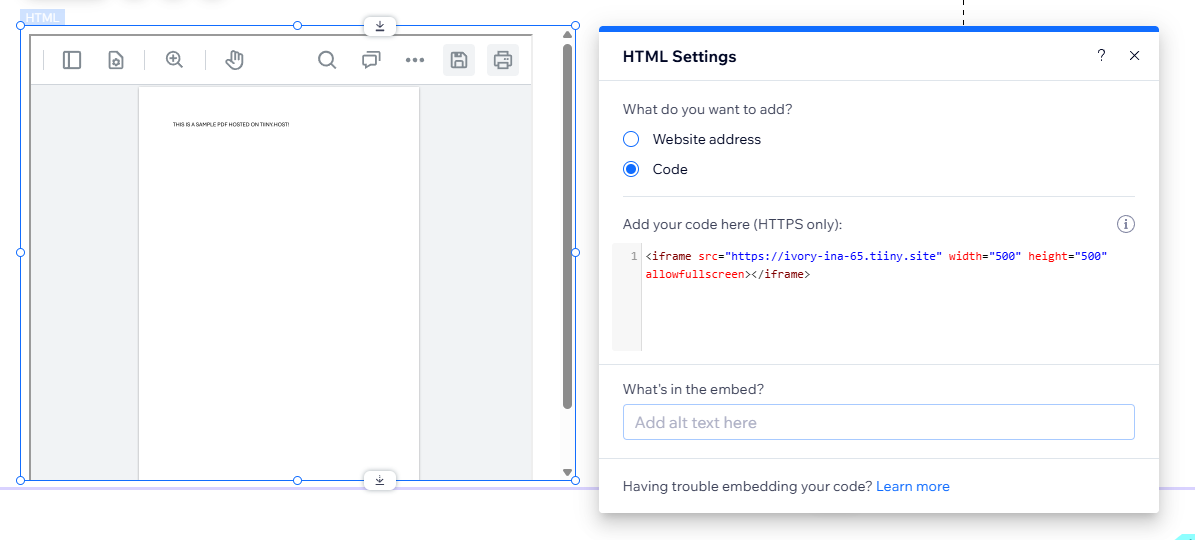
- Click on “Apply” or “Update”
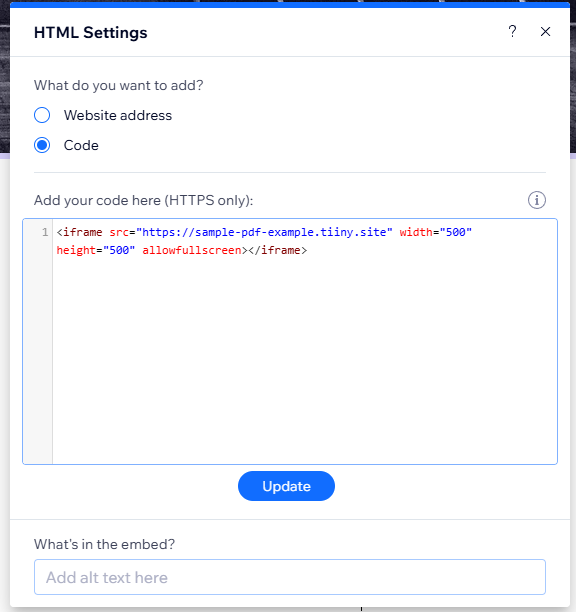
With that done, your PDF will be embedded on your file, you will be able to resize it according to your page. And that’s it! Your PDF is ready to be displayed on your website. Here is what my PDF looks like on a sample website that I made using Wix’s in-built themes.

Use the In-Built PDF Options by Tiiny Host
When you embed the PDF on any website that is hosted on Tiiny Host, it has in-built features integrated by default which increases readability of your PDFs and makes your visitors stay. There are features like:
- In embed Zoom In and Zoom Out
- Search function to help you search for particular topics
- Page navigation
- Download button
And much more!
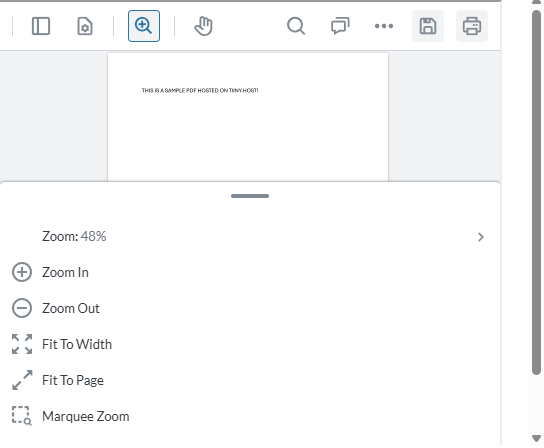
Troubleshooting Tips
It is possible that you encounter an error or your PDF doesn’t look as expected, in that case you can try the following:
- Double-check the iframe link
- Make sure you’ve published the PDF
- Use a desktop browser to test first
- Try resizing the height/width manually
If you still need help, you can contact the support team at Tiiny Host who will be more than happy to assist you.
Embedding PDFs on Other Platforms
If you’re working across different website builders, it’s good to know that most of them also don’t offer native support for PDF embeds. Squarespace, for example, doesn’t let you display PDFs directly on a page either. You can still embed PDF to Squarespace just like we did above.
WordPress has a bit more flexibility. You can either use plugins or paste in an iframe like the one you get from Tiiny Host. Webflow also supports custom embeds through HTML, though it leans more design-heavy, so you’ll have to manage container sizing and styling yourself.
So while the tools differ, the general approach stays the same host your PDF and then embed it using HTML.
FAQs: How to Embed PDF to WIx: A Step by Sep Visual Guide
What Happens to Links Inside the PDF?
If your PDF includes clickable links or buttons, like “Book Now” or “Visit Website”, those will still work after embedding. Everything inside the file, including links, headings, and internal navigation, stays intact.
Can You Replace the PDF Without Changing the Embed Code?
If you’re using Tiiny Host, you can replace the file without changing the original URL. That means your iframe embed code stays the same, and the updated file appears instantly on your site.
Can I embed multiple PDFs on the same Wix page?
Yes, you absolutely can. If you’re creating a resources page or a documentation hub, you can embed more than one PDF by repeating the same steps. Just make sure there’s enough spacing between the embed blocks so that each file gets room to display properly and doesn’t overlap or crowd the page.