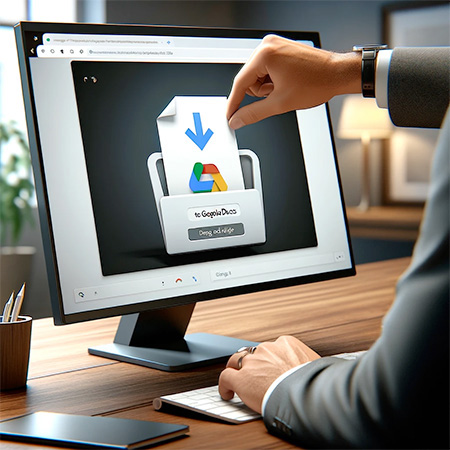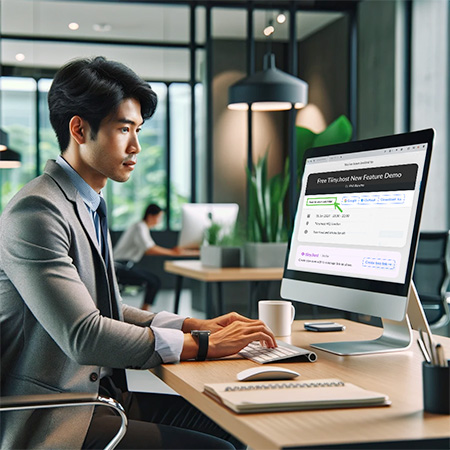- How to Upload a PDF to Google Docs
- NOW, WAIT A MINUTE.
- Three steps to host and share your PDF
- Next steps
- FAQ: Upload PDF to Google Docs
Uploading a PDF to Google Docs is more complicated than it sounds. That’s probably why you’re here reading this article.
Maybe the question isn’t so much:
How to upload a PDF to Google Docs?
Instead, ask yourself this:
Why do I want to upload a PDF to Google Docs?
Here are some answers you might get:
I want to:
- publish the PDF online
- share the PDF as a link
- edit the text of the PDF
- refer to the PDF as a link in a document
- collaborate on the text with a team using team documentation app
- password-protect the PDF
I’ll show you how to upload a PDF to Google Docs momentarily.
Still, you can save yourself some time and trouble. There is a better way to accomplish all these tasks and more.
I’ll show you that, too.
But first, I’ll answer your original question.
How to Upload a PDF to Google Docs
You have your reasons for wanting to use Google Docs for this purpose. That’s your right. Here’s how to go about it.
1. Upload the PDF to Google Drive. Not Docs, but Google DRIVE.
The PDF will be on the drive with all your other files. You can put it into a separate folder to keep things organized.
2. Once the PDF is in Google Drive, right-click to open the popup menu.
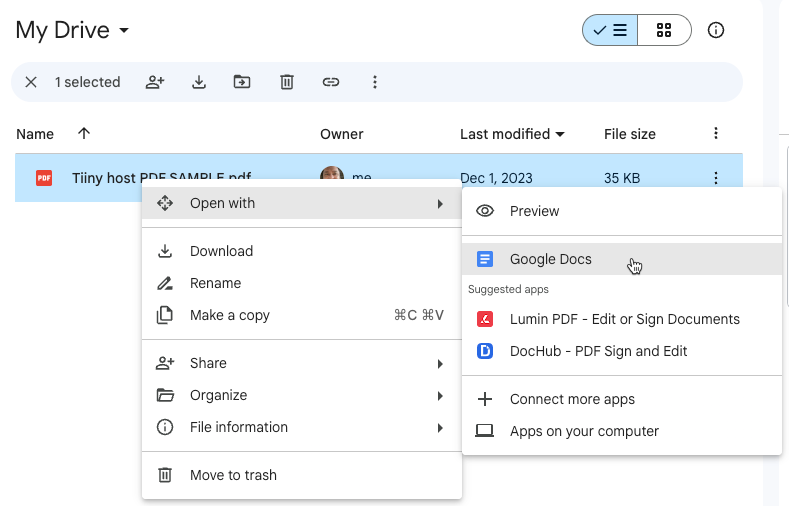
3. Choose “Open with” then “Google Docs.”
This will open the PDF into a new Google Doc as an editable file. This may or may not be what you intended.
Alternatively, if you’re looking for more precise formatting control or advanced editing features, consider trying Adobe Acrobat Pro free through its trial version to see if it better suits your needs.
4. If you share this file, you must configure the access settings to allow collaborative editing of the document or let the viewer read and not alter the PDF’s text.
5. At this point, there are several ways to go.
A. Edit the text, then save it as a PDF by choosing “Download” and “PDF Document.” You can also download the PDF text as other types of documents. This can be very handy at times if that’s your goal.
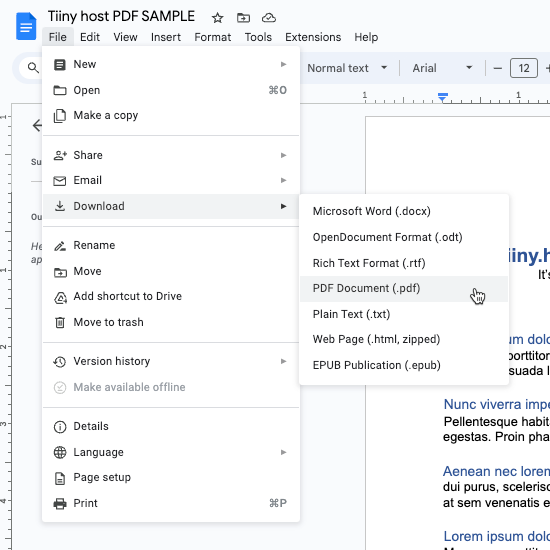
B. You can begin emailing or sharing your PDF text link to view or collaborate with others.
You can also publish your PDF text to the web.
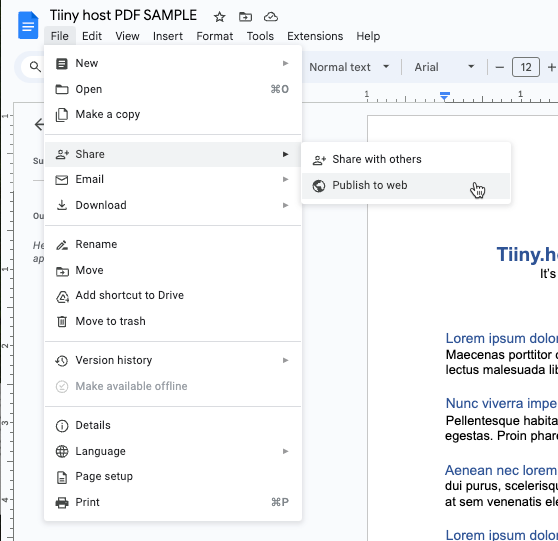
NOTE: The web link you end up with is not human-friendly.
https://docs.google.com/document/d/e/2PACX-1vQY6bJrCOMCnuSKWSg4P0Sx23y-7a_rsS0qGqm9LhLuE_Cftsq-SMxykhKtFxJ9ALWLgX28dMWdo1dk/pub
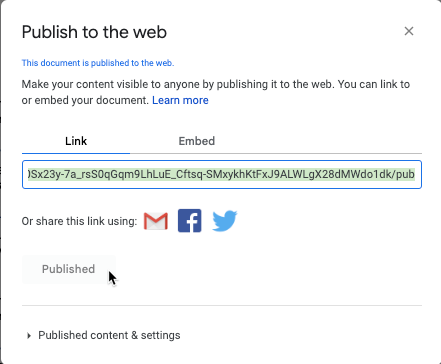
NOW, WAIT A MINUTE.
We’ve gone through over five steps already. I could keep demonstrating this process, but it really depends on what you want to accomplish.
Perhaps the biggest advantage of Google Docs is that it’s free to use. That’s a big plus if you don’t mind privacy issues, complexity, and other matters.
You may repeat this process often in your workflow. Time spent and user errors can accumulate, resulting in lost revenue.
Instead, you could use a cost-effective platform that automates this process.
I’m talking about our service, Tiiny.host.

Three steps to host and share your PDF
Visit Tiiny.host. You’re only moments away from having your PDF live on the web.
- Give your PDF website a name.
- Drag and drop your PDF onto the purple-dotted form.
- Click “Upload file.”
That’s it.
Now, you’ll sign in or register for a free account.
Tiiny.host’s basic and advanced features.
Admit it. This is a lot easier than Google Drive and Google Docs. And it’s just as free of charge.
NOTE: The web link you get from Tiiny is human-friendly.
MyPDFsite.tiiny.co
Isn’t this much better? And you can share this link anywhere—email, social media, or workplace threads.
You can also generate a QR code with one click, allowing people to scan it with their phones and be immediately transported to your site.
All for free.
Paid features
Tiiny.host offers advanced professional features with our paid subscription tiers.
You’re thinking, “That’s not free anymore.”
You’re right. Our low-cost tiers amplify your workflow’s efficiency. Our automation saves you time and money.
How much is your time and efficiency worth?
Here they are, all the tiers and features. Judge for yourself.
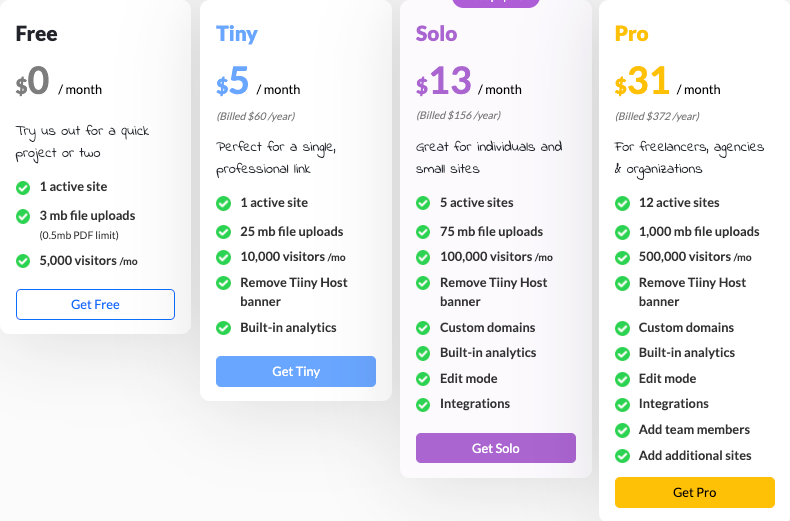
Let’s discuss these tiers one by one.
Free
Offers one active site for up to 5000 visitors a month. You can reach a significant audience or just a few colleagues. Tiiny.host places its small banner on your site.
Tiny
One active site, 10,000 visitors a month, and no Tiiny.host banner. A good deal at this price.
Plus, you get Tiiny’s analytics to see the visitors, page views, and sessions your website is getting.
Solo
From this tier on, we pile on the advanced features.
Five active sites at a time, each with 100,000 visitors per month. Analytics, too, of course.
In addition, you can now edit your PDF live on the site.
RELATED ARTICLE: How to Edit Text in PDF: Meet Tiiny.host’s PDF Editor
For a solid professional web presence, you can use any custom domain you own to make your web address unique and on brand, like “mycompanyname.com.” If you’re brainstorming new ventures, consider exploring business ideas that align with your domain name.
Need increased security? Password-protect your website. Keep prying eyes away from your proprietary information.
You get more features than this. Visit Tiiny.host/pricing for the latest information on costs and features.
Pro and Business
Pro and Business tiers offer all of Tiiny.host’s features. They also introduce teams into the mix. Now, you can collaborate with your colleagues to edit and improve your PDF right on the site.
The Business tier is customized to fit your specific requirements. Contact us, and we’ll set up a demo and a plan based on your needs.
Next steps
You’ve seen two very different approaches to uploading a PDF for editing and publishing.
Which do you choose?
If you still have questions, don’t hesitate to get in touch with us. Our customer service staff is eager to help you with any PDF problems.
Our support is free of charge, even if you don’t yet have an account with us.
Visit Tiiny.host/help to reach us by chat or email.
FAQ: Upload PDF to Google Docs
How do I upload a PDF to Google Docs?
You cannot directly upload a PDF into Google Docs. To import a PDF, go to Google Drive—not Docs. Click ‘New’ > ‘File Upload,’ and select your PDF. Once uploaded, you can right-click the file and choose ‘Open with’ > ‘Google Docs’ to view and edit it.
Will the formatting be preserved when I upload a PDF to Google Docs?
The conversion process tries to preserve as much formatting as possible, but complex layouts or special fonts may not convert perfectly.
Is there a file size limit for PDFs uploaded to Google Docs?
There are size limits for conversion from Google Drive to Google Docs format, typically around 2 MB. Reliable third-party services such as Tiiny.host offer from 3MB to 1TB in file size.