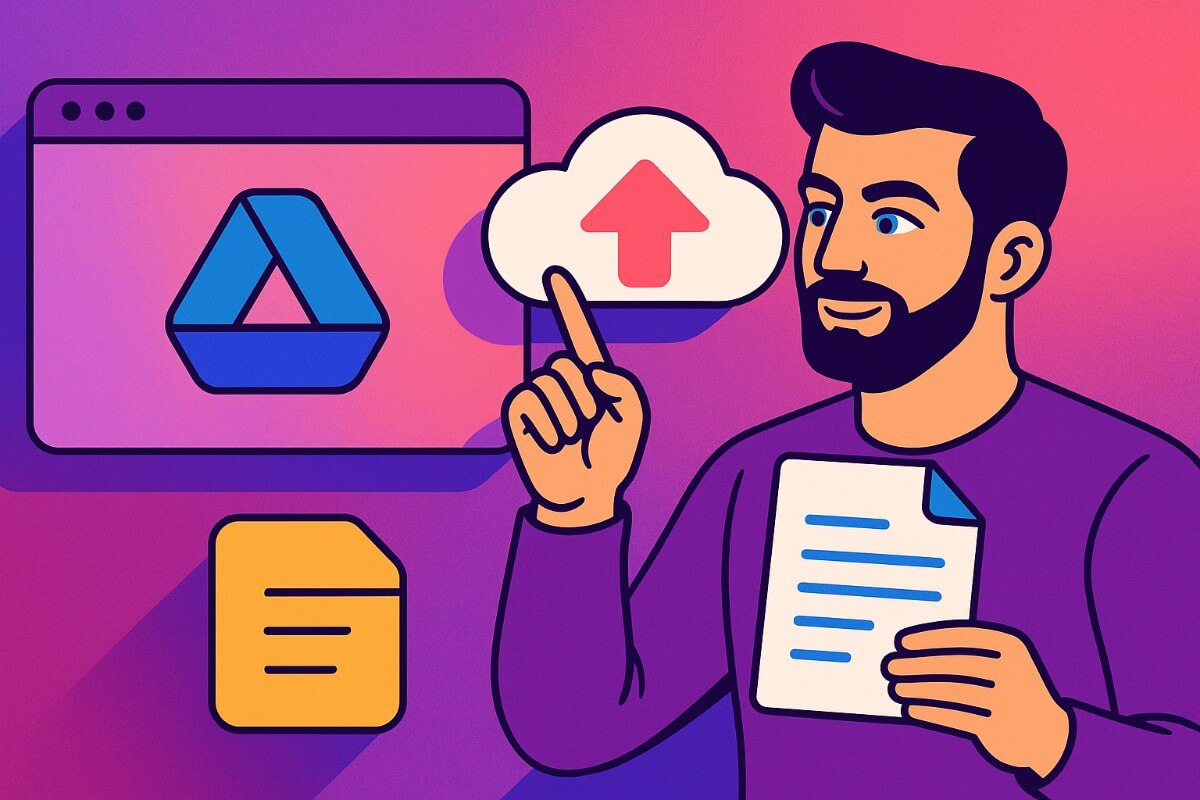- Upload and Share Files Using Google Drive
- The Problems with Google Drive
- The Better Alternative: Tiiny Host
- How Can You use Tiiny Host
- FAQs: How to Share and Upload Files using Google Drive
Need to share a resume with your potential employer? Want to send vacation photos to your family? Or maybe you’re collaborating on a project with colleagues who use different devices like Android phones, iPhones, or MacBooks?
Let’s see how you can Upload and Share your files easily within a few minutes.
Upload and Share Files Using Google Drive
Before you can share anything, you need to get your files into Google Drive. Here’s how you do it from different devices.
Upload Your Files To Google Drive
- Open your web browser and go to drive.google.com. If you are on a phone, open the Google Drive app on your phone.
- Make sure you’re signed into your Google account.
- Click the “New” button or “+” sign on the screen.
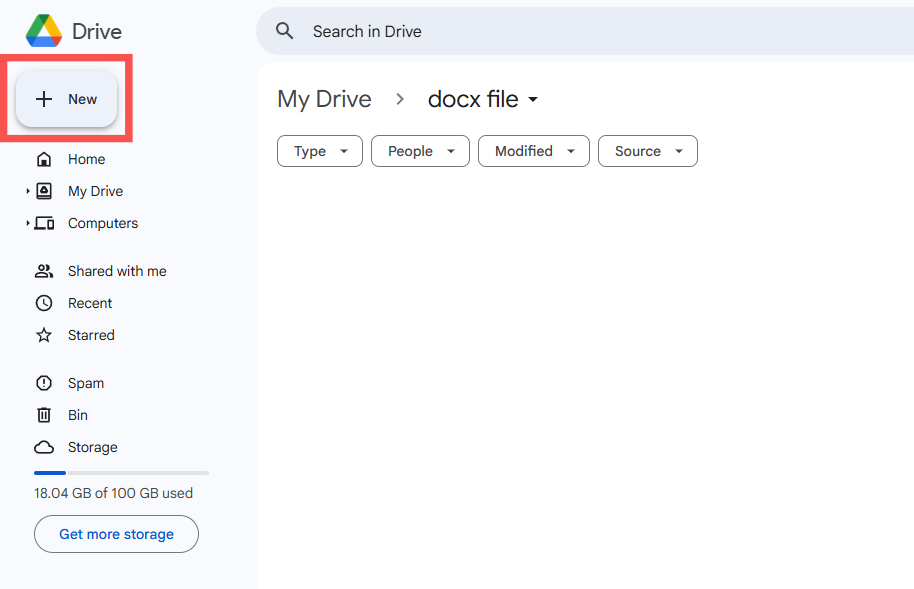
- Select “File upload” from the dropdown menu.
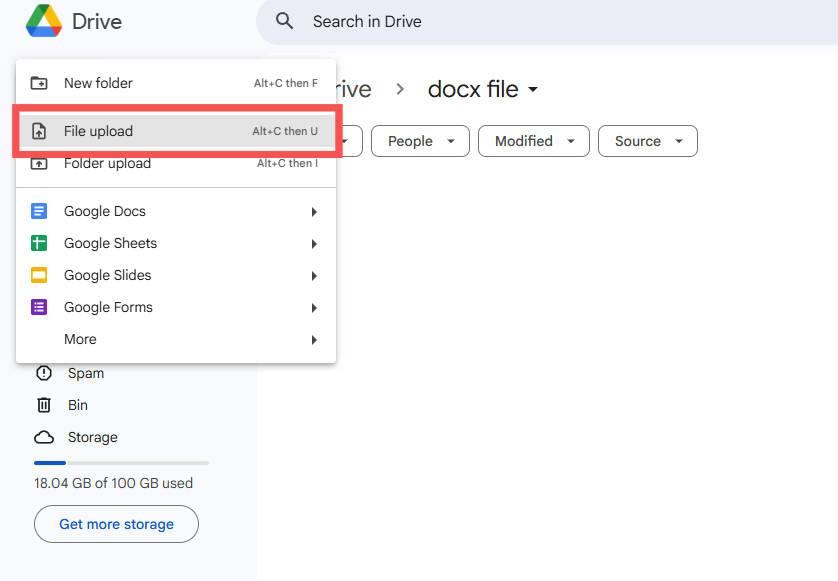
- Choose the files you want to upload.
Wait for the upload to finish. You’ll see a progress bar at the bottom right of your screen.
Share files using Google Drive
Once your files are uploaded, sharing them is the next step. You have a few different ways to do this.
- Right-click on your file and select “Share”. In the sharing window, click “Get link” at the top.

- Make sure the link access is set to “Anyone with the link” if you want anyone to access it.
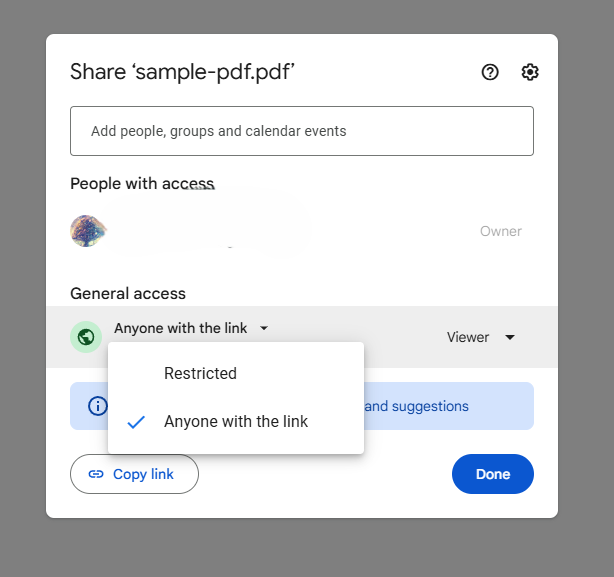
- You can also restrict it to “Anyone in your organization” if you’re using a work or school account. Copy the link that appears.
The Problems with Google Drive
While Google Drive works for basic file sharing, you’ll likely encounter these frustrating issues:
Permission Issues
Access Control can get confusing, especially if you’re working with people outside your organization. Some companies block external sharing entirely.
Unwanted Access
Sometimes, your link might be accessed by people in the organization or other people you don’t want, and you cannot do anything about it.
Troublesome User Experience
- The interface can feel cluttered when you’re dealing with lots of files. Finding specific documents becomes harder as your Drive fills up.
- Download speeds aren’t always great, especially for larger files or when multiple people are trying to access the same file.
No customization
Google Drive doesn’t give you much room for customizing your links or adding personal branding.
The Better Alternative: Tiiny Host
I get the hassle and the pain, I’ve been there. There is an alternative that can help you manage and share your files in a better way. Just drag and drop your file onto their website, and you get a shareable link instantly. You don’t need to create an account at receiver end to access the files.
You only need to follow four steps to upload and share your file, cut down from so many steps:
- Visit Tiiny Host
- Upload your file or drag and drop it
- Give a link name to get customized subdomain
- Log In or Sign Up and Hit publish!
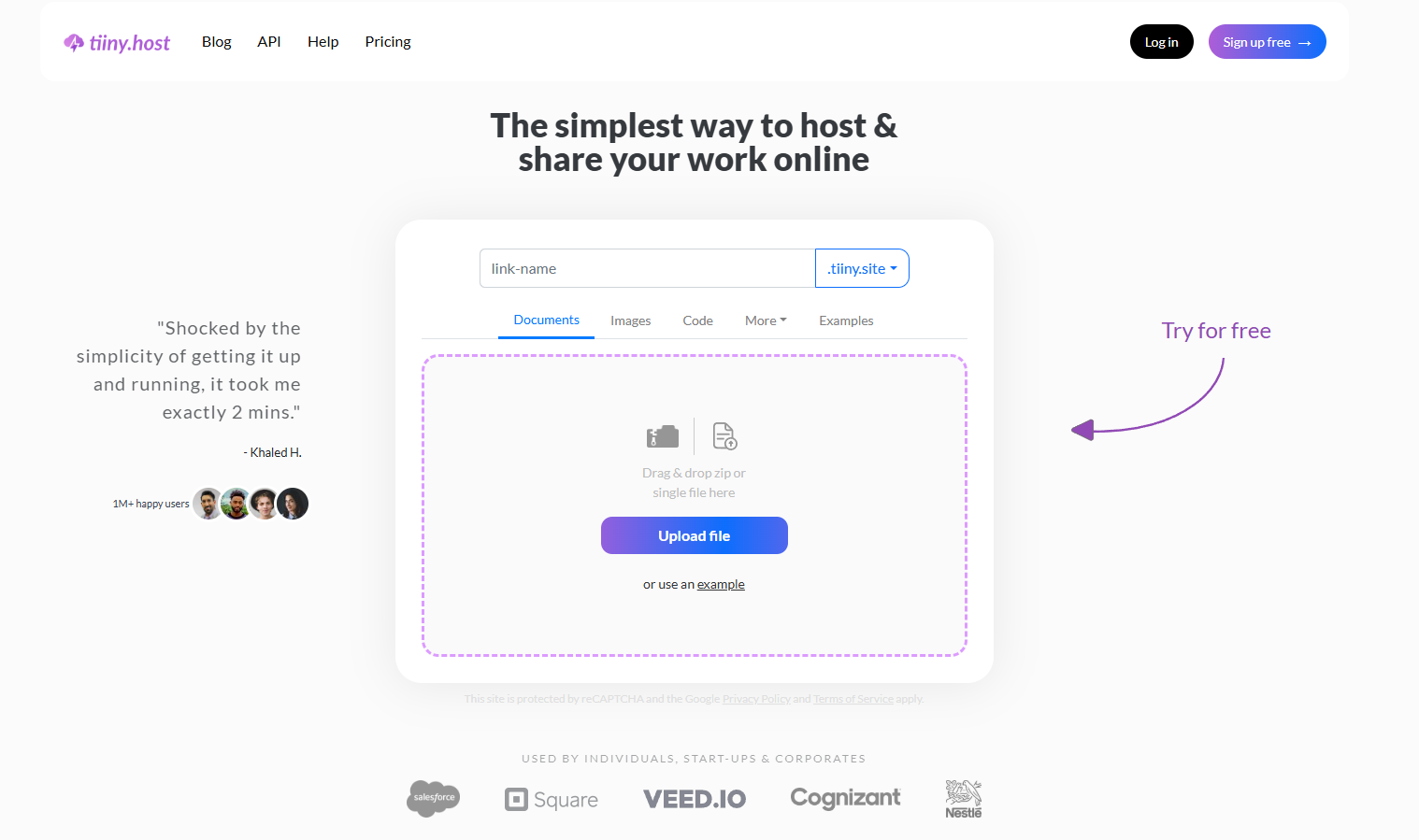
You file is ready to be shared with the world. And you have control over the link. With Tiiny Host, you get:
Complete Control & Customization
- Create custom subdomains for professional-looking links.
- Password-protect your files and share access only with intended recipients.
- View all file types online regardless of device, with optional downloads.
Better Performance
- Whether two or two hundred people access your file, performance remains consistent.
- Recipients can view files without downloading.
Embedded File Viewing
Embed PDFs or Word documents directly into websites or presentations
With your customized subdomain, you can share any large files with just a link. Additionally they have features that enable you to embed the PDF or word files hosted on Tiiny host which can be helpful.
How Can You use Tiiny Host
Tiiny Host allows you to upload and share a lot of different file extensions. Your files are well organized, and you can share them with anyone at any time with just a link.
- If you are an artist, you can upload pictures of your artwork in a zip file to create an artist portfolio.
- Builders and Developers can test out their sites by hosting them on Tiiny and share them with others with the link.
- Students can create their professional portfolios and upload them online to share them with recruiters.
- You can share files on social media directly without having to worry about type or size of file.
- Authors canpublish their book online within a few clicks and then share the book with readers.
With Tiiny Host supporting almost every file type, you don’t have to worry about files not showing up on computers because they are hosted online. You just keep building and sharing; Tiiny will keep your files organized and managed.
While Google Drive served us well in the past, modern file sharing demands more flexibility, better performance, and simpler workflows. Tiiny Host delivers on all these fronts while eliminating the common frustrations that plague traditional cloud storage solutions.
FAQs: How to Share and Upload Files using Google Drive
What types of files can I upload to Google Drive?
Google Drive allows you to upload various file types, including documents, spreadsheets, presentations, photos, and videos. However, file size limits may apply depending on your Google account storage plan.
What file types can I upload and share on Tiiny Host?
Tiiny Host supports almost every file type, websites, including documents, images, PDFs, videos, Adobe Files and more. You can upload and share files in any format, and the recipient can view it on any device.
Does Tiiny Host offer any integrations with other platforms like Google Drive or Dropbox?
At this time, Tiiny Host does not offer direct integrations with other file storage platforms like Google Drive or Dropbox. But, you can upload and share files directly to Tiiny Host making it a great alternative to Google Drive and Dropbox.