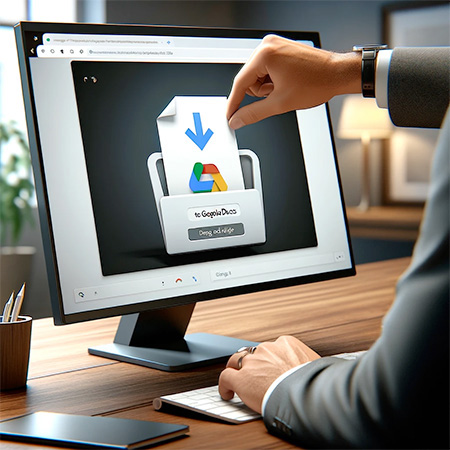- Prepare your PDF
- How to password-protect your PDF online
- How PDF password protection and sharing work together
- How to decide which tier to choose
- Next steps
- FAQ: How to Password Protect a PDF
Options. You have options.
Do you want to password-protect a PDF and share it?
- Should you password-protect the PDF file online or offline?
- Do you have a budget, or are you looking for free hosting?
- Do you want advanced features or simple hosting?
- Is there a way to make this process less complicated?
This article will cut through these options and distill them into the simplest way to share your PDF online or offline.
Prepare your PDF
Your necessary first step is to get your PDF ready to go.
Check and double-check to ensure your content is exactly as you want it to appear.
Everyone who views your PDF will see the same thing. This shared experience is what Adobe created the PDF file format to do: Bring a consistent digital document to multiple viewers.
Be careful not to include anything in your PDF that shouldn’t be shared with anyone. It’s easy to overlook private or proprietary information that nobody should see.
Ready?
Let’s look at the simplest way to password-protect and share your PDF.
How to password-protect your PDF online
Encryption
PDF security is based on the strength of the password protection. You can download and use various free and paid options with strong encryption, but this isn’t as simple as possible.
You can also use online apps that do the same thing, but the strength of the encryption varies from service to service.
Plus, you still need to share whether you encrypt your PDF online or offline.
RELATED ARTICLE: How to Password Protect a PDF Without Adobe.
How PDF password protection and sharing work together
Combining your PDF’s encryption and sharing in one service is the simplest way to host and share your PDF.
Tiiny.host, our platform, does precisely this.
You can easily password-protect any PDF you upload using our Solo, Pro, or Business accounts. This eliminates the need to encrypt your PDF beforehand. We’ll do it for you.
Our encryption is industrial strength. You needn’t worry about that.
The best way to understand is for me to show you.
First, Visit Tiiny.host.
Now, you’re moments away from having your password-protected PDF live online.
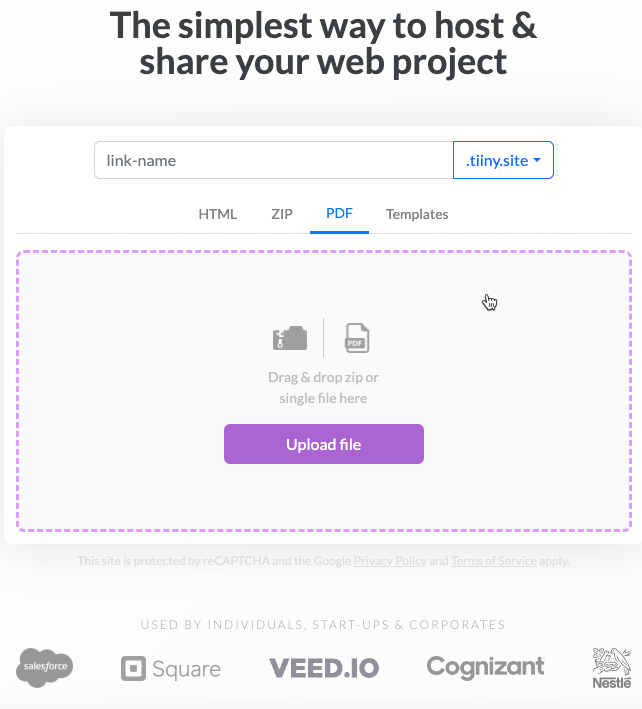
Do this:
- Give your PDF website a name.
- Drag and drop your PDF onto the purple dotted form.
- Click “Upload file” and either—
- sign in, or
- register for the account you want. Choose Free or Tiny if your PDF is already encrypted. Otherwise, choose Solo, Pro, or Business.
If you have a Solo or above tier, you’ll see this screen when Tiiny is ready to publish your secure website.
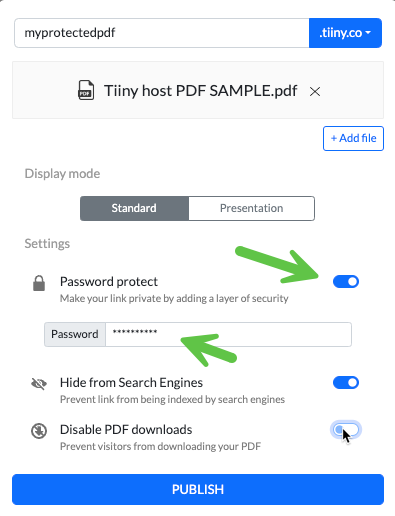
Do this:
- Click the Password Protect toggle switch to enable password protection.
- Enter a secure password.
- You may also hide your site from the search engines or disable viewers from downloading your PDF.
-
Click PUBLISH. You’re done!
###
Free hosting with Tiiny.host
If you want free hosting, we’ve got you covered there, too. Use a free app online or offline to encrypt your PDF with a password, then upload it to your Tiiny.host free account.
You can pre-encrypt your PDF and host it using our free tier. You’re still protected from hackers and malware because our static websites are immune to bad actors, especially compared to traditional servers.
How to decide which tier to choose
Tiiny’s subscription tiers each increase in advanced features.
Safety, security, speed, and professional presentation are standard on all tiers, even the free one.
Password protection comes with Solo, Pro, and Business tiers.
But there are many features baked into each tier.
You can see the advanced features on this chart.

Tiiny’s tiers and features
We’ve made our subscription tiers powerful and flexible. You can choose your features cost-effectively. Let’s look at each one.
Free
Simple yet powerful, the Free tier allows you to host one PDF or website for as long as your account is active. You can also remove your file and replace it with another.
This tier is perfect for sharing a sequence of demos, prototypes, restaurant menus, portfolios, or other useful information. With 5,000 visitors per month, you have a large audience available.
Tiny
The Tiny tier removes the Tiiny.host banner from your website and increases the maximum number of monthly visitors.
Significantly, it also adds our built-in visitor analytics. See your website’s page views, visitors, and sessions from your dashboard.
Solo
Solo provides everything you get in the Tiny tier, plus advanced professional features. You can have up to five active sites at a time and as many as 100,000 visitors per month. Password protection is available, too.
Three features are especially powerful—custom domains, edit mode, and integrations. Your site appears more professional with a custom domain. Using Tiiny’s edit mode, you can edit your source files, even PDFs, without leaving the site. Automate and integrate hundreds of other apps and services using Zapier.
Pro and Business
The Pro and Business tiers enable all of our advanced features for a low price.
In addition, you can add other team members to your account for easy collaboration. Adding more active sites is also allowed.
The Business tier differs from the Pro because it is fully custom-designed to suit your unique business needs. We’ll work with you to get the setup you need. Just contact us for a plan and a quote.
Next steps
Now that you know the simplest way to password-protect a PDF and share it online, we invite you to visit Tiiny.host and try us out for free.
If you have questions, our awesome customer service staff will gladly help you answer them. Our help is free of charge, just like our free hosting. You are welcome to connect by chat or email. Just visit Tiiny.host/help.
FAQ: How to Password Protect a PDF
What is PDF password protection?
Password protection for a PDF is a security feature that requires users to enter a password to open, edit, or print the document. This helps protect sensitive information from unauthorized access. You can password-protect a PDF online or by using offline apps.
Is it safe to password-protect a PDF online?
Using a reputable service like Tiiny.host is safe. Always check the site’s privacy policy and security measures.
Can I password-protect a PDF in Adobe Reader?
No, Adobe Reader does not offer the ability to password-protect a PDF. You would need Adobe Acrobat Pro, a paid app, to access this feature. Or, you can host your PDF securely online and apply a password to the website. Tiiny.host supports this.