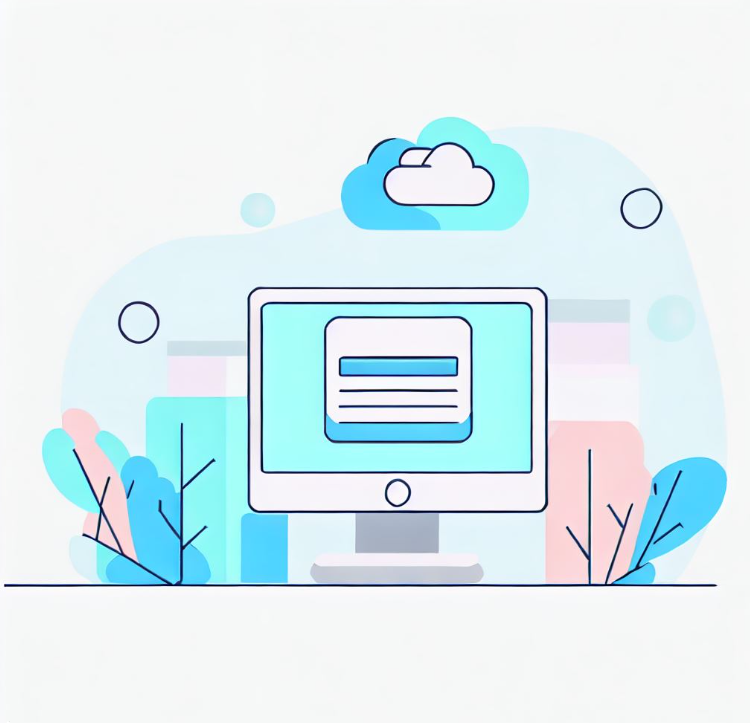- Why convert JPG to PDF?
- How to convert JPG to PDF for free
- How do I convert JPG to PDF online for free?
- How to convert JPG to PDF on a laptop or desktop?
- How do I convert a JPG to a PDF on my phone?
- How do I share my new PDF?
- Next steps
- FAQ: Convert JPG to PDF
Do you want your JPG graphic file to seem more professional when shared with others?
What about sharing multiple JPGs in one file? Or password security?
Would you prefer that the print quality of your JPG file be consistent across multiple devices?
And do you want these results (and more) for free?
I’ve got news for you. Converting JPG to PDF is your easy solution.
Let’s take a look.
Why convert JPG to PDF?
As I teased in the intro, there are many reasons you may want—or need—to convert JPG to PDF.
Professionalism
Sending documents in PDF format is often seen as more professional in a business context.
JPGs can be difficult for the recipient to manage and view. Turn multiple JPG images into a single PDF file so they are easier to share and present.
Compression
If you wish to reduce file size, a PDF’s inherent compression can make a smaller, single file size than multiple, separate JPGs. PDFs retain the JPG’s image quality even after compression.
Security
PDF files can be password-protected. This is not easy to do with individual JPG files.
You may also watermark your PDF file, which can get complicated with separate JPGs.
Accessibility
Text annotation and graphic overlays are possible once the JPGs are in PDF format.
PDFs can be made interactive, boosting the impact of your presentation.
Image quality
PDFs maintain their visual consistency across different devices and platforms.
Optimized for printing, PDFs ensure that your document looks the same in print as on-screen.
Legality and formality
PDFs are often considered more legally valid as official documents. There is less chance for unauthorized editing with PDF over JPG.
Editable form data
If you need your graphic to accept user input, a JPG can’t do this. PDFs have interactive forms that your recipient can fill out.
Compatibility
The PDF format is an industry standard and can be opened on almost all devices and platforms.
Let’s see how to do the conversion process.
How to convert JPG to PDF for free
The JPG to PDF conversion process is straightforward when using the proper application. This conversion can happen online, on a laptop, desktop, or mobile device. In most instances, you can perform the conversion for free if you follow the advice in this article.
How do I convert JPG to PDF online for free?
Using an online web app, you can convert your JPG file or files to a PDF without an app on your device.
Adobe Acrobat Online
Adobe created the PDF file format and offers several free online utilities for editing and converting between PDF and other formats.
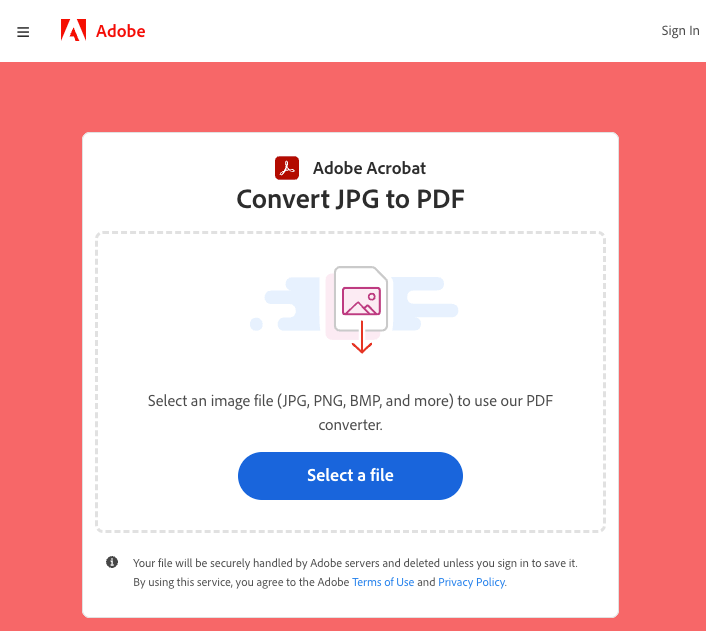
Adobe’s Convert JPG to PDF online utility allows you to drag and drop your JPG image onto the webpage and convert it securely to a PDF. You can also convert other image formats to PDF using the same process.
This conversion process takes only a few seconds. Then Adobe gives you more options to edit, compress, merge, and organize your PDFs, all for free. This is a good value.
How to convert JPG to PDF on a laptop or desktop?
Sticking with Adobe’s free PDF offerings, you can download the Adobe Acrobat app for Mac and Windows. The conversion process is similar to the web app.
But you needn’t download Adobe’s app when your platform already contains free utilities for converting image files to PDF.
Windows
Using Windows’ Print-to-PDF feature, you can turn just about any file into a PDF, including JPG.
- Open the JPG file in Paint or another image editor.
- Press CTRL+P to open the Print dialog box.
- Click the Printer icon.
- Select Microsoft Print to PDF.
- Click Print.
Your document now has the PDF file extension in the new dialog box. Just save it to your storage.
MacOS
Making the conversion on Mac is equally free and easy.
- Locate your JPG in Finder.
- Right-click the image and choose “Open with”.
- Select Preview from the drop-down menu.
- In the top menu, click “File” and pick the “Export as PDF” option.
- Rename your file, then click “Save.”
This procedure works for all files supported by the Preview app.
How do I convert a JPG to a PDF on my phone?
You have multiple ways to convert your files on iOS and Android for free.
iOS Photos app
(Follow these directions carefully, number 6 is a little confusing.)
- Open the Photos app and go to the Library tab.
- Tap Select.
- Tap the image(s) you want to save as a PDF.
- Tap the Share icon.
- Scroll down and tap Print.
- On the Print Options screen, tap the Share icon in the upper right, next to Print.
- Scroll down and tap Save to Files.
Android Gallery or Photos app
Just like iOS, Android comes through for easy conversion.
- Launch your Gallery or Photos App.
- Open the photo you want to convert.
- Click on the (three dots) icon to access more options.
- Choose Print.
- In the Printer Options, select Save as PDF.
It’s time to share your new PDF.
How do I share my new PDF?
Now that you have a shiny, new PDF, you’ll want to share it with colleagues, management, friends, acquaintances, or whomever you wish.
The simplest way to share with multiple recipients over time is to host your PDF online. Sharing through email gets complicated and messy. If you need to edit your PDF, you must send out new copies to everyone. This is a hassle.
The simplest way to share a PDF file online is with our service, Tiiny.host.
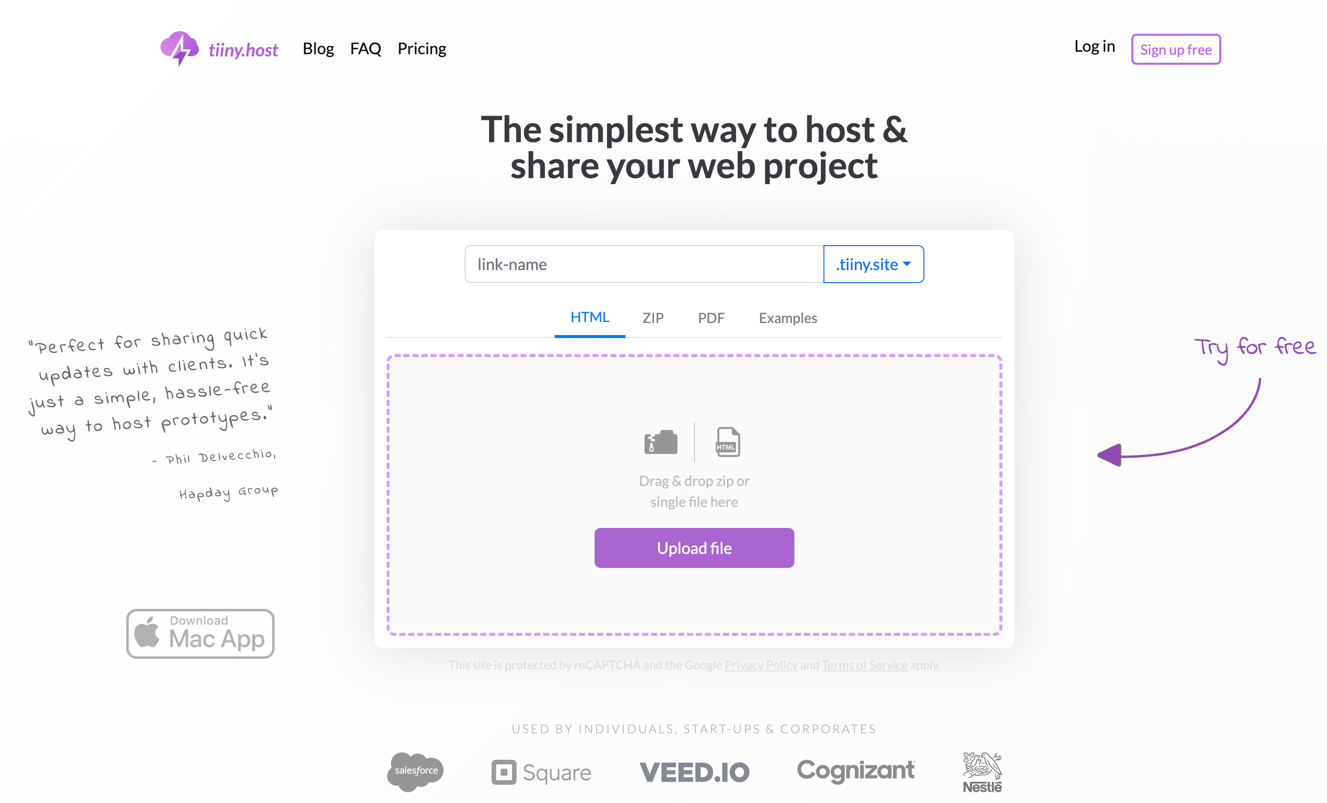
Here’s how it works:
After visiting our homepage, you are three simple steps away from being live online.
- Give your website a name (where it says link-name).
- Drag and drop your PDF file onto the form.
- Press the Upload button. You’ll be asked to sign in or create a free account.
That’s it. The process takes only a few seconds, and you’re good to go.
You can keep your new site online for as long as you like, with a limit of 5,000 visitors a month. That should get you started.
Please visit Tiiny.host/pricing for free, professional, and low-cost subscription tiers.
Features include:
- Removing the Tiiny.host branding.
- Using custom domains.
- Built-in analytics.
- Edit mode.
- Integrations.
- Multiple sites.
- Team collaboration.
Next steps
If you still have questions about converting JPG to PDF, don’t hesitate to contact Tiiny.host/help.
Our awesome customer service people are eager to help you with questions, hear your comments, and get you on your way to simple web hosting.
FAQ: Convert JPG to PDF
Why might I want to convert a JPG to a PDF?
Converting JPG to PDF can offer many advantages, such as improved document management, professional presentation, enhanced security through features like password protection, and maintained quality and formatting across different platforms. PDFs can combine multiple images into one file, preserve the quality during compression, and are widely recognized for official documents.
Can I convert multiple JPG images into a single PDF document?
Yes. Many online converters and software apps allow you to upload multiple JPG images and convert them into a single PDF document. You can arrange the order of the images to create a coherent PDF document, making it easier to share, manage, and view multiple images simultaneously.
Will the quality of my JPG images be preserved when converted to PDF?
In most cases, yes. The quality of the images is generally preserved during the conversion from JPG to PDF. Some platforms even allow you to adjust the quality settings before the conversion. However, it’s always a good idea to check the converted document to ensure the images are of the desired quality, as the exact outcomes can depend on the tool or service you are using.