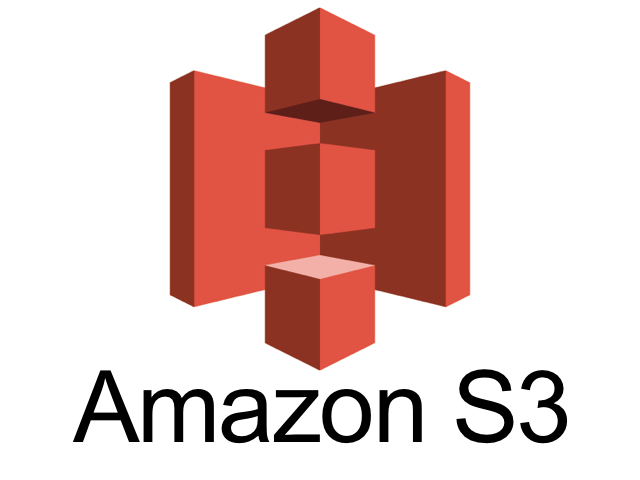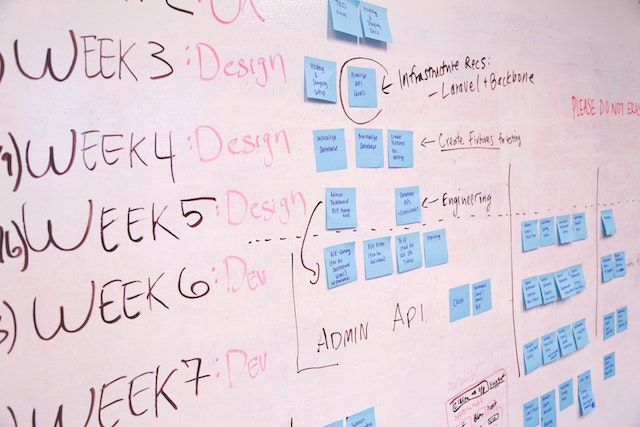- How do you view a PDF?
- How do you edit a PDF?
- How to edit a PDF without Adobe
- 1. What are the Free and Open-Source Alternatives to Adobe?
- 2. Paid and Freemium Alternatives to Adobe
- Smallpdf—$108 yr Pro, Free level
- Choose the right PDF editor
- Publish your PDF on Tiiny.host
PDF stands for Portable Document Format. Adobe invented the proprietary PDF file format to solve a specific problem: how do you share a digital document that the recipient won’t be able to edit? If the recipient can edit it, then the integrity of your content is compromised.
How do you view a PDF?
Adobe Acrobat Reader is a widely popular and freely available application to open, view, annotate, search, print, sign, and share PDF files.
First released in 1993—and after several confusing name changes—Adobe’s Acrobat Reader has become the default application for sharing documents between people and platforms.
But you can’t edit the contents of a PDF with Acrobat Reader. For that, you need a separate app.
How do you edit a PDF?
While Adobe’s Acrobat Reader is for viewing PDF files, Adobe Acrobat Pro is for creating and editing PDF files. (Yes, the naming is a bit confusing.)
Acrobat Pro is a powerful program giving you complete control over the contents of your PDF file. It is the industry standard. But it has at least one serious drawback.
Adobe Acrobat Pro is not freely available. It is a paid product, sold as a monthly or yearly subscription. At $240 per year, it is not cheap.
Since Adobe invented and owns the PDF file format, any third-party app designed to use the PDF format must license the rights from Adobe. This makes it expensive for the software developer, too, cutting down on the opportunities to create free or inexpensive PDF editing programs.
There are alternative apps for PDF editing, although there are not as many free options as you might wish.
How to edit a PDF without Adobe
We’ll divide the remainder of this article into two parts. Part One will look at some free and open-source Adobe Acrobat alternatives. Part Two will examine paid options that may better suit power users and businesses with demanding PDF editing needs.
1. What are the Free and Open-Source Alternatives to Adobe?
Unfortunately, it isn’t easy to find a completely free PDF editor.
If you want PDF power for free, editing features usually come as part of a larger package. There are a couple of decent options, but they are each constrained by the file format in their own way.
Google Drive — Free
If you have a free Google email account, you have access to Google Docs. Google Docs offers PDF editing in your browser.
- Locate a PDF file in your Google Drive or Dropbox folder
- Right-click or tap and hold to open a menu
- Select Open With… then choose Google Docs
- Wait a moment for the file to open
- Begin editing
Many PDF content editing features are available in Google Docs, but there isn’t a way to add, delete, or rearrange pages. For this kind of editing, you’ll need a different app.
LibreOffice — Free
LibreOffice offers PDF content editing through its Draw program. This program is part of a large but useful download.
But, as LibreOffice’s support docs themselves say, there is a catch. Your PDF opens in the app as an image file. You then use the image tools to edit the document. When finished, you save it as a new PDF. This approach works for many users. You’ll have to try it out (for free) and see if it suits your purposes.
Apache OpenOffice — Free
OpenOffice is very similar to LibreOffice for a good reason—they both started from the same open-source computer code. Each program has gone its own way but with similar basic functionality. Their approaches differ in significant ways.
To edit PDF files in OpenOffice, you must download and install the Oracle PDF Import Extension. You can use the Open command from the File menu and select the PDF you wish to open. Editing the PDF is now possible. As with LibreOffice, there are limits to the types of edits you can perform.
2. Paid and Freemium Alternatives to Adobe
Most paid PDF editing apps offer a free trial or free level. This allows you to test an app’s features before making a purchase.
Microsoft Word (Microsoft 365 Personal — $69.99 per year)
MS Word may be the go-to choice for many because it is so popular. If you already have it in your App Library, you needn’t pay again to edit a PDF. But Word does not alter your PDF directly. It imports the text and images into a format that Word can use. This may disrupt formatting and page layout. When finished editing, you save your changes as a new PDF.
Full-featured PDF editors
These apps are listed in order of the lowest to the highest annual cost for their Pro or top-level offering.
All products below have a free trial at the time of this writing.
Sejda Web and Desktop—$63 yr
With Sejda, you can freely edit one PDF at a time online. With over 45 functions, this is a useful app. You may buy subscriptions for a week, a month, or a year.
- Compress
- Edit
- Extract Pages
- Merge
- Crop
Smallpdf—$108 yr Pro, Free level
Smallpdf is free to use online. It has 21 functions, including converting PDF to Word, Merging PDF files, converting JPG image files to PDF, eSign abilities, editing the PDF’s text, shapes, images, and annotations, and compressing the PDF to reduce file size.
PDF Architect Pro—$89.00 yr, Pro + OCR $129.00 yr
PDF Architect offers quick conversions to and from PDF format, form creation, and search redacting. Design, OCR, comments, and editing.
SodaPDF 360—Pro. $125.00
| Soda PDF 360, like many in this list, touts itself as the best PDF software for your needs. To back it up, it does have a C | NET five-star editor’s rating. Create, convert, edit, save, share… a full suite of functions. |
Qoppa PDF Studio Pro $139 one-time fee
More than 27 functions make PDF Studio Pro a good choice for PDF editing, creation, and markup.
Foxit PDF Editor Pro—$149 yr
Foxit is a popular editor. With over 35 editing functions plus more, you can purchase the app outright with a one-time payment or pay yearly.
Nitro PDF Pro—$179.99 one-time fee
With Nitro PDF Pro, you can create, edit, convert, merge, build forms, protect, and secure your PDFs.
Choose the right PDF editor
We’ve listed several of the most popular and useful apps to edit a PDF without Adobe. As we said, Adobe is the industry standard PDF editor, and with good reason—they invented PDFs in the first place.
Still, many alternatives are available if you wish to give Adobe a miss. Most are less expensive, although the free options are mostly limited to free trials. Discounts are often found on their respective websites, especially around holidays.
Publish your PDF on Tiiny.host
Use this list to find the best app for your needs, then easily share your edited PDF on Tiiny.host for inexpensive, solid, fast, and simple file hosting.