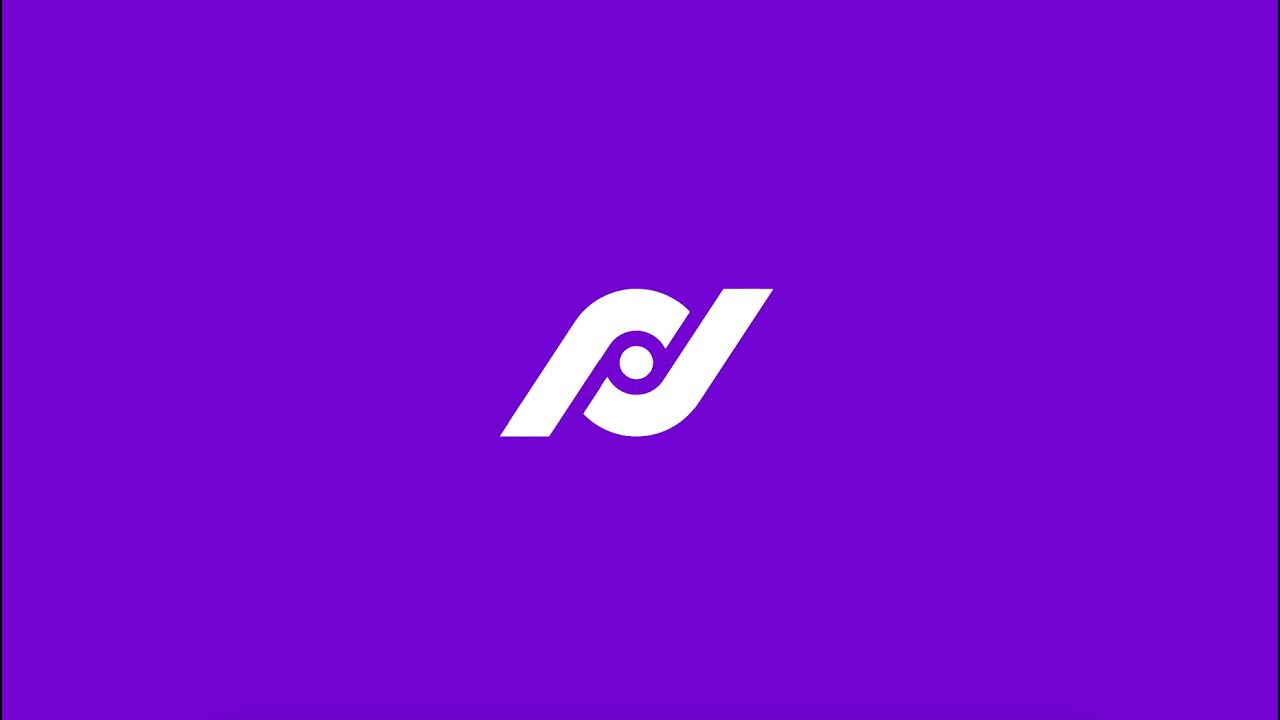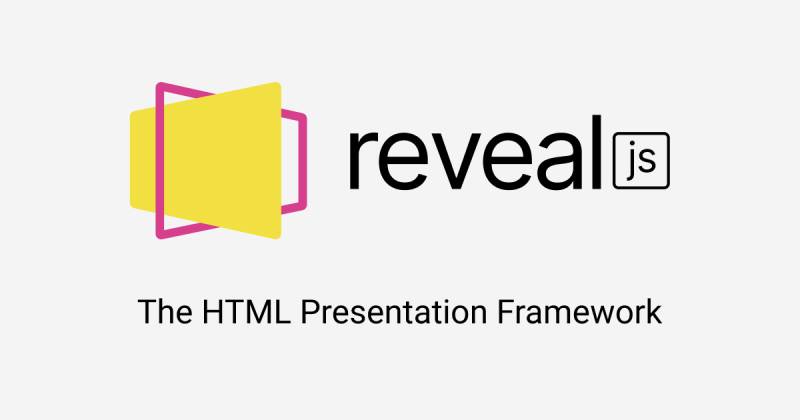- What are my steps to success?
- Using WordPress to host your blog
- Why use a static website?
- Wait! What compromises must I make?
- Using the Simply Static WordPress plugin
- Upload your static site to Tiiny.host
- Next steps
At first, it seems like you have to choose: host your blog on WordPress or create a static site with techie tools like raw Markdown and complicated static site generators. But I’ll show you how to use the Simply Static WordPress plugin as a quick and convenient way to convert your WordPress blog to a static site. Then you can host it easily with Tiiny.host. You get the best of all three worlds.
What are my steps to success?
There are three main considerations when turning WP into a static site.
- Why use a static site to deliver your blog?
- How do you convert your WordPress blog to a static site?
- How and where will you inexpensively host your static site?
Using WordPress to host your blog
WordPress is powerful, popular, and flexible. After all, 40% of the web runs on the WordPress platform. It’s an industry standard.
But if you host your blog on WordPress, you run into two major problems: speed and security. There are WordPress-based solutions to these issues, but they often cost extra time and money and never satisfactorily address them.
You see, WordPress-generated web pages are identical to static site web pages. The difference is that WordPress doesn’t generate the page until your visitor arrives on your site. Then the server processes all the information and creates the web page on-the-fly. That’s exactly why WordPress websites have slower page-load times: it has to do work before publishing your page to your visitor.
Also, since the server is actively working, it is exposed to hackers and malware. This makes a WordPress—or any generated on-the-fly site—insecure.
Why use a static website?
Static site generators create websites and blogs that are quick to load and hacker-resistant. Static sites are fast and secure because they don’t require the server to do work. All your web pages are published in advance of your visitors’ arrival.
Hosting a static site is usually less expensive than hosting a WordPress site. A dedicated server is unnecessary, lowering the hosting plan’s price.
A static site consists of pre-generated web pages. The server doesn’t do any work. It’s not exposed to hackers or malware. Everything you present to your visitors is contained in the HTML, CSS, JavaScript, and resources that make up your website. That’s what makes it fast and secure.
Both fast and secure? You want this for your WordPress site.
Here’s how to get the best of both worlds.
Wait! What compromises must I make?
If you have some technical skills, you may choose to use a dedicated static site generator app to create a fast and secure website from scratch. But the content editors for these generators are usually based on Markdown formatting, which is not user-friendly for non-techies.
Markdown is not a visual way to edit your blog, which most WordPress users prefer. The visual what-you-see-is-what-you-get webpage editing is what drives WordPress’s popularity.
If you choose to turn your WordPress site into a static site, please be aware that you will lose the use of any WordPress plugins that require server-side processing. This kind of plugin typically runs when your visitor does something on the website that requires a server response.
With this in mind, let’s get to the solution we need.
Using the Simply Static WordPress plugin
Simply Static is a WordPress plugin. Install Simply Static into the WordPress site you wish to make into a static site.
Simply Static is available in the WordPress plugin store. The primary and useful functionality is free. There is a paid Pro level with additional support if you need more features.
Using the free version, with its sensible defaults, you have only a single button to click for complete static site generation.
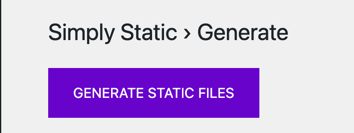
To gain more control over the generation and export of your site, click the Settings menu option.
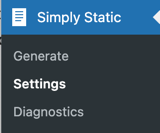
The Settings screen will allow you to tweak how your files will be stored and in what format.
To upload to the Tiiny.host service, as in this example, use the following settings:
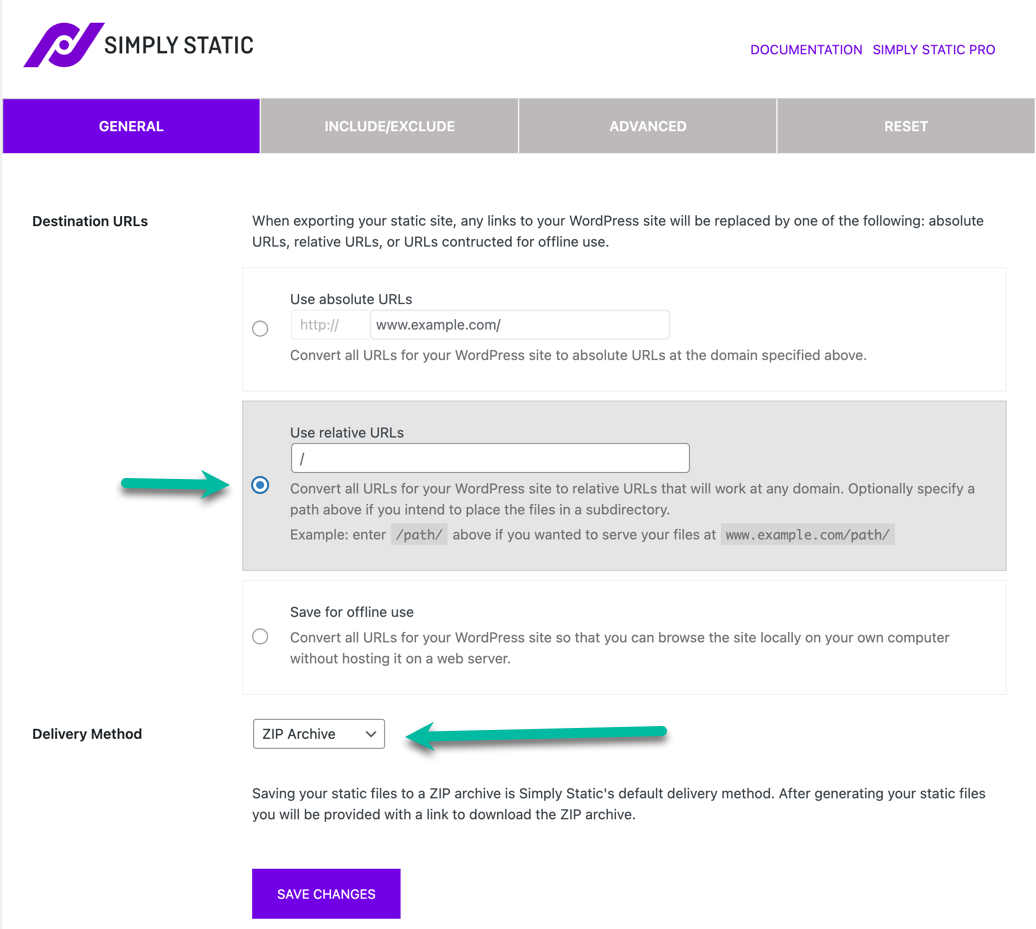
Generate, or re-generate your site by going back to the Generate screen, clicking the “Generate” button, and you will have a zip file that contains your static website created with WordPress!
Be sure to remember where this zip file is stored. You’ll need it in the next step.
Upload your static site to Tiiny.host
Tiiny.host is the simplest way to host your static website.
First, visit their website at https://tiiny.host. From there, it’s a simple three-step process.
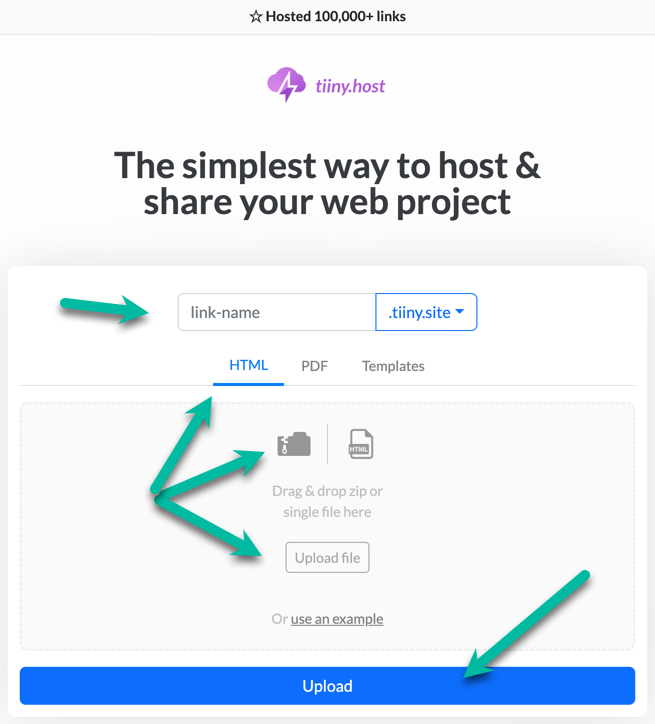
- Provide a link-name for your website.
- Using the settings above, drag & drop or upload your zip file.
- Click the big, blue “Upload” button.
That’s it!
After a few moments of magic, your static website is live on the web. You can host your site on Tiiny.host free.
If you need more features or more time, you can sign up for a Solo or Pro account. With these accounts, you may post more sites, password-protect a site, use a custom domain name, and more.
Related post: Zip file hosting on Tiiny.host with Simply Static
Next steps
Simply Static and Tiiny.host take WordPress to static site speed and security.
All with just a few clicks. All for free.
Tiiny.host’s customer support is great! Visit tiiny.host/help for direct contact with them through chat or email.
Feel free to ask questions, whether concerning Tiiny.host’s offerings or about this article. They’ll be glad to help you.