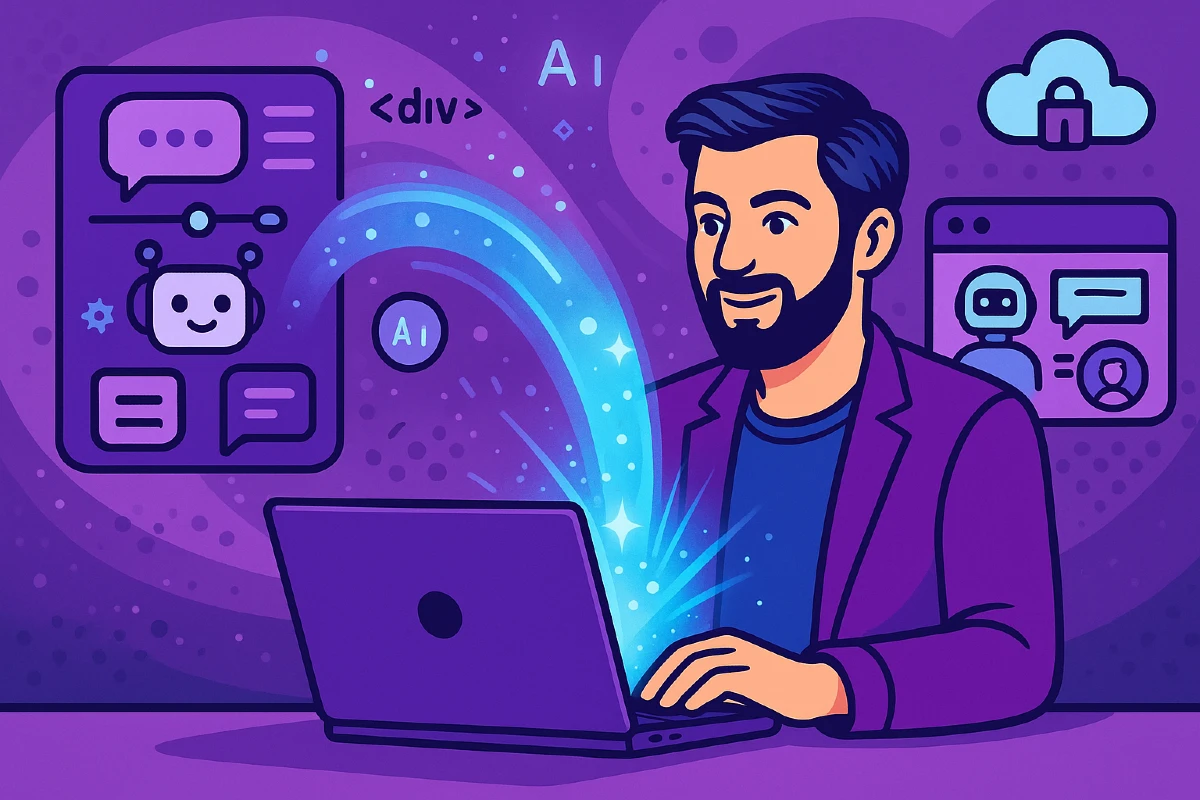- <iframe width=”560” height=”315” src=”https://www.youtube.com/embed/FoOEtEfzSiI” title=”YouTube video player” frameborder=”0” allow=”accelerometer; autoplay; clipboard-write; encrypted-media; gyroscope; picture-in-picture; web-share” allowfullscreen=”“></iframe>
- Common Ways to Share a PDF Online
- The Simplest Way: Share PDFs with Tiiny.host
- How to share a PDF with Adobe Acrobat
- How to share a PDF with a cloud file service
- Use Cases for Sharing PDFs Online
- Best Practices for Sharing PDFs
- What to do after uploading your PDF
- Next Steps
- FAQs How to Share a PDF Online
PDFs are everywhere. Whether you’re sending a résumé, a business proposal, a product catalog, or even an event flyer, chances are you’ve used the Portable Document Format at some point. It’s one of the most reliable ways to make sure your content looks the same on every screen.
But here’s the catch: sharing PDFs online isn’t always as smooth as it should be. Emails bounce back because the file is too large, formatting gets messy on mobile, and links often end up looking like a jumble of random letters and numbers.
If you’ve ever struggled to share a PDF in a way that’s fast, professional, and easy for others to access, you’re not alone. In this guide, we’ll walk you through the most common ways to share PDFs online, explore their pros and cons, and show you the simplest method of all—using Tiiny.host.
<iframe width=”560” height=”315” src=”https://www.youtube.com/embed/FoOEtEfzSiI” title=”YouTube video player” frameborder=”0” allow=”accelerometer; autoplay; clipboard-write; encrypted-media; gyroscope; picture-in-picture; web-share” allowfullscreen=”“></iframe>
Why Sharing PDFs Can Be Tricky
On the surface, a PDF seems simple enough: upload, send, done. But once you try to distribute that file widely—whether to clients, colleagues, or a broader audience—you quickly run into problems. Here are the most common ones:
-
Large file sizes: Many email services cap attachments at around 20–25 MB. A high-quality design or presentation PDF can easily exceed that limit.
-
Inconsistent access: Not everyone has the same apps or devices. While PDFs are universal, certain readers may still distort layouts or fonts.
-
Clunky URLs: Share links generated by some cloud services can look like random strings, which doesn’t inspire much trust.
-
Privacy concerns: Some files aren’t meant for everyone. Yet most default sharing methods don’t make it easy to restrict or protect access.
-
Version confusion: Once you’ve emailed a PDF, any updates mean re-sending the file—leaving multiple versions floating around.
These issues add unnecessary friction when all you really want is to send a clean, professional link that works instantly.
Common Ways to Share a PDF Online
Before we get to the best solution, let’s take a look at the methods most people use to share PDFs today.
1. Email Attachments
Email is often the first tool people turn to when sending a PDF. Attach the file, add a subject line, hit send—it’s quick and familiar.
Pros:
- Simple to do, no setup required.
- Direct delivery to the recipient’s inbox.
Cons:
- File size restrictions (large PDFs may bounce back).
- Not ideal for sending to multiple people at once.
- Easy to lose track of versions if you make edits later.
If your PDF is just a few kilobytes (say, a one-page résumé), email is fine. But for anything larger or ongoing, it quickly becomes a hassle.
2. Cloud Storage Services (Google Drive, Dropbox, OneDrive)
For bigger files, cloud storage is the next stop. You upload your PDF to the cloud, generate a shareable link, and send that to others.
Pros:
- Handles larger file sizes easily.
- Built-in sharing options (view, comment, edit).
- Familiar to most users.
Cons:
- Requires an account (and sometimes forces recipients to log in).
- Permissions can be confusing to set up correctly.
- Links are often long, messy, and unbranded.
Cloud storage is a good step up from email, but it isn’t always the most polished way to present a professional document.
3. Social Media or Messaging Apps
Some people simply drop a PDF into a WhatsApp group, Slack channel, or even post it on LinkedIn.
Pros:
- Fast and convenient for informal sharing.
- Immediate visibility if your audience is already in that space.
Cons:
- No control over formatting—some apps compress or strip files.
- Lack of professionalism for formal documents.
- Hard to track who actually views the file.
This option works for quick, casual exchanges, but it doesn’t provide the professional touch many situations demand.
The Simplest Way: Share PDFs with Tiiny.host
So far, the methods we’ve looked at—email, cloud storage, messaging apps—get the job done, but they all come with strings attached. If you want something that’s fast, professional, and effortless, Tiiny.host is by far the easiest option.
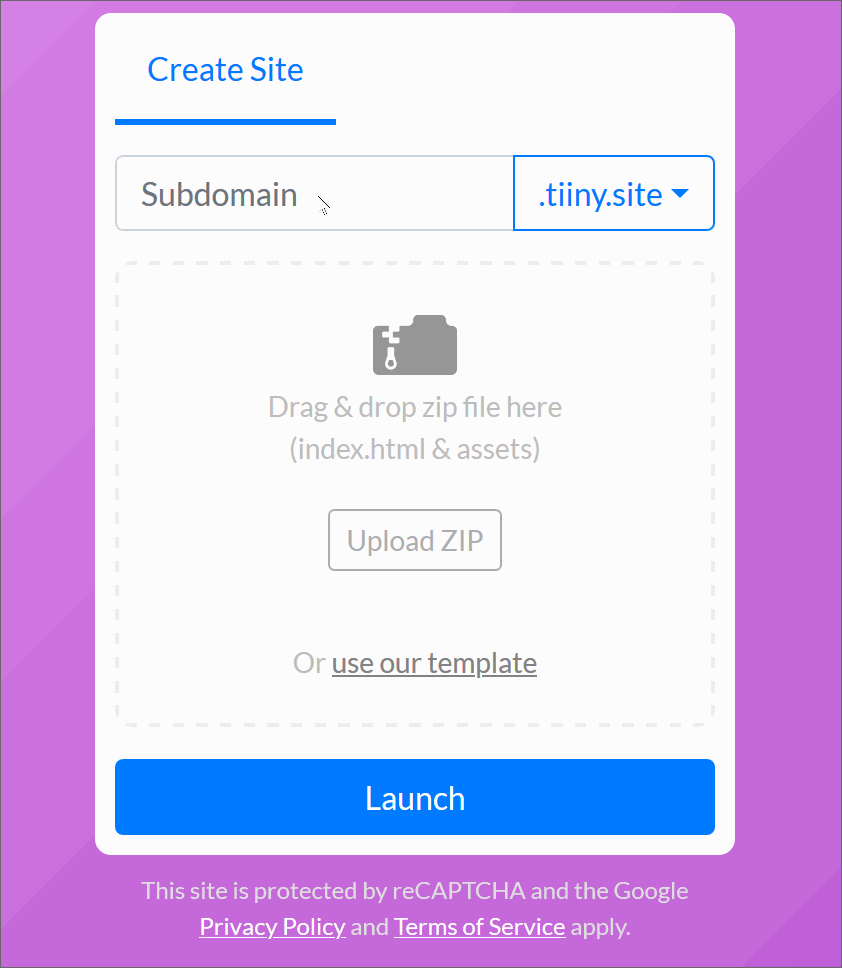
Here’s how it works:
Step 1: Go to Tiiny.host
Head over toTiiny.host. No complicated dashboards, no apps to install—just a clean page ready for your file.
Step 2: Upload Your PDF
Drag and drop your PDF file onto the homepage. You can also upload a zipped file if you want to share multiple PDFs at once.
Step 3: Publish Instantly
Tiiny.host generates a clean, shareable link for your PDF. You can send this link to anyone, and they can view your file instantly—no accounts, no logins, no messy permissions.
And that’s it. From upload to live link in less than a minute.
But Tiiny.host doesn’t just make sharing simple—it also gives you a few extras that most other methods don’t.
- Custom domains: Instead of a generic link, you can connect your own domain for a professional look (e.g., myresume.com instead of a random string).
- Password protection: Keep sensitive files private by adding a secure password.
- Built-in analytics: See how many people viewed or downloaded your PDF. Perfect for tracking engagement.
- QR codes: Instantly generate a scannable code that links to your file—great for print flyers, posters, or event materials.
- Branding options: Businesses can customize links and presentation for a polished, on-brand experience.
Tiiny.host takes what’s usually a clunky process and turns it into something anyone can do in seconds.
Tiiny.host provides a free tier that you can use to host your PDF. Password protection, user analytics, custom domain, and global CDN distribution are available with a low-cost subscription.
How to share a PDF with Adobe Acrobat
Acrobat is a freely available app from Adobe. It is the industry-standard PDF reader. It offers PDF sharing built-in.
- Open your PDF in Acrobat.
- Find the sharing options in the toolbar.
- Choose how you want to share: via link, email, or invitation.
- Each option provides a pop-up dialog to fill out and select your options.
- Fill out and choose the dialog options.
- Click to proceed. You will be prompted if further action is necessary.
- Copy and share the new link, or allow Acrobat to email your contacts.
Get a link
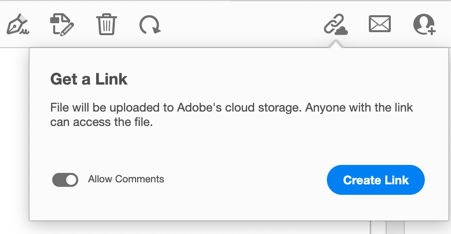
Send by email
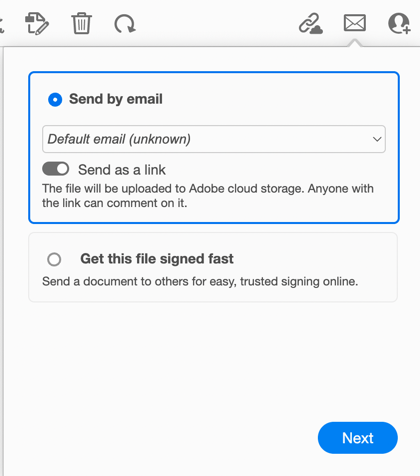
Share by invitation
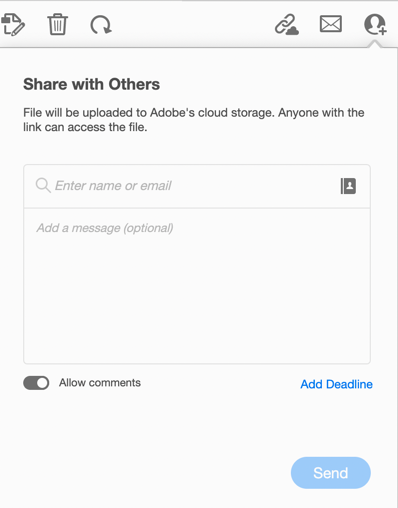
Acrobat is free to download. Adobe offers Acrobat Pro if you need to edit, sign, or perform other actions on your PDF files. Acrobat Pro has a moderately expensive subscription price.
How to share a PDF with a cloud file service
The most popular cloud file storage services are Dropbox, Google Drive, iCloud Drive, and Microsoft OneDrive. They each offer file sharing, including sharing PDF files. All services offer a free tier. Additional storage or other options require a paid subscription.
These four storage services function pretty much the same for sharing files.
- Locate your PDF in the storage directory or menu.
- Right-click on the PDF and choose the Share option.
- Follow the directions to complete the creation of a link.
- Send the link to your recipient’s desired email address.
Each service functions just a bit differently. Experiment to see which service fits your overall needs for storage and other features. You’re in good shape if you already have one of these services.
The following menus pop up when you right-click on the PDF file.
Dropbox
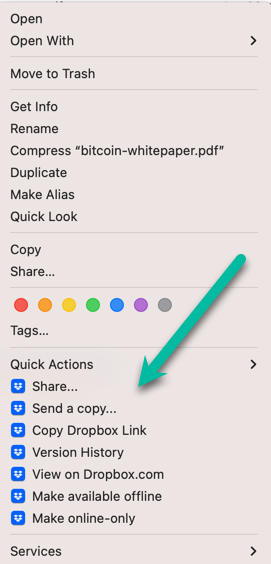
Google Drive
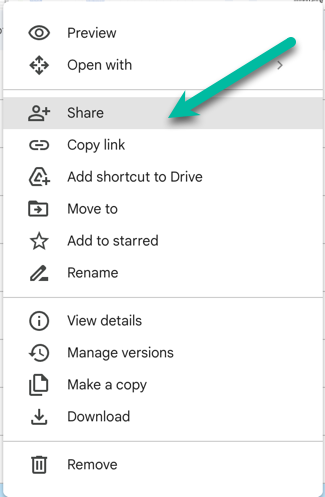
iCloud Drive
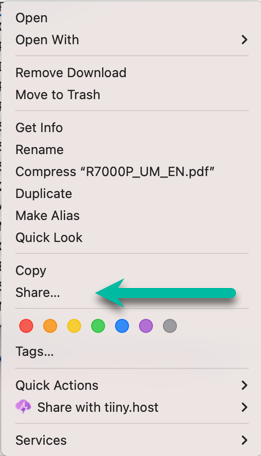
Microsoft OneDrive.
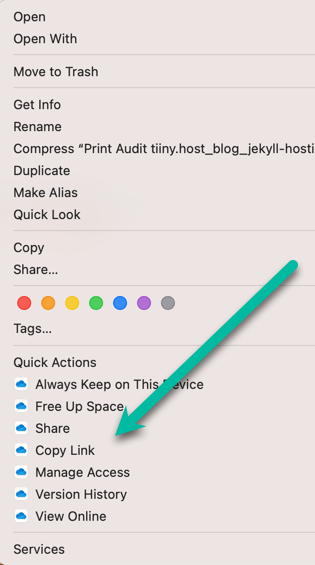
NOTE: Tiiny.host also offers a Macintosh computer app for simple sharing. When you right-click on a PDF file, one of your menu choices is “Share with Tiiny.host.” This makes your uploading and sharing workflow even simpler.
Tiiny.host
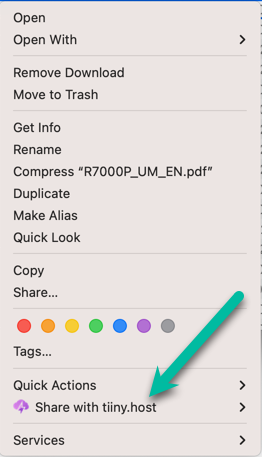
Use Cases for Sharing PDFs Online
PDFs are incredibly versatile. Here are some of the most common—and useful—ways people use Tiiny.host to share them online:
For Job Seekers
- Share your résumé or portfolio with a clean, professional link.
- Update the file without having to resend it—your link stays the same.
For Businesses
- Upload product catalogs, price lists, or whitepapers.
- Share reports or proposals with clients, complete with password protection for confidentiality.
For Educators
- Host lecture slides, study guides, or assignments in one easy-to-access link.
- Generate a QR code and print it on handouts so students can grab the PDF instantly.
For Designers & Creators
- Showcase ebooks, brochures, or presentation decks.
- Share project proposals or mood boards with clients.
For Event Organizers
- Distribute schedules, tickets, or promotional materials.
- Use QR codes on posters or flyers that link directly to your PDF.
In every case, Tiiny.host streamlines the process—you just upload once, and your content is live and shareable in seconds.
Best Practices for Sharing PDFs
No matter which method you use, following a few best practices will make your PDFs easier and more professional to share:
- Keep file size manageable: Compress your PDF before uploading to reduce load times. There are plenty of free online tools for this.
- Use a clear filename: Instead of document-final-v2.pdf, try something descriptive like Marketing-Plan-2025.pdf. This helps with both organization and professionalism.
- Protect sensitive content: If your file contains confidential information, always use password protection or private links.
- Optimize for mobile: Remember that many people will view your PDF on a phone. Keep layouts simple, avoid tiny text, and make sure images scale properly.
- Track engagement: If you’re using PDFs for marketing or sales, check analytics to see who’s actually viewing your file. Tiiny.host makes this easy with built-in stats.
These small steps can make a big difference in how your document is received and shared.
What to do after uploading your PDF
There are some details I should mention here.
During or after uploading your PDF to a sharing platform, you often can set the sharing settings and permissions.
Adjust Sharing Settings
Customize who can access your PDF. You might set it as public for anyone to view your PDF file. You may also wish it to be private, with access granted only to specific individuals via email invitations. This affects the PDF file permissions in the sharing platform’s storage system. It does not alter your PDF in any way.
Set Sharing Permissions
Decide what recipients can do with your PDF.
Most platforms allow you to specify whether viewers can only read, comment, or have editing privileges.
You may wish to restrict editing of the PDF to eliminate any chance that someone may make an unwanted change. On the other hand, especially if you’re collaborating, you may set the PDF to be editable so that both of you can see the changes. Leaving comments only is a popular option, as no changes are made to the PDF itself.
Next Steps
If you have any questions about this article or sharing PDFs online, contact Tiiny.host at tiiny.host/help. Their customer service is great, and they are always there to help.
FAQs How to Share a PDF Online
How do I share a PDF without email?
The easiest way is to upload your PDF to a hosting service like Tiiny.host, which gives you a direct shareable link. Unlike email, there are no file size limits or inbox clutter.
Can I share a PDF online for free?
Yes. Tiiny.host offers a free plan that lets you upload and share PDFs up to 3 MB. For larger files or advanced features like custom domains and analytics, you can upgrade anytime.
What’s the easiest way to share a large PDF?
Instead of compressing or splitting the file, upload it to Tiiny.host or a cloud service. Tiiny.host supports uploads far larger than typical email limits and keeps the sharing process clean and professional.
Can I track how many people open my shared PDF?
Yes. Tiiny.host includes built-in analytics so you can see how many people view or download your file—perfect for marketers, educators, or anyone measuring engagement.
How do I make sure only certain people can view my PDF?
Use password protection. With Tiiny.host, you can set a password for your file so only people you share it with can access it.
How do I make a shared PDF editable for someone else?
When sending a link for sharing a PDF with someone else, you will be presented with options for what the recipient can do with the PDF file. Most commonly, these options are to read-only, comment on, and edit the file. You set these permissions when creating the sharing link.