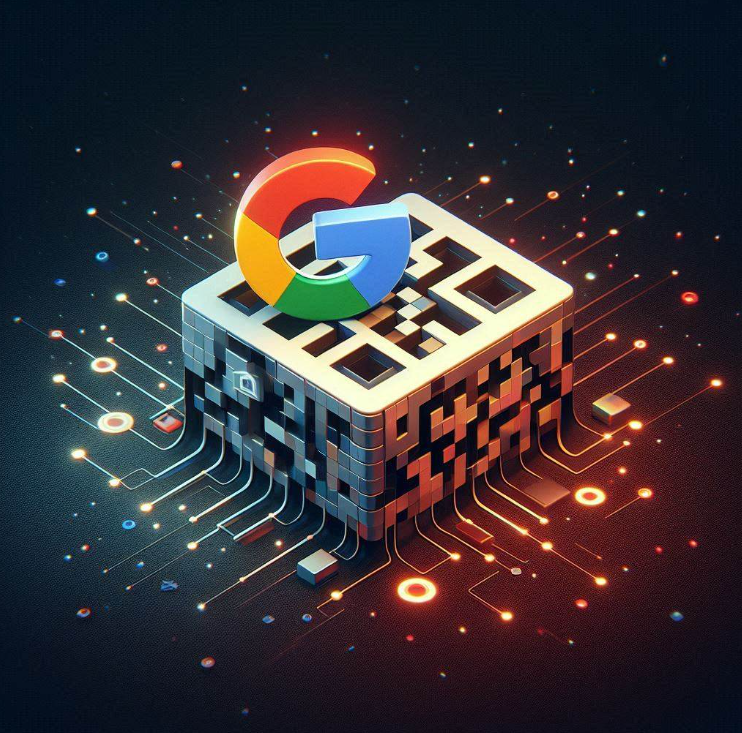- Why Use QR Codes for Google Docs?
- Creating a QR Code for Google Docs Using a Browser
- Create using Third-Party website
- Create a QR Code for your Google Docs using Tiiny.host
- Use Tiiny.Host’s Advanced Features:
- What’s Next:
- FAQ: How to Create a QR Code for Google Docs
Our lives have become on-the-go, and it has become necessary to find ways to share information easily and efficiently. QR codes can serve the purpose of the same. These handy, scannable codes can quickly direct users to a wide range of digital content with a single scan.
Why Use QR Codes for Google Docs?
QR codes are versatile and offer several advantages:
- Convenience: Users can quickly access the document by scanning the code with their smartphone.
- Efficiency: Saves time and reduces the hassle of typing long URLs.
- Accessibility: Easy sharing for presentations, educational materials, or business documents.
You can make a QR code through the in-browser option or Tiiny.host. Both options help you create a QR code for your Google Doc for Free!
Let’s get started!
Creating a QR Code for Google Docs Using a Browser
Adjust Access Settings for your Doc
- Open Your Google Document
- In the top right corner, click the blue “Share” button
- In the sharing settings window, configure the settings as needed, then click on “Copy link.
For example, I have kept the settings “Anyone with the link” can open and their role as a “Viewer.” You can change the same according to your needs.
Access the Browser Menu to create a Shareable Link
- Click on the three dots in the top right corner of your browser.
- Select the “Save and Share” option
- Click on the “Create QR Code” option to generate the QR Code
For this article, I have used Google Chrome, but you might have the option to share directly from the tab link bar in other browsers.
In Brave, it appears like this:
Share or Print Your QR Code
Your QR Code is ready to be shared with the world. You can print it, distribute it, and add it to your flyers and presentations.
You can scan this code and try!
Create using Third-Party website
Copy the Link to the Document
Follow the first two steps from method one in order to get a link to your document.
Visit any QR Code Maker online
Fill in the document link in the desired field and any other optional field if needed.
Generate the QR Code and Use
You can now customize the QR Code if the option is available and use it wherever needed.
Create a QR Code for your Google Docs using Tiiny.host
You can create a QR code within a few seconds by using Tiiny.host.
- Download your document as PDF or HTML from Google Docs
- Visit Tiiny.host
- Upload your file or drag and drop
- Register, and click on Publish
Your QR code will be generated automatically as the site is published.
When you click on the QR code icon, you can easily access the QR code and download or print it.
You can scan this QR code and check!
Use Tiiny.Host’s Advanced Features:
Password Protection:
Keep your link protected with a password so there is no possibility of unauthorized access. When you upload your file to the host, you can switch this option on.
Built-In Analytics:
All advanced accounts have access to analytics, through which one can check the number of page visits, sessions, visitors, and more. This helps, especially when a document is shared in a company to check the visitors.
What’s Next:
You learnt how to create a QR Code for Google Docs, but you can follow the same steps to create a QR code for any document, such as Google Sheets or any other shareable document.
If you want to create a shareable QR Code for Google Slides , you can check out this article on how to host the PowerPoint presentation online; there are some additional features by Tiiny.host that can help you share your presentations effectively.
If you need any help, you can reach out to our support executives, who will assist you whenever you need it.
FAQ: How to Create a QR Code for Google Docs
Do I need any special software to scan a QR code?
Most modern smartphones come with built-in QR code scanners in their camera apps. There are also numerous free QR code reader apps available for download.
Are QR codes for Google Docs secure?
QR codes themselves are secure, but the security of the document depends on the sharing settings of your Google Doc. Ensure you set appropriate viewing or editing permissions before generating the QR code.
Where can I use QR codes for Google Docs?
QR codes for Google Docs can be used in presentations, printed materials, educational resources, business cards, flyers, and anywhere you need to share a document quickly and efficiently.
Is it free to create a QR code for a Google Doc?
Yes, many online QR code generators offer free services to create basic QR codes. Some may charge for additional customization options.