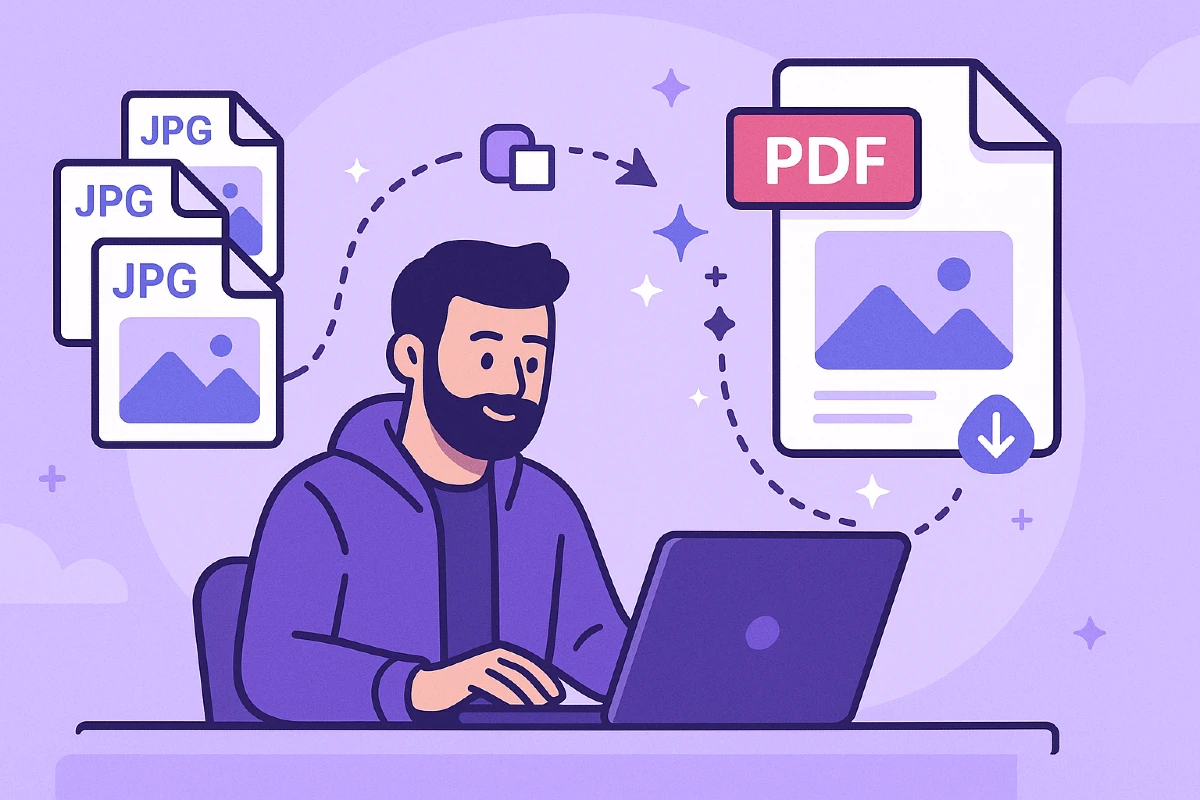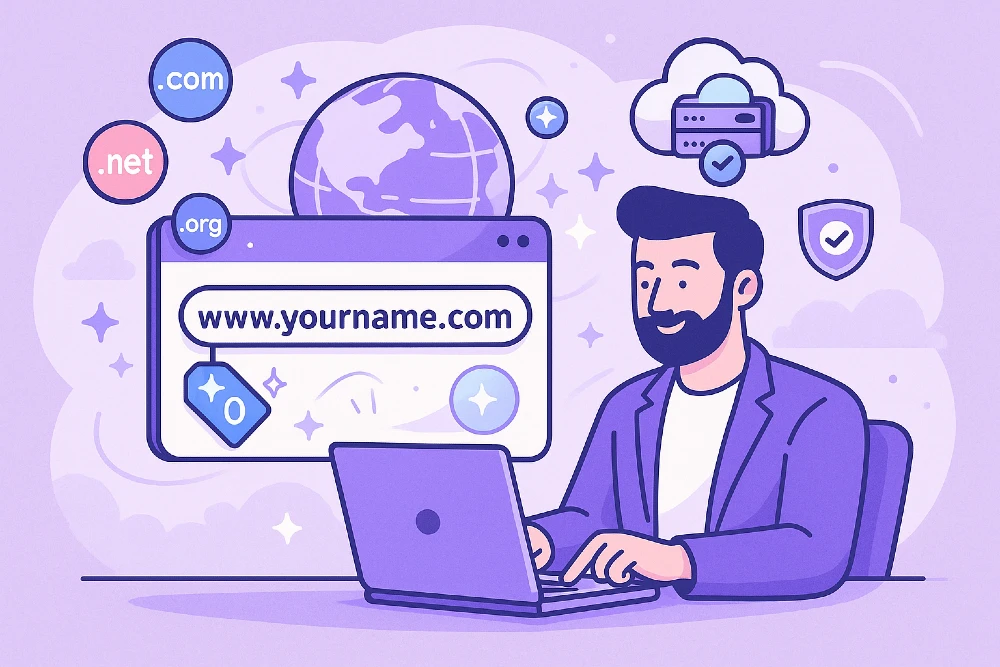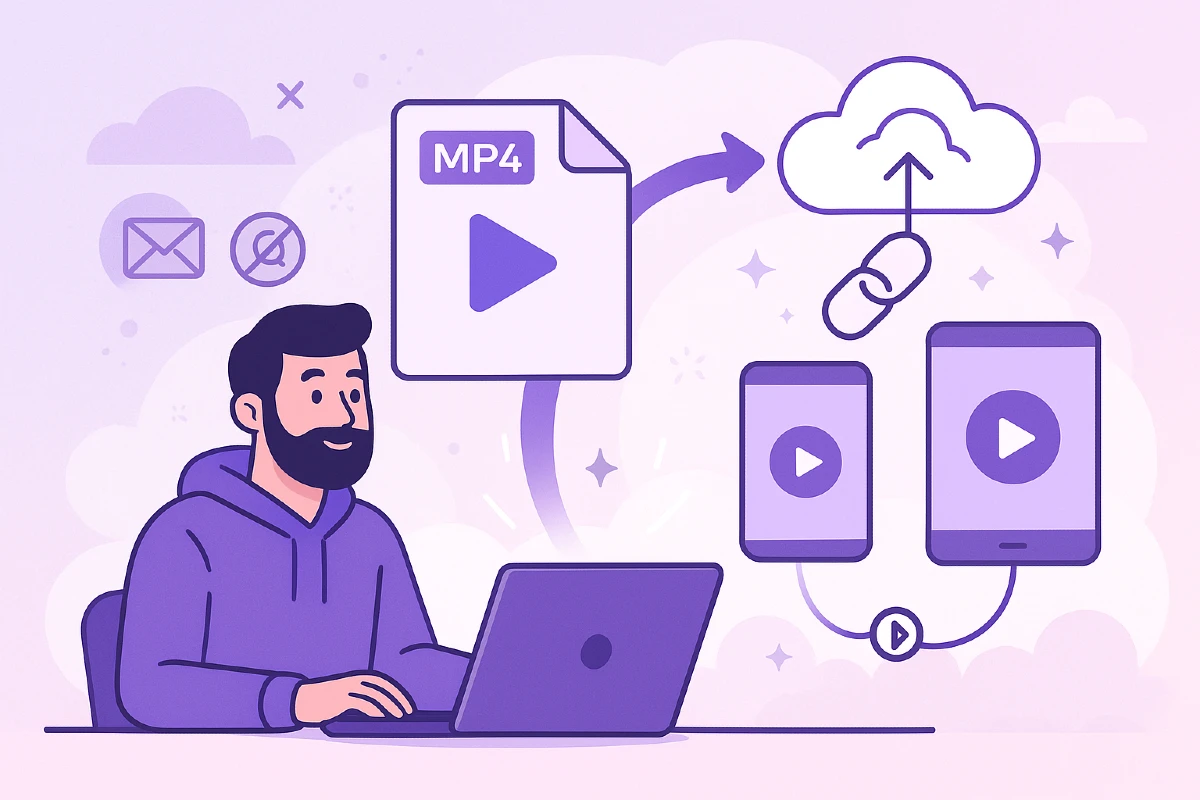- Why Convert JPG to PDF?
- Methods to Convert JPG to PDF
- Tips for High-Quality JPG to PDF Conversion
- How to Share the PDF file
- FAQs: How to Convert JPG images to PDF easily
Converting JPG images to PDF format is a common task that many users encounter, whether for work, school, or personal use. Whether you need to convert a single image or combine multiple JPG files into one PDF document, understanding the process and available tools can save you time and effort.
In this article, we will show you how you can easily convert JPG to PDF, edit it according to your need and share it with everyone easily.
Why Convert JPG to PDF?
JPG is one of the highest used image file type because of its balance of image quality and file size. When sharing multiple images, getting a print out or archiving documents, PDF offers advantages. PDF files maintain consistent formatting across different devices and operating systems, ensuring your images look the same everywhere.
The support for PDF to have multiple pages in single file is very helpful specially for presentation, reports or portfolios. Any photographer who wants to send their work across as their photography portfolio would prefer PDF as they can send multiple images without having multiple files.
Converting JPG files to PDF format also enhances file security, as you can password protect your PDFs. Moreover, PDFs are widely compatible with various software and platforms, including mobile devices, making them a versatile choice for distributing image content.
Methods to Convert JPG to PDF
There are several ways to convert JPG images to PDF, ranging from using online tools to dedicated software. The best method depends on your needs, such as whether you want to convert multiple JPG files simultaneously, maintain high image quality, or avoid installing additional software.
Share Your JPGs using Tiiny Host
If you want to share your JPGs easily, without having to bundle them or if you’re worried about sending multiple files, you can use Tiiny Host to store your JPGs and share them with just a link.
You can host your JPG on Tiiny and then you share your file through email, or through social media with just a link. From this link, they can browse the images directly in their browser.
If they want to download it, they can do it with a single button. There is also an option to print it directly from the website so you don’t have to worry about file compatibility on your device.
Here’s how you can upload and save JPGs in just a few seconds:
- Visit Tiiny Host
- Sign up or Login to your Account
- From your dashboard, upload JPG or a ZIP of all your JPGs
- Give a customized name for the link, can be the album name
- Hit publish and you are good to go
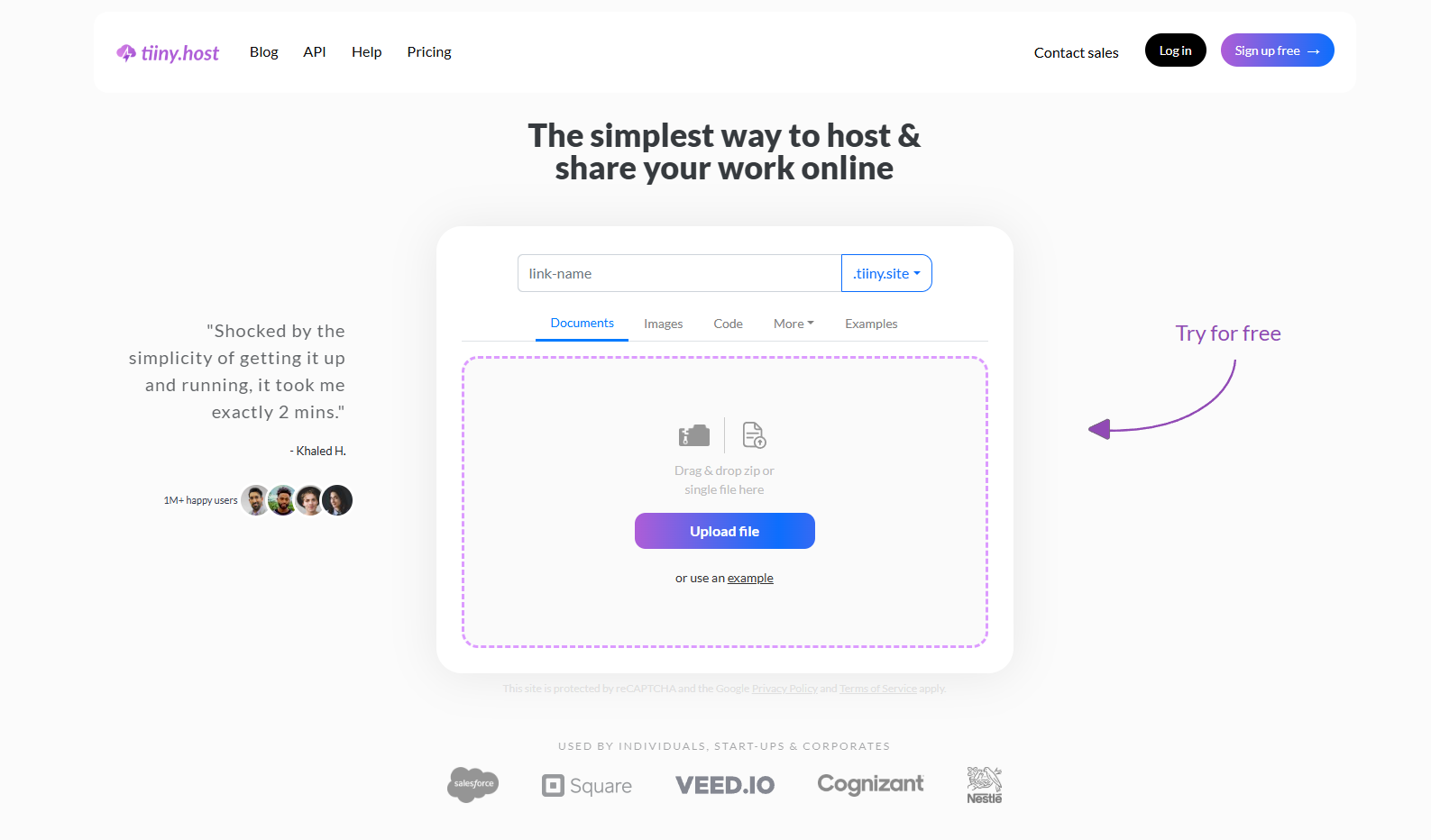
Your link is ready to be shared. You can also password protect access to this link so you don’t have to worry about security as well when you have Tiiny.
Convert JPG to PDF on Desktop Devices
If you frequently convert files or require advanced features, desktop PDF converters are an excellent choice. These tools often provide additional PDF tools such as rotating PDF pages, adjusting image quality, and merging multiple JPG images seamlessly. Desktop software can also offer better file security options, including password protection and compliance with PDF standards.
Some operating systems come with built-in options to convert JPG files to PDF without additional software. For example, on Windows or macOS, you can print JPG images to a PDF printer, creating a single PDF file from one or multiple images.
How to Convert JPG to PDF on Windows
Here’s how you can easily convert image to PDF easily on your device.
- Select your JPG image(s) in File Explorer.
- Right-click and select Print
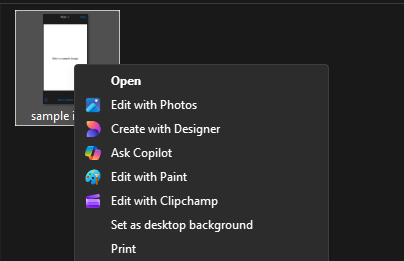
- In the Printer dropdown, choose Microsoft Print to PDF
- Adjust layout, paper size, and image fit as needed
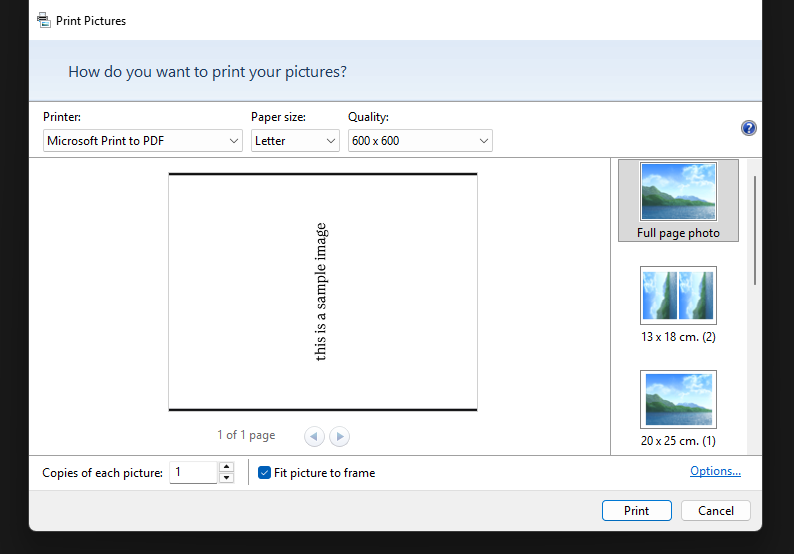
- Click Print, name your file, and save your new PDF
How to Convert JPG to PDF on macOS
MacOS has Preview app which will allow the users to open images in their desktop and macbook from which they can convert to PDF.
- Open your JPG in Preview.
- Go to File → Export as PDF.
- Name your file, select a location, and click Save.
If you need to combine multiple images into PDF into one, here’s how you can do it
- Select all images in Finder.
- Right-click and choose Open With → Preview.
- In Preview, go to File → Print → Save as PDF.
Convert JPG to PDF on Mobile
Mobile users can also convert JPG to PDF using apps or online converters optimized for smartphones and tablets. These mobile-friendly tools allow you to upload images directly from your device’s gallery, convert files quickly, and share or save the resulting PDF document. This flexibility is useful when you need to convert files on the go, such as for work presentations or submitting documents.
How to Convert JPG to PDF on Android:
- Open your Gallery app and select the image.
- Tap Share → Print.
- Choose Save as PDF in the printer options.
How to Convert JPG to PDF on iPhone/iPad
- Open the Photos app and select your image.
- Click on Share → Print.
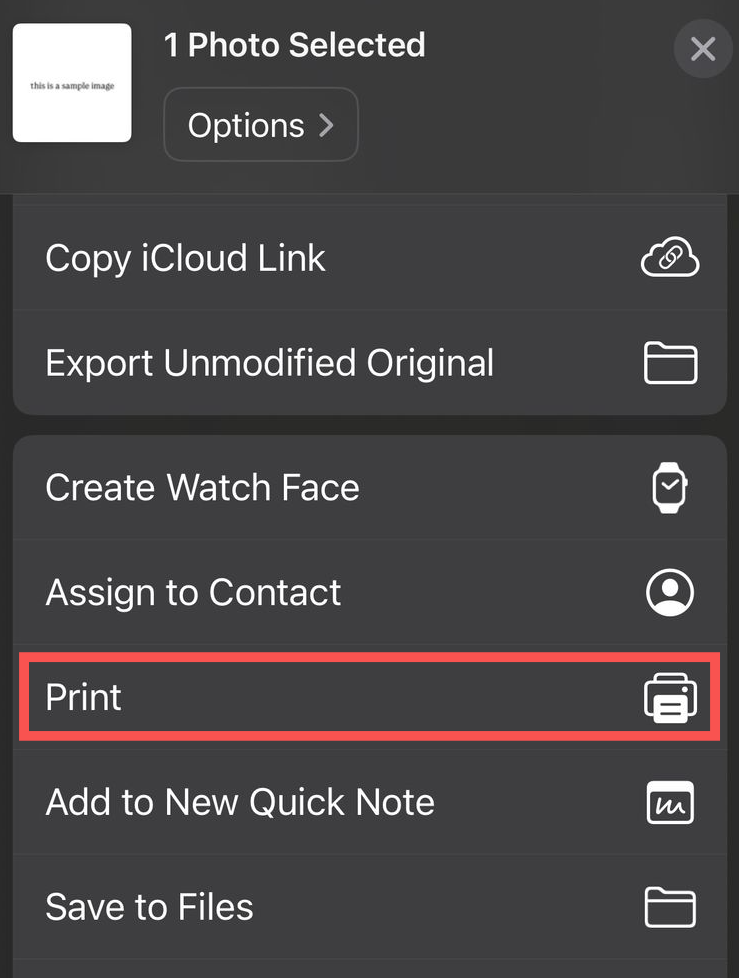
- Pinch outwards on the photo preview at the bottom of the screen to maximize the PDF view of the photo.
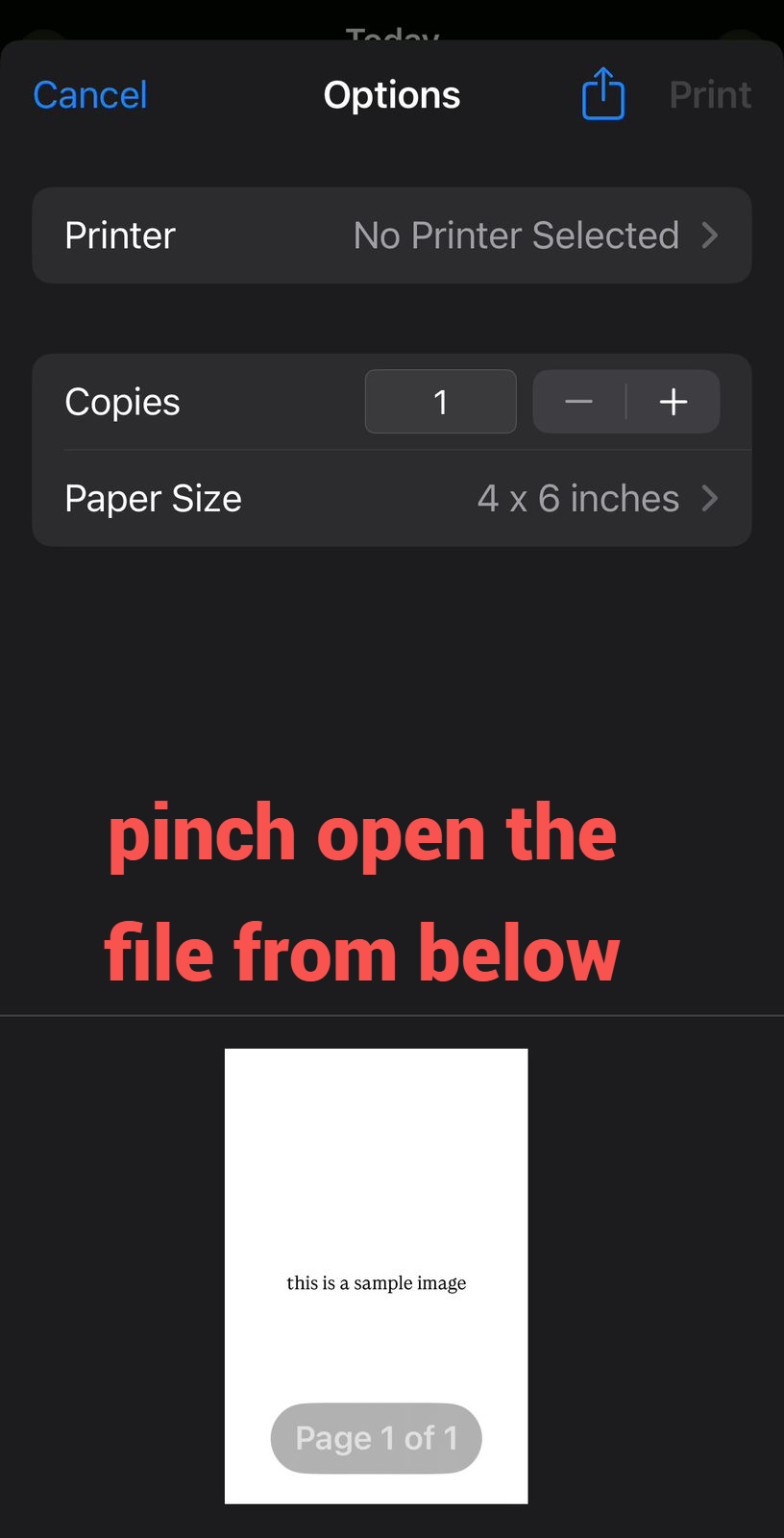
- The icon button is at the bottom right, click on that Share button
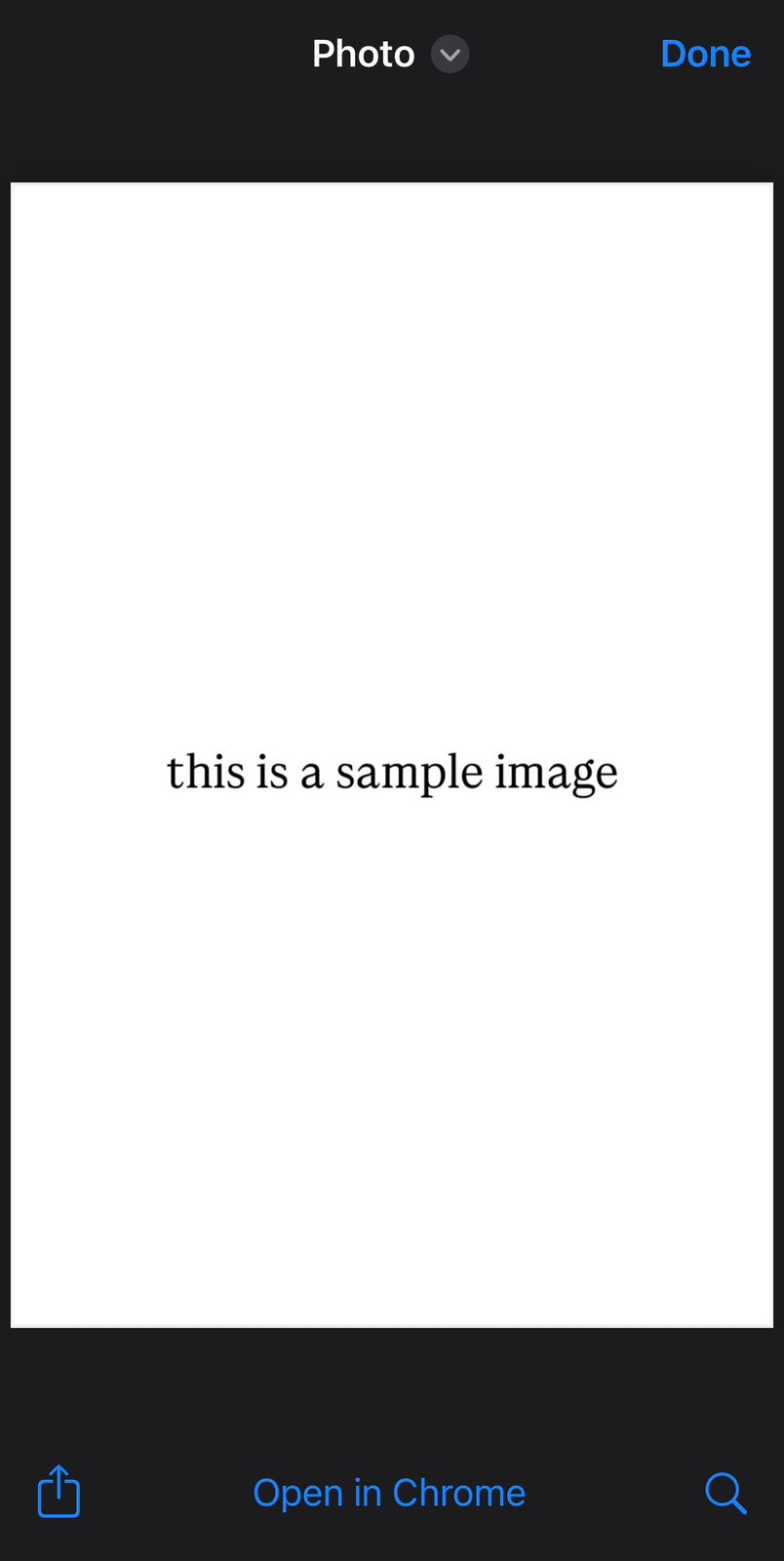
- Choose Save to Files to save the converted file in your device.
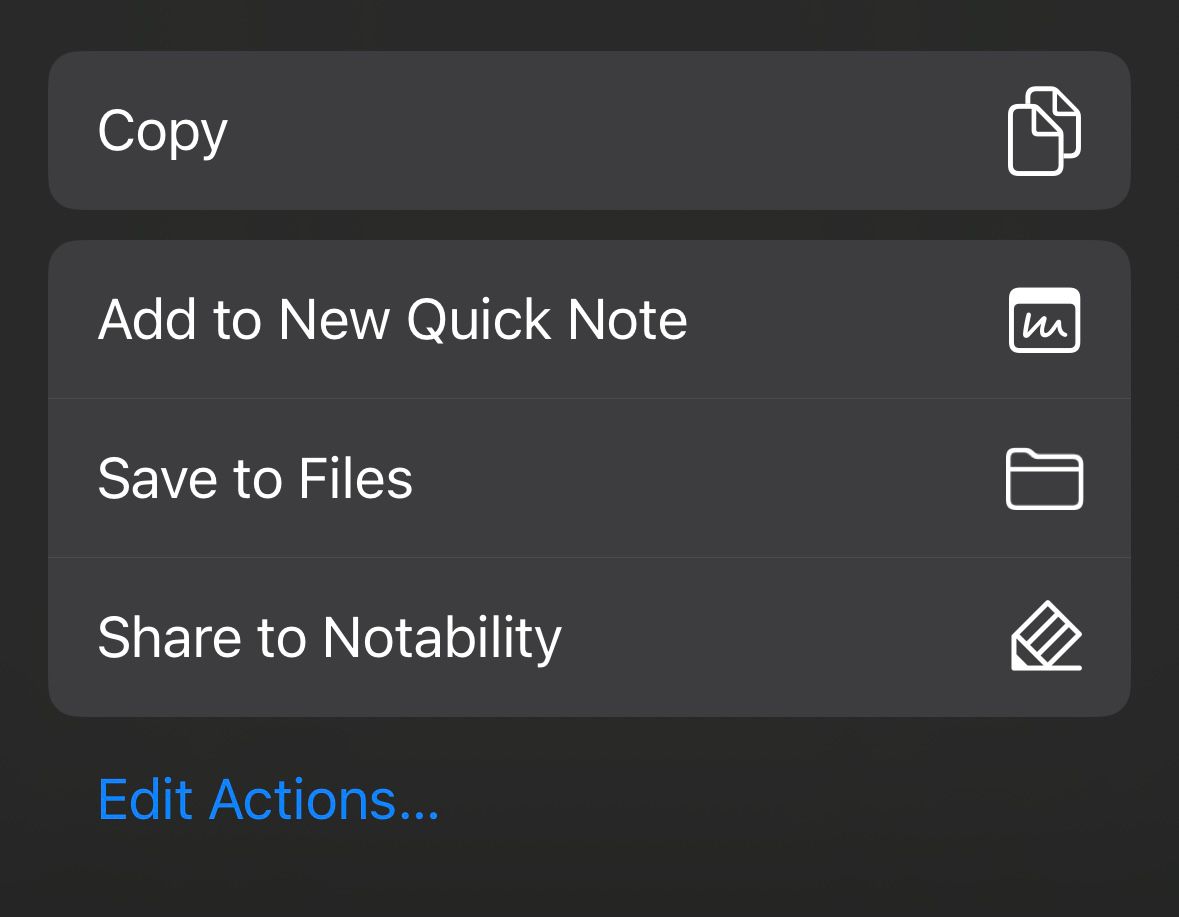
JPG to PDF Online Converter
Online converters SmallPDF, ILovePDF and Adobe Acrobat Online are a convenient option for users who want to convert JPG to PDF online. These free JPG to PDF tools allow you to upload your JPG files or drag multiple images into the converter drag area.
Many online tools like support converting multiple JPG files at once, combining them into a single PDF document. This is especially helpful when you need to create one PDF file from many images, such as scanned documents or photo albums. After conversion, you can download the converted PDF directly to your device.
Tips for High-Quality JPG to PDF Conversion
To ensure your converted PDF files maintain the best possible image quality, consider the following tips:
- Use a reliable PDF converter that supports high-quality PDFs and preserves the original file’s resolution otherwise you will be left with distorted images in the file.
- When converting multiple JPG images, arrange them in the desired order before conversion to avoid reordering later.
- If your images are scanned documents, use tools that support OCR for searchable PDFs.
- Rotate PDF pages as needed using additional PDF tools to ensure the final document is correctly oriented.
How to Share the PDF file
You can use Tiiny Host to host the PDF file and share it with just a link. It is a great way to store your file too so you have it on the go anytime. You can password protect your PDF files as well using Tiiny.
FAQs: How to Convert JPG images to PDF easily
Can I merge multiple JPG files into one PDF?
Most converters (including Smallpdf, ILovePDF, and built-in OS tools) allow you to combine multiple JPGs into a single PDF document.
Is there any file size limit for online JPG-to-PDF converters?
Yes. Free tools usually limit file sizes to around 10–25 MB per upload. Premium tools or offline conversion methods allow larger files.
Will converting JPG to PDF reduce image quality?
Not if the tool preserves original resolution. Choose converters with quality retention settings or optimization options.
How can I protect my PDF after conversion?
You can password-protect PDFs using Adobe Acrobat, ILovePDF, or other tools. Tiiny Host also provides access controls for shared links, helping you manage who can view your content.