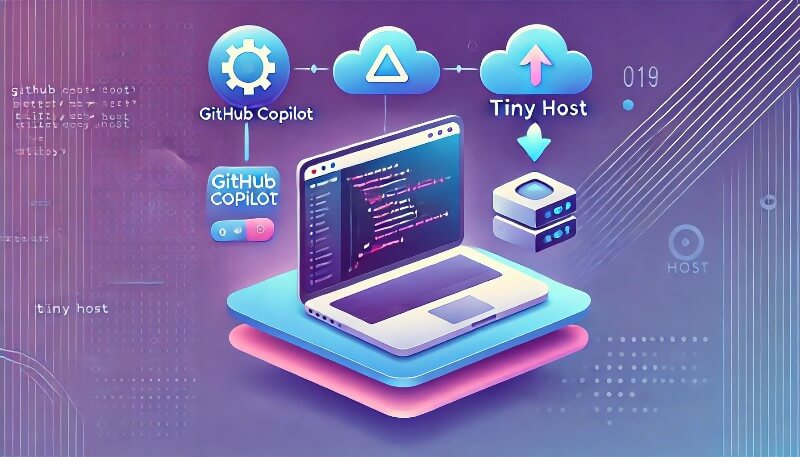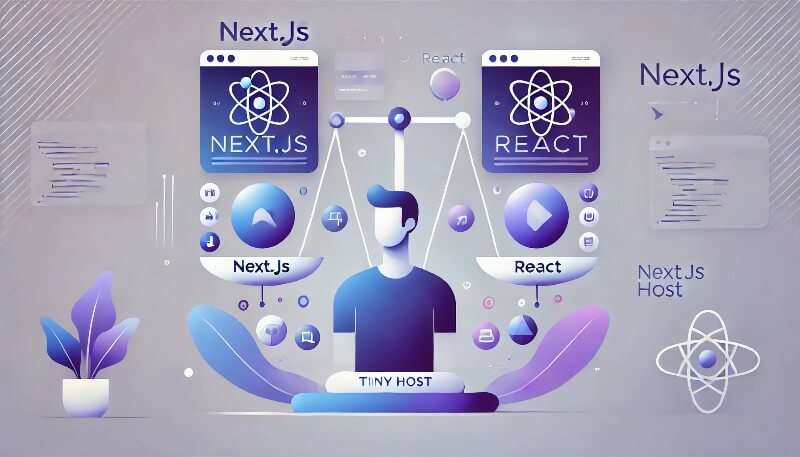- What is GitHub Copilot?
- Install GitHub Copilot
- Build a Website Fast with GitHub Copilot
- Deploy the Websites Within Seconds Using Tiiny Host.
- FAQs: Build and Deploy a Website Fast with GitHub Copilot and Tiiny Host
Artificial Intelligence has made development very easy, even for people with little or no coding experience. Whether it is a portfolio website, a product page or even a game – it is possible to achieve that. Isn’t that amazing?
In this blog, we will explore how you can create a website using GitHub Copilot. We will also see how you can deploy a website within a few seconds using Tiiny Host for free!
What is GitHub Copilot?
GitHub Copilot is an AI-powered code assistant that helps people write code faster. It suggests code as you type, saving time. Copilot is a useful tool for both beginners and experts, as it helps reduce errors and increases productivity. With Copilot, you can focus on solving problems, not writing boilerplate code. It’s an assistant that learns from you and adapts. While you need no coding experience, some understanding would help create complex websites.
Key Features of Copilot:
- Learn from your coding patterns and suggest improvements.
- Support for a variety of programming languages and frameworks.
- Gives in-line suggestions and/or generates code for you.
With GitHub Copilot you can code efficiently and debug as you go. As the Copilot suggests code from your project’s need, you get cleaner code, too. AI can also help you write repetitive tasks or generate boilerplate code so you can work on the codebase further
What Can GitHub Copilot Help You Build?
There are countless things you can build with GitHub Copilot, including:
- Developer websites to showcase your skills
- Portfolio websites for sharing your work
- Digital art showcases
- Blog websites for reaching an audience
- Simple games like Tic Tac Toe or Snake
- Debugged and tested code ready for release
- SQL query assistance
You can do many more things; the possibilities are endless. Now, let’s get to building our first website using Copilot.
Install GitHub Copilot
GitHub Copilot can be integrated into VS Code through the built-in extensions store. You just need a GitHub account, connect it to Copilot on VS Code, and you are good to go. You can use the free version to try Copilot out and upgrade to one of the paid versions if needed.
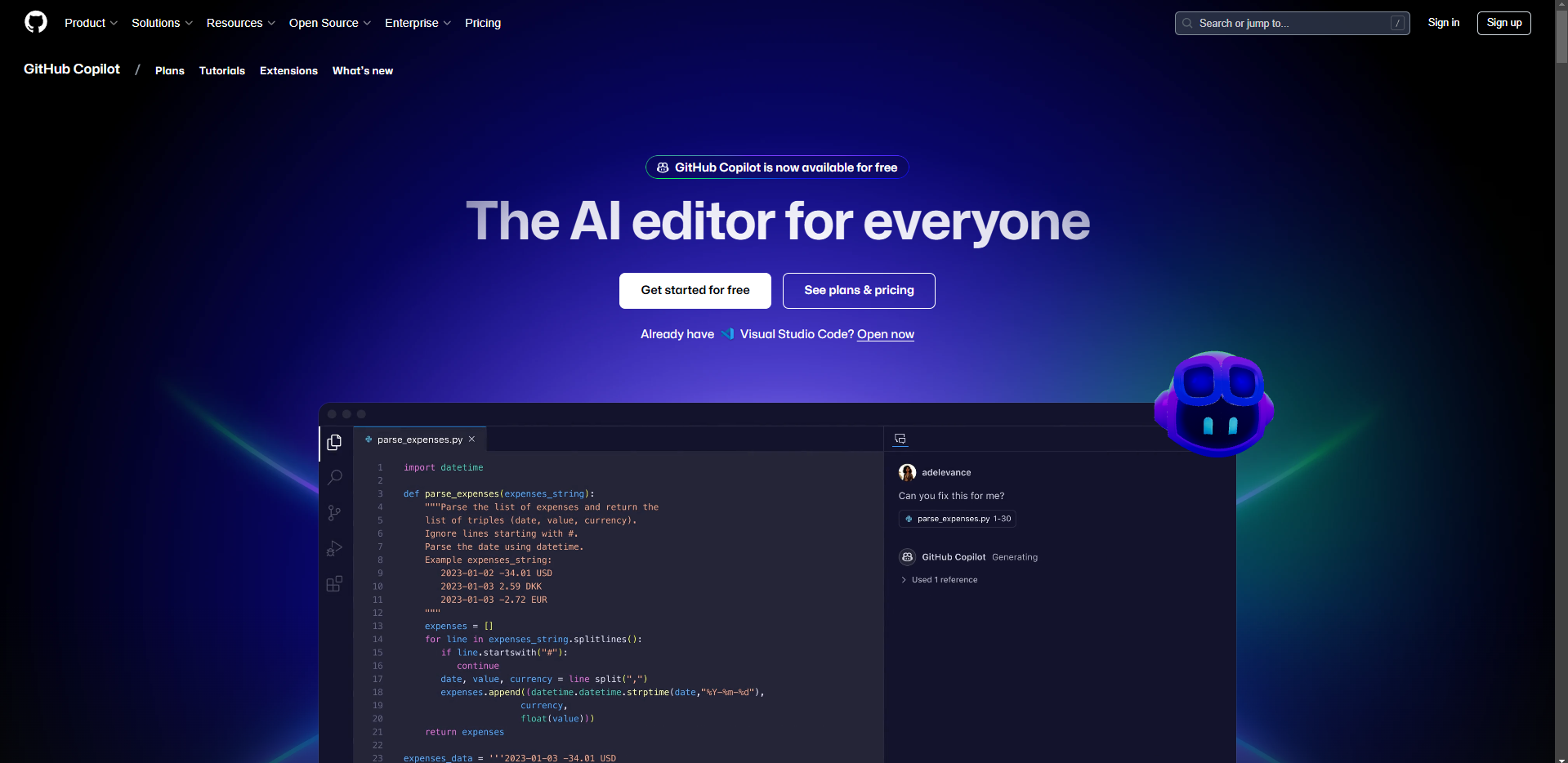
If you click “Open now” on the GitHub Copilot, the chat will open directly. Alternatively, you can open it through the VS Code interface.
Build a Website Fast with GitHub Copilot
Once you have connected the Github Copilot, we can move towards writing our first prompt. For this tutorial, we will create a calculator in HTML, CSS, and JS. Here’s the first prompt.
“Create a calculator using HTML CSS and JS”
When you execute this, you get all the files needed for your project created with the code already written. You can click on “Create Workspace,” which prompts you to allow files to be created in a folder. Once you do that, you can see the files in your code editor.
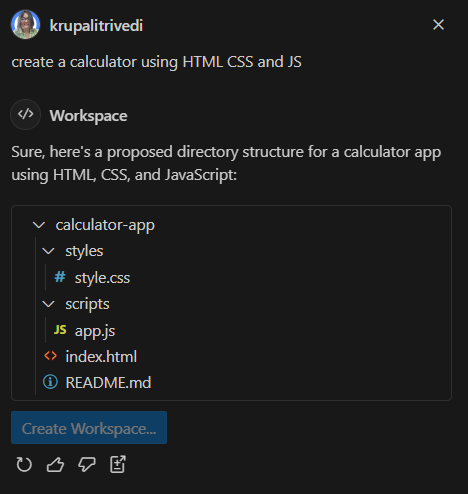
You can edit the code further if you want to do so on your own or by using the Copilot itself. Once the workspace was generated, this is what the first iteration looked like:
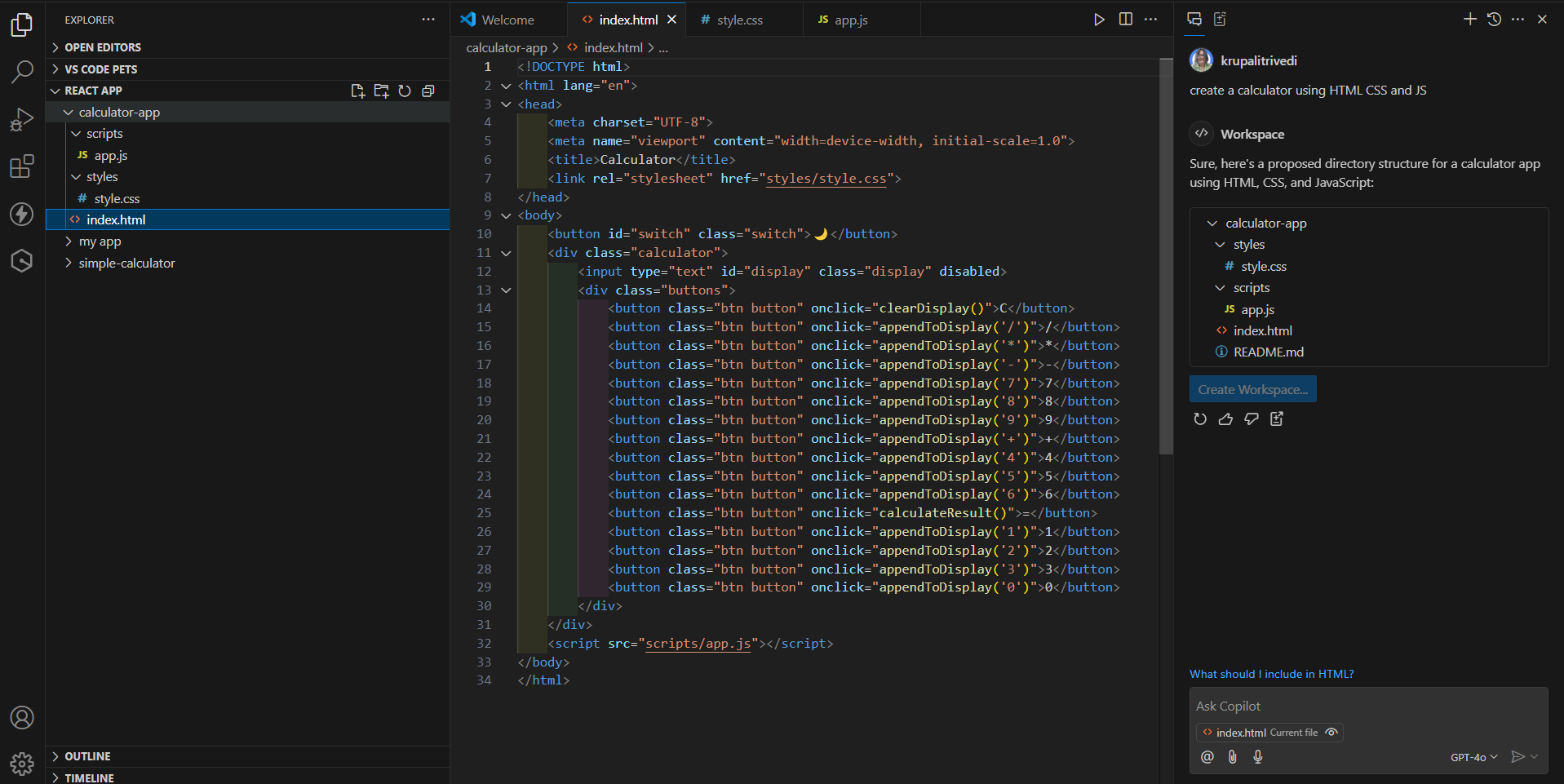
While Copilot generated a calculator with all the necessary functions for a simple version, there are still some UI issues that we will fix to make it more user-friendly.
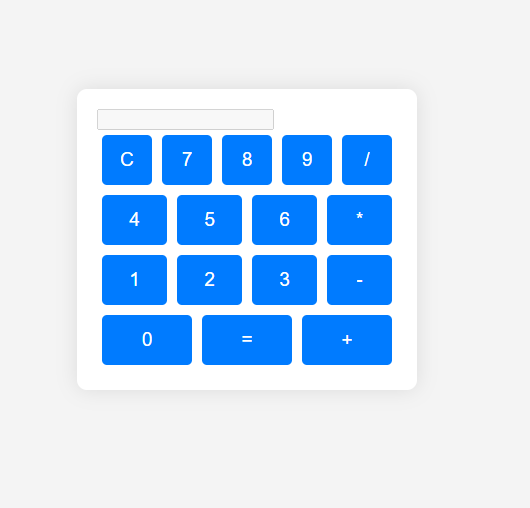
Editing Your Code Using GitHub Copilot
Once your initial code is generated, the Copilot opens a “Copilot Edits” tab next to the chat tab. You can make edits in the codebase using this chat. You can select the files in which you want changes or have the whole codebase changed at once by selecting all the files.
When you send the update prompt, you can see the line changes in the code editor window and any open-source matches to your code on GitHub.
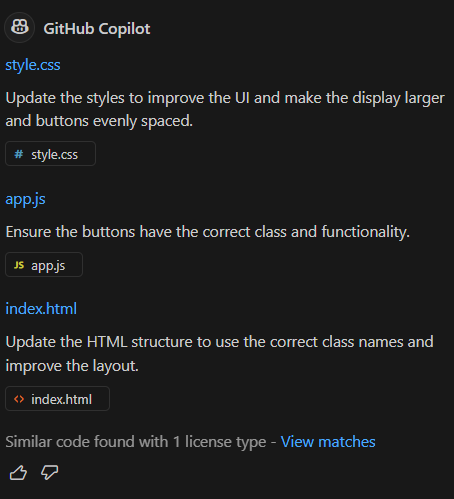
Here, I prompted the AI to make a better User Interface.
“Make the UI cleaner and more user-friendly.”
Copilot will adjust the code accordingly, and you can keep iterating until you’re happy with the result. If you want particular output, you can give detailed prompts to explain your needs better.
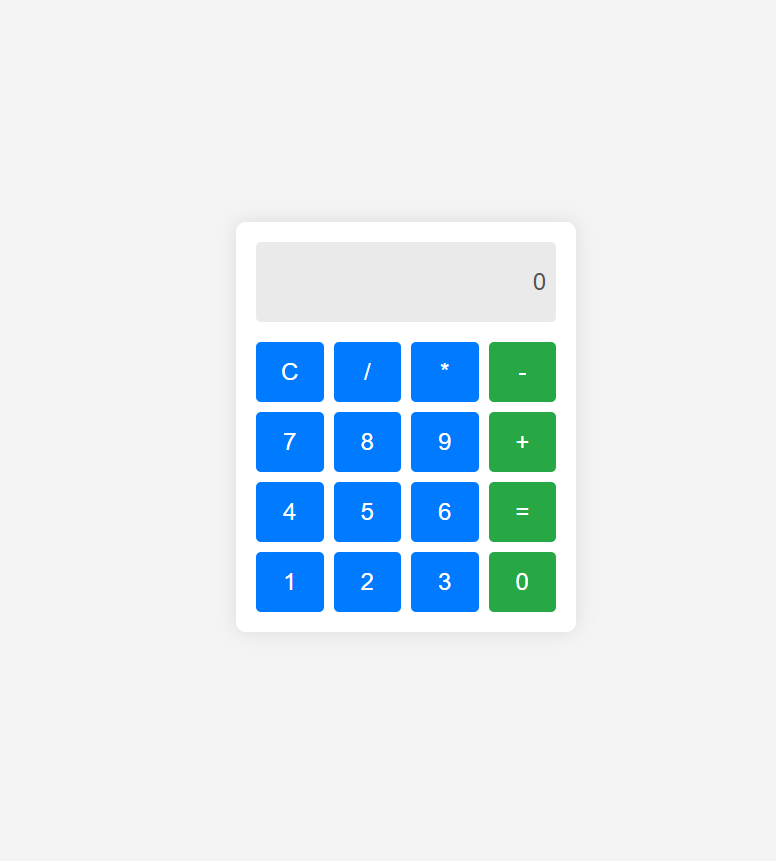
Use AI Chat for Troubleshooting
Sometimes, you may need more specific help with your project. You can use the AI chat that you used to create the workspace to ask questions, troubleshoot issues, or even ask for tips on improving your website’s design.
For example, you can ask questions like:
- “How do I make my website mobile-friendly?”
- “How can I optimize my website for SEO?”
- “What’s the best way to add animations?”
The AI chat will provide easy-to-understand answers to keep your project moving forward.
Prepare Your Files to Deploy
Once you are happy with the edits made to your project, it is time to share your website with the world. We will be hosting our website using Tiiny Host.
There are two ways to deploy your website: you can install the Tiiny host API to your VS Code through the marketplace or host directly from your computer. We will compress our project files into a zip file for easy drag-and-drop hosting. You can zip the files online or directly on your computer.
Deploy the Websites Within Seconds Using Tiiny Host.
Once you sort your files, compress them into a .zip file for hosting it. Your website will be hosted in no time.
- Go to tiiny.host and create an account.
- Upload your zip file
- Give a name to your link for a customized sub-domain or leave it blank
- Login or Signup, and Hit Publish!
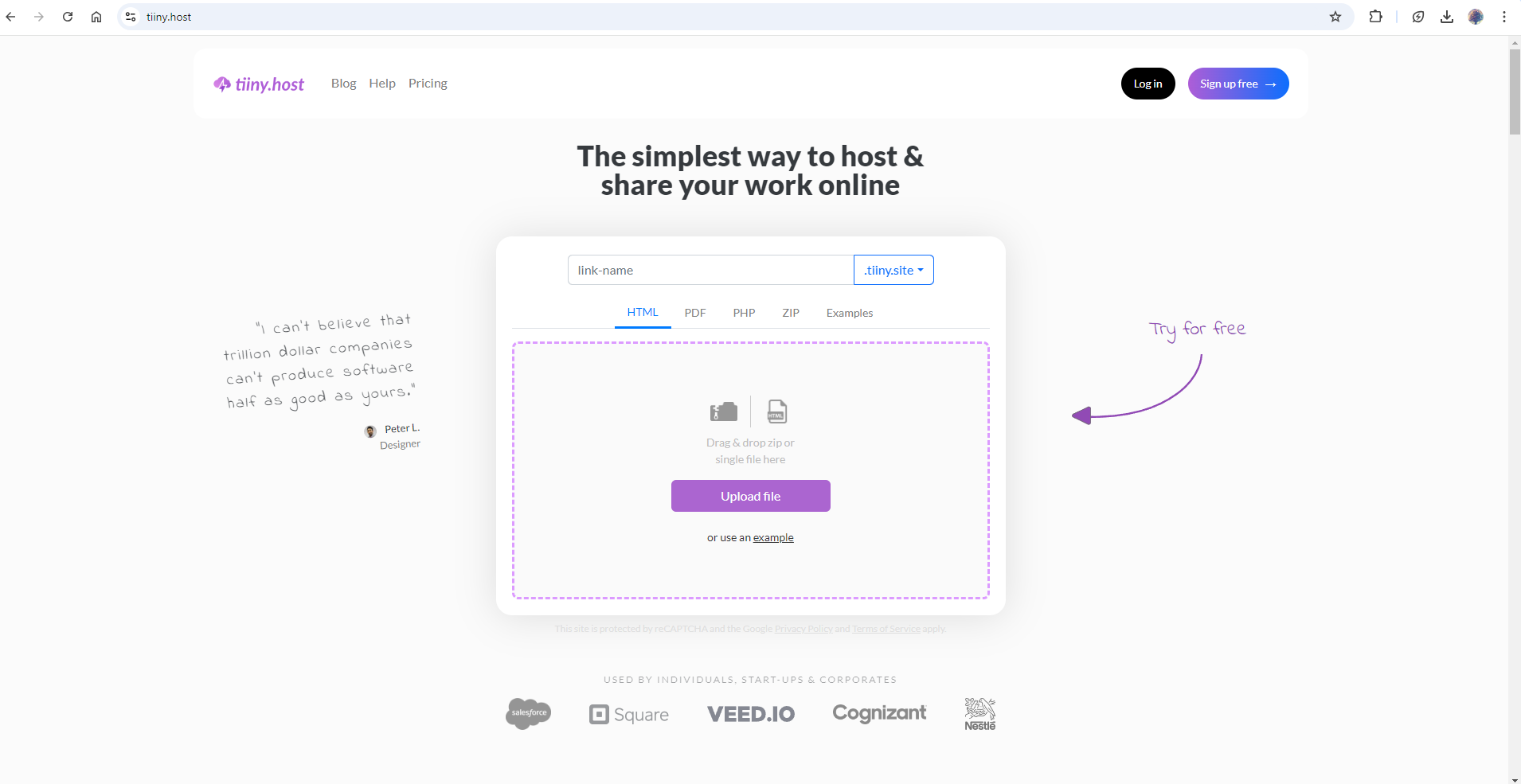
And your website is live! You can now share your live website with the shareable link. You are not limited to creating a calculator only, as we mentioned some ideas in first few sections, you can pick one of them or any other ideas that you have in your mind.
FAQs: Build and Deploy a Website Fast with GitHub Copilot and Tiiny Host
Can I use Tiiny Host to host more than just websites?
Yes! Tiiny Host can handle various file types, not just websites. You can upload and share documents, images, videos, and more. It’s a versatile platform for hosting any digital content.
What if I make a mistake while coding?
Don’t worry! GitHub Copilot is great at suggesting fixes. You can ask Copilot for solutions or tips if you make a mistake or encounter an error. You can also use version control on GitHub to revert to a previous version of your code if needed.
Do I need a paid account to use GitHub Copilot?
GitHub Copilot offers both free and paid plans. While the free plan gives you access to many basic features, the paid plan unlocks more advanced AI-powered assistance and additional customization.
How do I change my website after it’s live on Tiiny Host?
To make changes, simply update the files on your local system and upload the updated versions to Tiiny Host. Once the new files are uploaded, the platform will instantly reflect your changes.