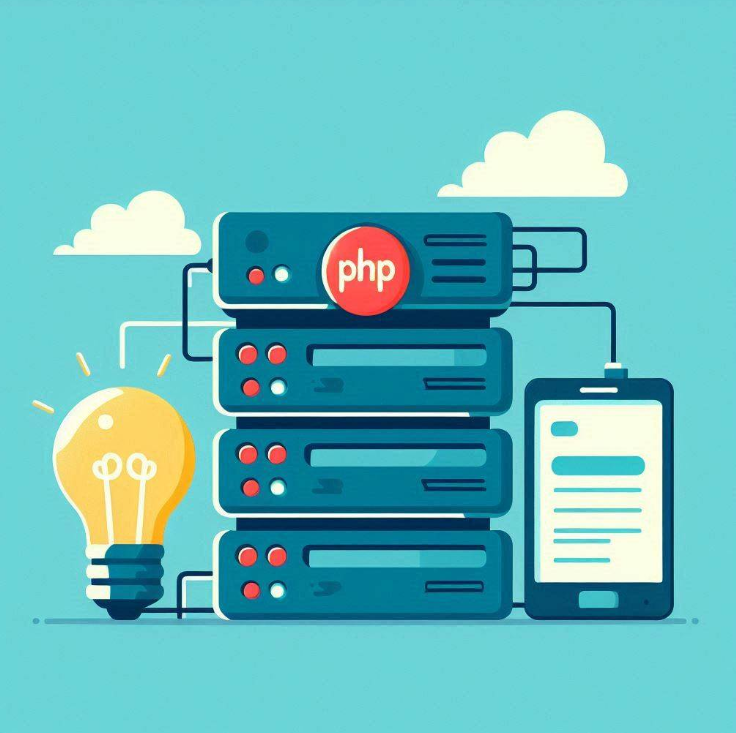- What is a PHP Server?
- Types of PHP Servers
- Web Servers vs Local Servers
- Working of A PHP Server
- Hosting Your PHP File Locally
- Hosting Your File Through Web Server
- Monitoring Your PHP Server
- FAQ: What is a PHP Server?
If you’re delving into web development, understanding how to manage and optimize a PHP server is crucial. Whether you’re just starting or looking to enhance your PHP server management skills, this guide will cover everything from setting up your PHP local server to advanced PHP server monitoring techniques.
What is a PHP Server?
A PHP Server acts as the backbone of all PHP applications. Basically, PHP servers are application servers that provide support for running PHP files. PHP servers process PHP scripts, generate dynamic web content, and deliver it to users through browsers. This allows developers to create everything from simple websites to complex web applications.
Types of PHP Servers
PHP servers can be broadly categorized into web servers and local servers. While web servers help host resources through cloud infrastructure, thus giving them global access, local servers work for heavy deployment or developer testing on personal computers.
Web Servers
Web servers are remote machines hosted on the Internet. They are designed to serve web pages and handle requests from users worldwide. They are always accessible online, making them ideal for hosting live websites and applications.
Some widely used Web Servers are:
- Apache HTTP Server
- Nginx
- LiteSpeed
- Microsoft Internet Information Services (IIS)
- Caddy
Local Servers
Local servers are set up on a developer’s personal computer or local network for development and testing. They provide a controlled environment for making changes without affecting the live site.
Some of the populator local servers include:
- XAMPP
- WAMP
- MAMP
- Laragon
Web Servers vs Local Servers
| Feature | Web Servers | Local Servers |
|---|---|---|
| Accessibility | Accessible globally via the internet | Limited to local network or personal machine |
| Purpose | Hosting live websites and web applications | Development, testing, and debugging |
| Reliability | High availability and security | Not meant for public access or high availability |
| Scalability | Handles large traffic volumes | Dependent on local machine’s hardware resources |
Working of A PHP Server
Whenever you interact with a PHP web application, it prompts the browser to send an HTTP request to the server. The web server, such as Apache, Nginx, or IIS, identifies the request as a PHP script and passes it to the PHP interpreter.
The interpreter processes the script, executing any PHP code it contains. If the script includes database queries, these are executed, and the results are processed.
The interpreter then generates HTML output or other content like JSON or XML; the server sends this output back to your browser. As a result, you can interact with certain parts of a web page or do specific tasks as needed.
Hosting Your PHP File Locally
Now that you know how PHP servers work, let’s dive into how you can host your website on your setup through one of the local servers.
Download and Install the Server Stack
You can download your preferred Server Stack by visiting their websites and following the guide. For this tutorial, I am using XAMPP.
Start the Server:
Launch the local server stack control panel and start the Apache and MySQL services, if necessary.
Place Your PHP Files:
Move your PHP files to the particular directory as mentioned for the servers; usually, they are,
- ‘htdocs’ for XAMPP
- ‘www’ for WAMP
- ‘htdocs’ for MAMP
I’ve moved my php file to the htdocs folder with the path “C:\xampp\htdocs”; your path may vary depending on where you have installed the files.
Database Configuration (if needed)
If your PHP script needs a database, use phpMyAdmin (included in XAMPP, WAMP, and MAMP) to create and configure your PHP files with the correct database credentials.
Access Your Site:
Your site is live locally! You can navigate it by typing
http://localhost/’your-file’.php
Hosting Your File Through Web Server
Hosting your website through a web server is easier than configuring the server on your local setup, as the provider already sets up all resources. You just need to upload your file, and configuration becomes easier.
Choose a Web Hosting Provider:
A few sites are Bluehost, SiteGround, HostGator, and Tiiny.host.
If you want to host a single PHP file, I’d recommend Tiiny.host; I would recommend Bluehost for multiple files.
You can explore more sites to host your application here if you need more options.
For now, as I want to host a single file, I’d be using Tiiny.host
Hosting the PHP Site
- Navigate to Tiiny.host.
- Upload your PHP file
- Give a name for the site or leave it blank
- Register and hit publish!
Access Your Site
Click on the generated link or type in the URL to redirect to your hosted application!
Here’s a screenshot of my hosted document!
And that’s it; your website is live.
Setting Up a Domain Name (Optional)
You can configure your domain name on any of the PHP hosts.
You just have to upgrade to one of the premium versions to connect to your own domain name on Tiiny.host, add your domain name, and configure it. Once that is done, you can use it for any of your projects.
Monitoring Your PHP Server
Effective PHP server monitoring ensures that your server runs smoothly and securely.
PHP Server Monitor Tools
Several tools can help you monitor your PHP server’s performance and health:
- New Relic
- Nagios
- Datadog
Log File Analysis
Regularly check your server’s log files to identify errors or issues. Common log files include:
- Apache Error Log: Typically located in /var/log/apache2/error.log or a similar path.
- PHP Error Log: Can be configured in the php.ini file, usually found in the logs directory of your server environment.
Check PHP Configuration
Ensure your php.ini file is correctly configured for optimal performance. Look out for settings like memory_limit, max_execution_time, and post_max_size, and adjust them based on your application’s needs.
Performance Optimization
Improve PHP server performance by optimizing your code and server settings. Techniques include:
- Caching
- Database Optimization
FAQ: What is a PHP Server?
What is PHP server monitoring?
PHP server monitoring involves tracking the performance, availability, and health of a PHP server. It helps identify issues, optimize performance, and ensure the server is running smoothly.
Why is PHP considered a server-side programming language?
PHP (Hypertext Preprocessor) is considered a server-side programming language because its scripts are executed on the server. The server processes the PHP code, generates HTML, and sends it to the client’s browser. The client sees the result but does not have access to the PHP code itself.
What is the purpose of server-side programming languages like PHP?
Server-side programming languages like PHP are used to create dynamic web content, interact with databases, manage user sessions, handle forms, manipulate files, and integrate with APIs while providing tools and techniques for building secure web applications.