- What is a CSV File?
- Structure of a CSV File
- How CSV Files Are Used
- Advantages of CSV Files
- Creating a CSV File
- How to Open a CSV File
- FAQs:
- Can I use a CSV file for storing images or files other than text?
- Can I add multiple sheets or tabs in a CSV file like in Excel?
- How can I prevent formatting issues when opening a CSV file in different programs?
- Can I use CSV files for complex data analysis?
- How do I deal with commas in the data when creating a CSV file?
When dealing with data, you’ve likely come across the term “CSV file.” But what exactly does it mean, and why is it so widely used? In this blog, we’ll dive into the basics of CSV files, what they are, and how they’re used in data management and analysis.
What is a CSV File?
CSV stands for Comma-Separated Values, and it’s a simple text file format used for storing tabular data, such as spreadsheets or databases. Each line in a CSV file represents a single row of data, and the individual values within each row are separated by commas. These values can be text, numbers, or even dates, and each row contains a series of data points related to the same record.
Think of it like a table in a spreadsheet: each column represents a different category of data, and each row contains a specific entry. The difference is that in a CSV file, everything is saved as plain text, which makes it easy to read and edit with any text editor, not just software like Excel.
Structure of a CSV File
A CSV file typically consists of:
- Header Row: This is the first row of the file, which often contains the names of the columns. For example, in a CSV file containing customer data, the header might include “Name,” “Email,” “Phone Number,” and “Address.”
- Data Rows: After the header, each subsequent row contains a specific record. For example, the first data row might have the name, email, phone number, and address for one customer.
Here’s an example of a CSV file opened in a text editor:
How CSV Files Are Used
CSV files are widely used in a variety of fields, including:
- Data Analysis: Many data analysis tools, such as Python’s Pandas library, are designed to read and write CSV files. This makes it easy to import data from various sources, manipulate it, and generate insights.
- Data Storage: CSV files are often used for data storage because they are easy to create and read. They don’t require a specific program to open (just a text editor will do), and they can be opened in spreadsheet software like Microsoft Excel or Google Sheets for further manipulation.
- Data Exchange: CSV files are commonly used for exchanging data between different programs or platforms. For example, you might export customer data from a website into a CSV file and then import it into a CRM (Customer Relationship Management) system.
- Database Imports/Exports: Many databases, such as MySQL or PostgreSQL, allow users to import and export data in CSV format. This makes it easy to transfer data between different systems or perform bulk updates.
Advantages of CSV Files
- Simple and Lightweight: CSV files are plain text files, meaning they don’t require special software or complex structures. This makes them lightweight and easy to manage, even for large amounts of data.
- Compatibility: Almost every software application that deals with data supports CSV files. Whether you’re using Excel, Google Sheets, or a database management system, CSV files are universally recognized.
- Easy to Edit: Since CSV files are just text files, they can be easily edited using a simple text editor, like Notepad or TextEdit, or in spreadsheet applications.
Creating a CSV File
You can create a CSV file using any text editor or spreadsheet software. In a text editor, simply write your data with commas separating the values and new lines separating the rows. In Excel or Google Sheets, you can enter data as you would normally and then save it as a CSV file.
How to Open a CSV File
There are several ways you can open a CSV file, depending on the tools and software you prefer to use.
Opening a CSV File Using Tiiny Host
If you want to host a CSV file online, Tiiny Host provides a simple way to do so. Tiiny Host is a free hosting platform where you can upload your files, including CSV files, and make them accessible to others. Here’s how you can open and share a CSV file using Tiiny Host:
-
Upload the CSV File to Tiiny Host:
- Visit Tiiny Host
- Upload your CSV file by dragging and dropping it into the upload area.
-
Access and Share the File:
- Once uploaded, you can give a name to your link or leave that space blank and hit publish. You can share this link with anyone, and they can download or view the CSV file directly in their browser.
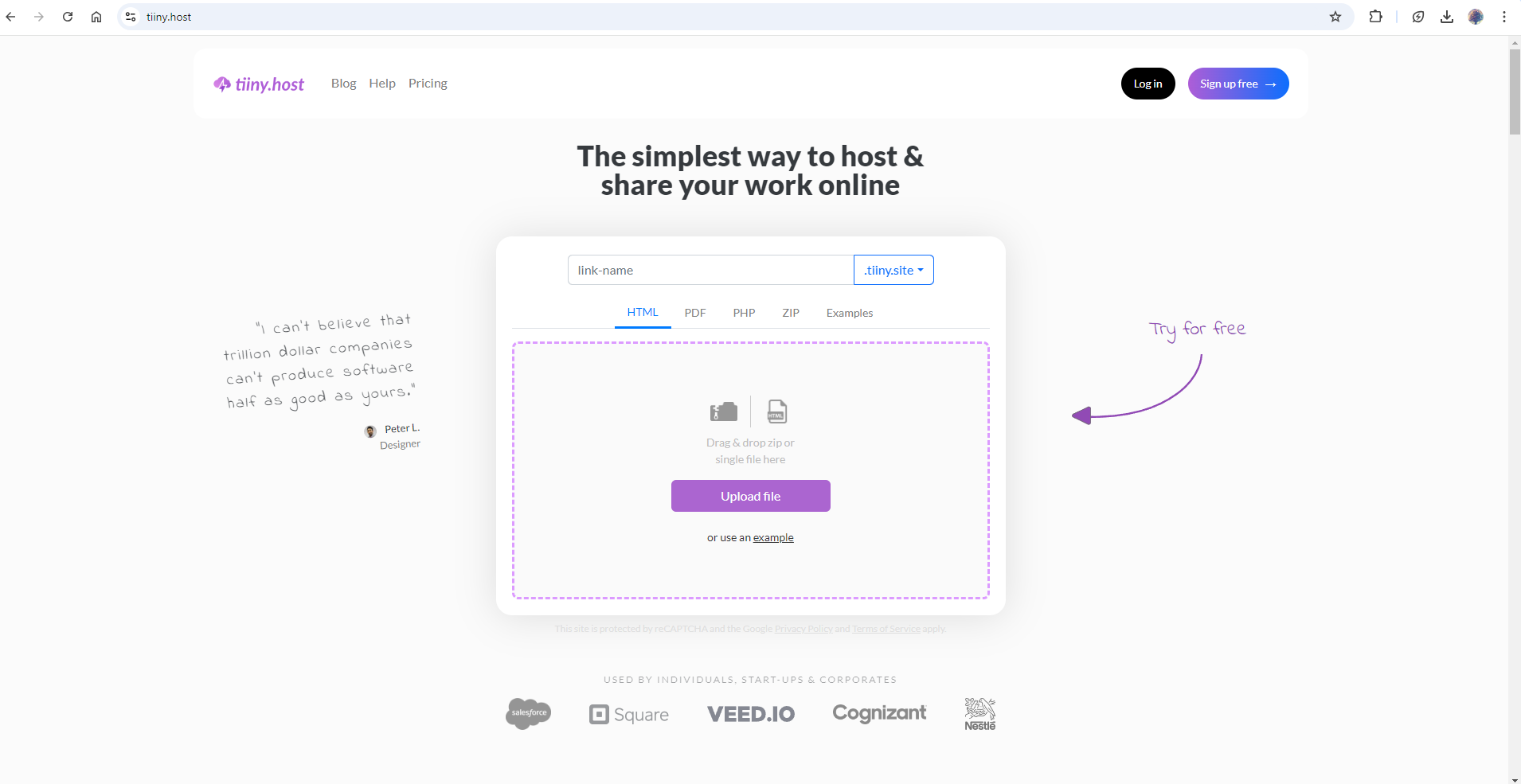
-
Open the CSV File Online:
- After uploading, the file can be accessed through the generated link. Tiiny Host converts the CSV files directly into a table view so it would be easy for you to read the data.
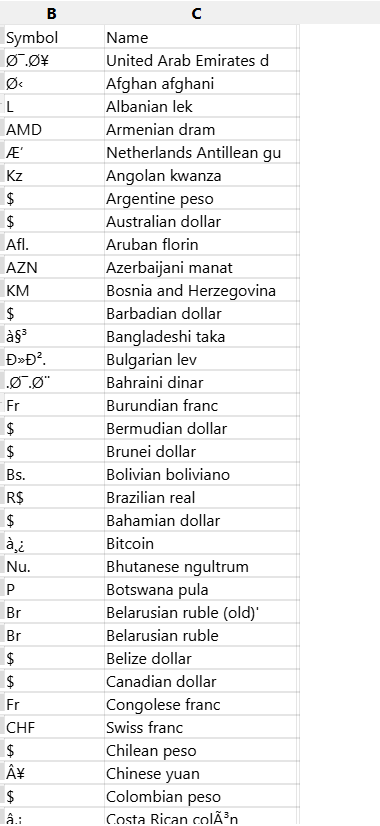
You can also password-protect your CSV files so that they can be accessed and downloaded only by trusted users.
Opening a CSV File Using a Text Editor
Since CSV files are plain text files, you can open them using any text editor. Here’s how:
- Windows: Right-click the CSV file and choose “Open with” > “Notepad” (or any other text editor you have installed).
- Mac: Right-click the CSV file, select “Open With,” and choose “TextEdit” or another editor.
Opening a CSV file in a text editor will display the raw data, with each row of data separated by a new line and columns separated by commas.
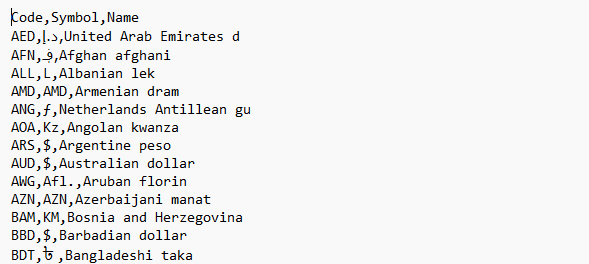
Opening a CSV File Using Spreadsheet Software
You can also open CSV files in spreadsheet applications like Microsoft Excel or Google Sheets. These applications will automatically recognize the commas and display the data in tabular form.
- Microsoft Excel: Open Excel and click “File” > “Open,” then browse to find your CSV file and select it. Excel will automatically format the data into columns.
- Google Sheets: Go to Google Sheets, click on “File” > “Open,” then choose the CSV file from your computer or Google Drive. It will open the CSV file in a new sheet.
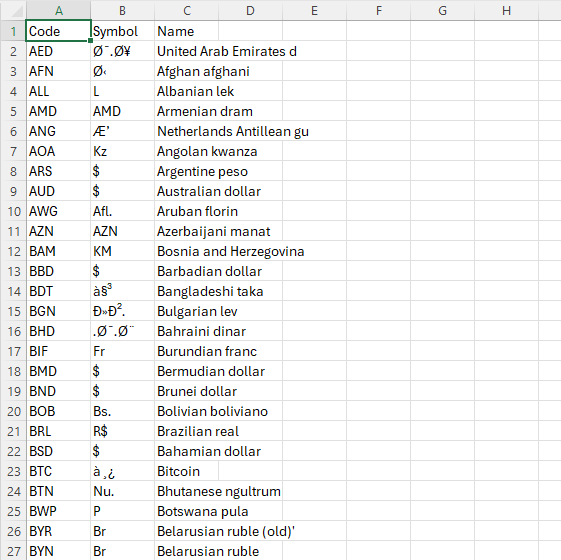
Opening a CSV Using Python (For Data Analysis)
For those interested in working with CSV data programmatically, Python offers a simple way to open and process CSV files using the csv module or libraries like Pandas.
Example code using Pandas:
import pandas as pd
data = pd.read_csv("yourfile.csv")
print(data)This approach is especially useful for data analysis or when automating workflows that involve large datasets.
FAQs:
Can I use a CSV file for storing images or files other than text?
No, CSV files are designed to store text-based data only. They cannot hold images, audio, or other complex file formats. If you need to store multimedia files, you should use a different format, like a ZIP file or a database.
Can I add multiple sheets or tabs in a CSV file like in Excel?
No, CSV files can only hold one sheet or table of data. If you need to manage multiple sheets or tabs, you’ll need to use file formats like Excel (.xlsx) or Google Sheets.
How can I prevent formatting issues when opening a CSV file in different programs?
Formatting issues often happen due to differences in regional settings, especially for date or number formats. To avoid this, ensure that your CSV file follows a consistent format and consider saving it in a standard UTF-8 encoding. Additionally, when opening a CSV file, check the import settings to make sure that data types are correctly recognized.
Can I use CSV files for complex data analysis?
While CSV files are great for storing simple data, they do have limitations when it comes to complex analysis, such as advanced calculations, pivot tables, or large datasets with multiple relationships. For more complex analysis, consider using databases or tools like Excel, Google Sheets, or data analysis software that supports more advanced functions.
How do I deal with commas in the data when creating a CSV file?
If your data contains commas (like in addresses or descriptions), you can enclose that data in quotation marks (“”). This will prevent the program from misinterpreting the comma as a column separator. For example: “123 Main St, Apt 4B”



