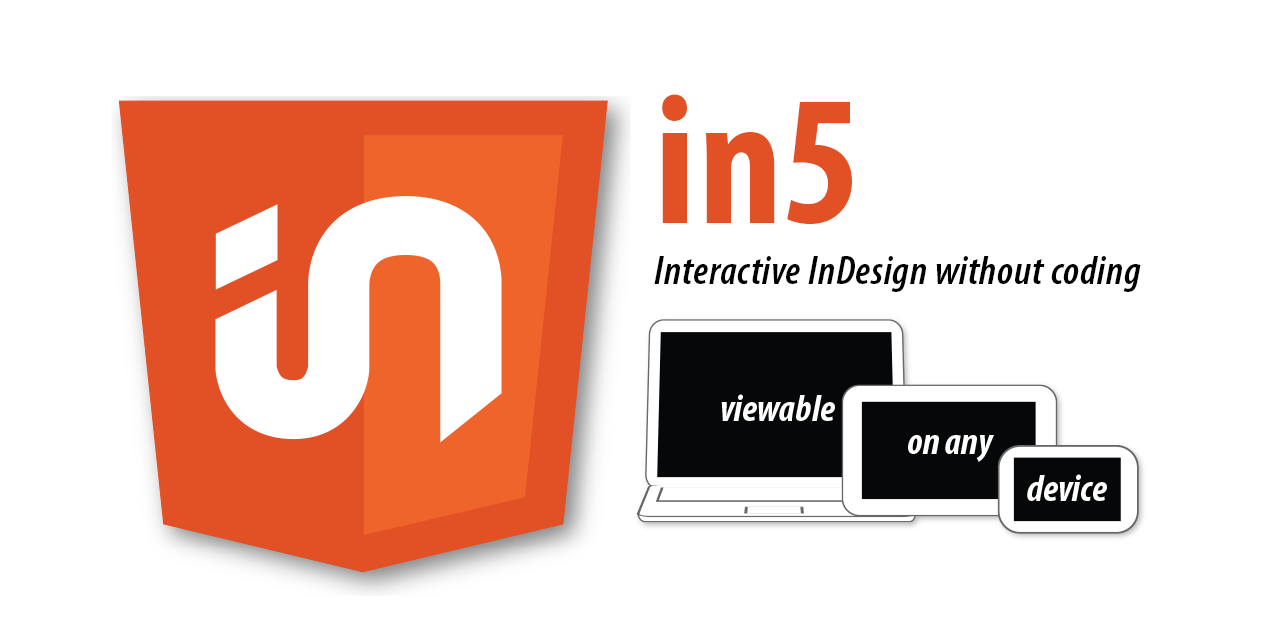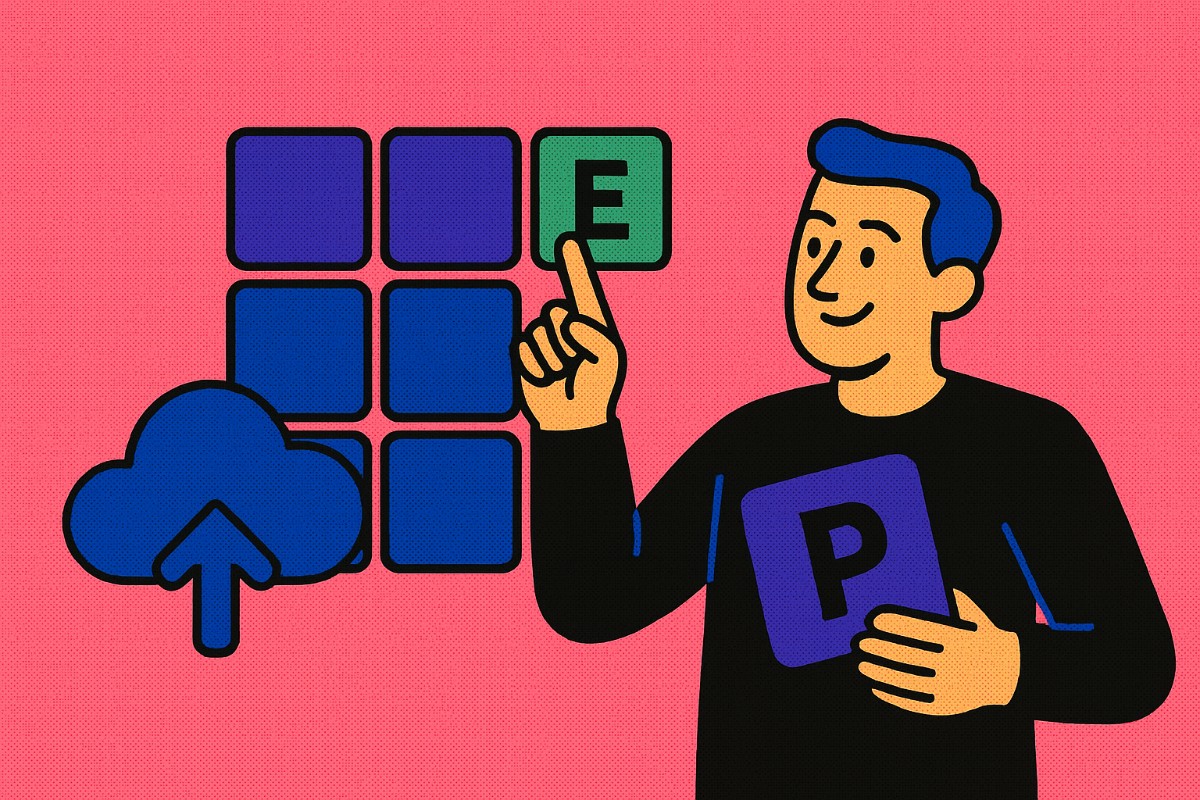- Types of Image Files: Raster vs. Vector
- What Exactly is an AI File?
- Advantages of AI File Format
- What Are AI Files Used For?
- How to Open an AI File Without Adobe Illustrator
- FAQs: What is an .AI File? How to Open AI Files without Adobe Illustrator
There are so many tools and file formats that play a major role in digital design and illustrations. There are so many options out there for the illustrators and designers to create, save and share their work. Adobe Illustrator is one of the widely popular tools that is used for design work, and when you create a file using Adobe Illustrator, you generally save your work with AI (.ai) extension.
Let’s understand what types of images designers work with, what AI files are, why AI files are important in design and how you can open and share them with everyone without Adobe Illustrator.
Types of Image Files: Raster vs. Vector
Before we talk AI files, let’s understand the two main types of images you’ll come across:
- Raster Images: These are the pixel-based images we see in formats like JPEG, PNG, and GIF. They’re perfect for detailed photos but have one downside: when you scale them up, they lose quality. Ever zoomed into a picture and noticed it starts looking pixelated? That’s a raster image at work.
- Vector Images: Vector images are different from Raster images. These are made using mathematical equations that define lines, shapes, and colors. The vector images are loved by designers because you can scale them to any size, and they do not get pixelated. This is where AI files come in!
What Exactly is an AI File?
An AI file is a vector graphic file created using Adobe Illustrator, one of the most powerful, trusted and widely known graphic design tools out there. The AI file format is essentially a container for vector-based graphics, meaning it stores all the information needed to recreate the design using mathematical formulas.
AI files are scalable, editable, and versatile, and thus have become one of the most used file formats in design. Whether you’re designing a logo, an icon, or anything in between, AI files give you the flexibility to work at any size without losing quality. Plus, they’re easy to tweak at any stage of your project.
Advantages of AI File Format
- Easy to Scale: The best thing about AI files is that you can scale them up or down to any size without worrying about losing quality. Whether it’s a business card or a giant billboard, your design will stay crisp and sharp.
- Easily Editable: AI files are completely editable, unlike raster images. You can change the color of a logo, tweak a shape, or adjust text without having to edit the whole image.
- Integration with other Adobe Tools: Since Adobe Illustrator is part of the larger Adobe Creative Cloud suite, AI files integrate effortlessly with other programs like Photoshop, InDesign, and After Effects. This makes your workflow super smooth if you’re jumping between different tools.
- Transparency: AI files preserve transparency, which is perfect for logos and designs that need to be layered on top of other images without a box around them.
- Smaller File Size: AI files tend to be smaller compared to raster files. Since they contain mathematical data instead of pixel-based information, they’re much lighter, making them easier to work with.
What Are AI Files Used For?
AI files are widely used in many areas of design and digital creation. Here are just a few examples of what AI files are commonly used for:
Logo Design
One of the most common uses for AI files is logo design. Logos need to be flexible in size, whether they’re on a small business card or a large billboard. The scalable nature of AI files makes them perfect for logos that need to maintain their crispness at any size.
Branding Materials
Beyond logos, AI files are often used to create branding elements like business cards, letterheads, brochures, and packaging. The ability to edit and tweak these designs easily makes AI files essential for consistent branding.
Illustrations and Artwork
Many graphic artists use AI files to create illustrations, digital artwork, and icons. These images can be resized and modified without losing their quality, which is important when creating pieces that may be used in various sizes across different platforms.
Web and Mobile Design
AI files are also used in the creation of web and mobile graphics. They can be easily exported to other formats, such as SVG, for use in web development. Whether it’s an icon for an app or a banner for a website you want to host, AI files are perfect for creating high-quality graphics that scale.
T-shirt and Merchandise Design
If you’re designing t-shirts, posters, or other products that require high-quality graphics, AI files are often the go-to format as the design is retained in any size or product.
Packaging Design
Packaging requires precision and high-quality visuals that maintain their integrity when printed. AI files are perfect for this, allowing designers to create detailed, professional packaging designs that stand out.
How to Open an AI File Without Adobe Illustrator
Often AI files have to be shared with others in the team or with other people outside of the organization. Not everyone would have Adobe Illustrator to open the AI file, or might not even need it. There are ways in which you can open an AI file without Adobe Illustrator and share easily, too, so let’s look at that.
Open .AI Files Using Tiiny Host
You can use Tiiny Host to view AI files online. Tiiny Host allows you to host various types of files online. You do not need to convert your files to any other format thus you do not need any other software. You can upload your AI files directly to the platform and open them from any device at any time with just a link.
Here’s how you can open your file using Tiiny Host:
- Visit Tiiny Host
- Upload your file or drag and drop it from your computer
- Give a link-name for your file or leave it blank
- Log In or Sign up, and hit publish!
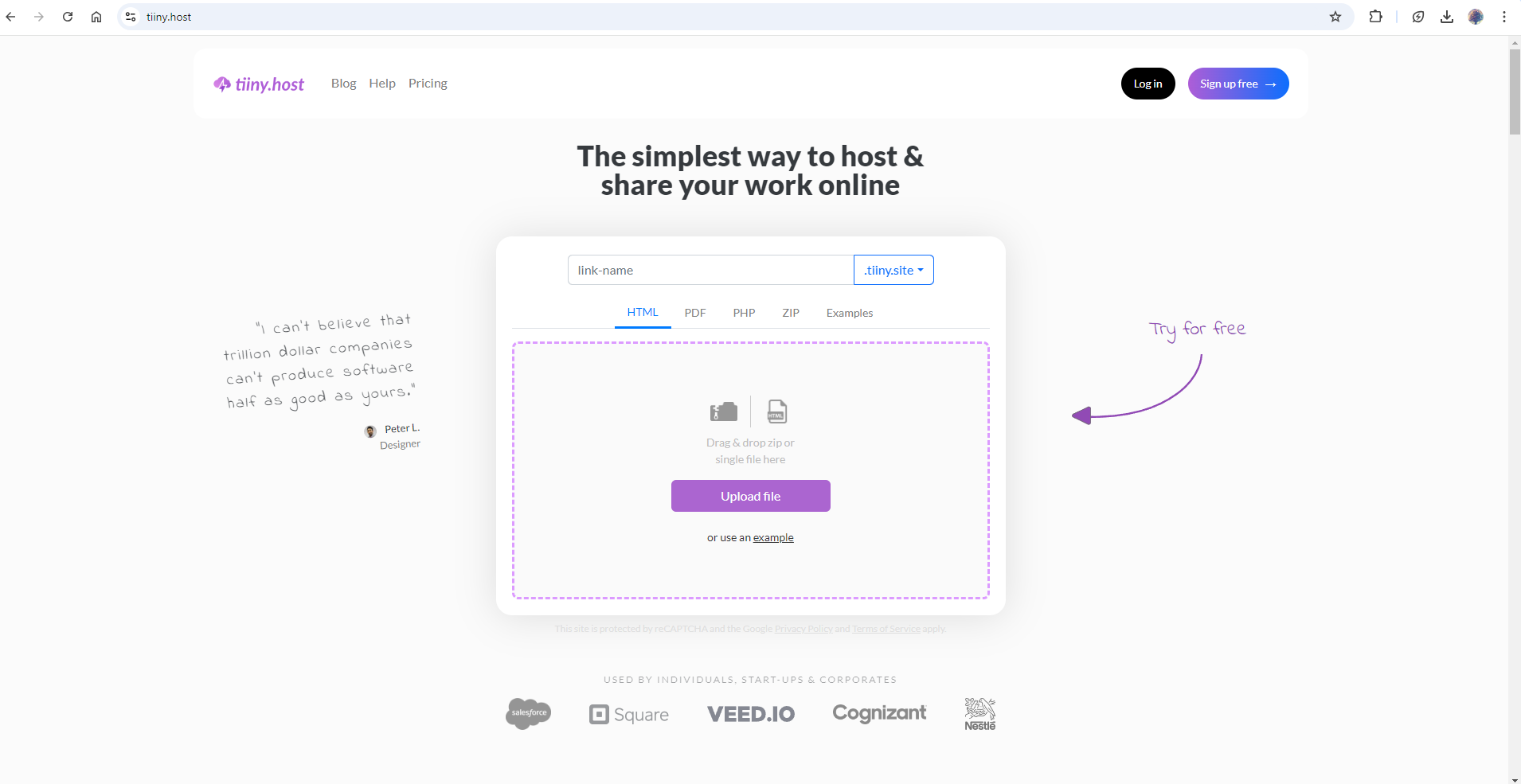
Once your site is hosted, a link will be generated for your file, which you can share with anyone. If you have files that are not meant for the public, you can password protect your file before sharing it.
Try Vector Software Online
There are a number of online vector editing tools that allow you to open and edit AI files directly from your browser. These tools are perfect if you need a quick solution for working with AI files but don’t want to install any software.
Programs like Corel, Affinity or Vectr can open AI files, though they may not support all Illustrator-specific features. They are still a good option for viewing and conversion.
Convert AI Files to Another Format
If you’re looking to use an AI file but don’t have the tools to open it directly, you can convert it into another file format that is more widely supported. Online converters allow you to change AI files to PNG, JPG, or even SVG. Converting the file gives you more flexibility when working with programs that may not natively support AI files.
When you convert the files to another format like PNG or JPG, the overall image might look same, but the scalability and the ability to edit minute details will be lost. A good option would be to convert the file in SVG which will save its vector properties and can help you with quality issues that you might face with other formats.
Even when you use any file viewer online, chances are your vector gets converted into a supported file for viewing which may or may not be scalable.
GIMP (With Plugins)
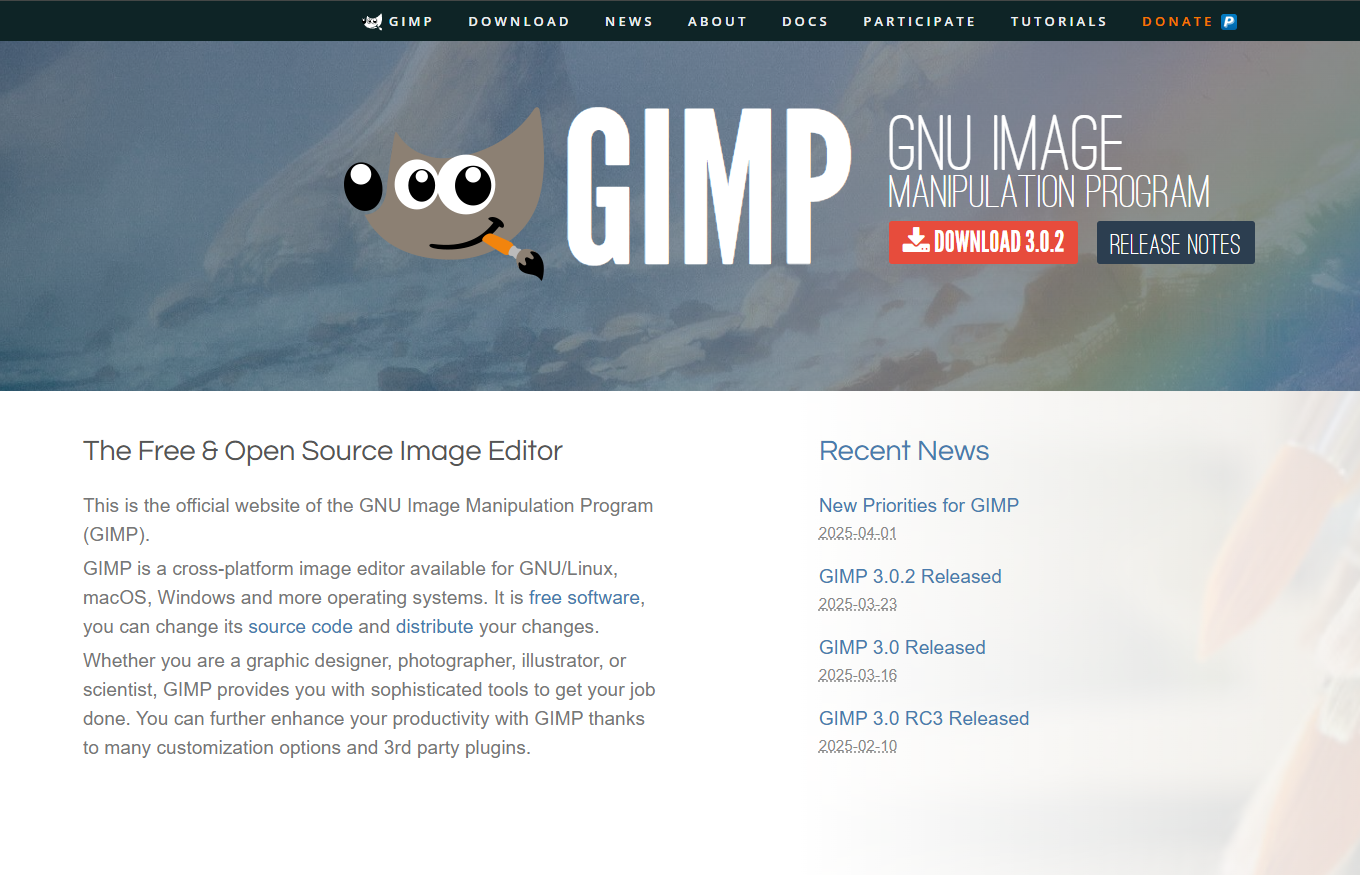
Although GIMP is primarily a raster-based image editor, it can open AI files with the help of a plugin. This means that while you won’t get all the advantages of a true vector editor, you can still view the contents of an AI file and make basic edits. By installing the right plugins, you can import AI files into GIMP and convert them into other formats if necessary.
While GIMP may not be ideal for complex vector editing, it is a free and widely available tool that works for basic use cases.
FAQs: What is an .AI File? How to Open AI Files without Adobe Illustrator
Can AI files be used for animation?
AI files can be used for animation, especially when creating motion graphics. You can import AI files into animation programs like Adobe After Effects, where the individual vector elements can be animated.
What’s the best free alternative to Adobe Illustrator for opening AI files?
As we discussed in the blog, there are many alternatives like Tiiny Host, GIMP, Affinity, Inkscape and many more. You can check out these tools and what they offer and choose the best one that fits your needs.
Can I open AI files in Photoshop?
Adobe Photoshop can open AI files, but only for viewing the rasterized version of the file. Photoshop will not retain the vector properties of the file, meaning you won’t be able to edit the individual paths and layers like you would in Illustrator or a vector editor.
Can AI files be opened on mobile devices?
Yes, if you host your AI files through Tiiny Host, you can view your files on any device without any software. Alternatively, you can convert the files into one of the other formats and share them.