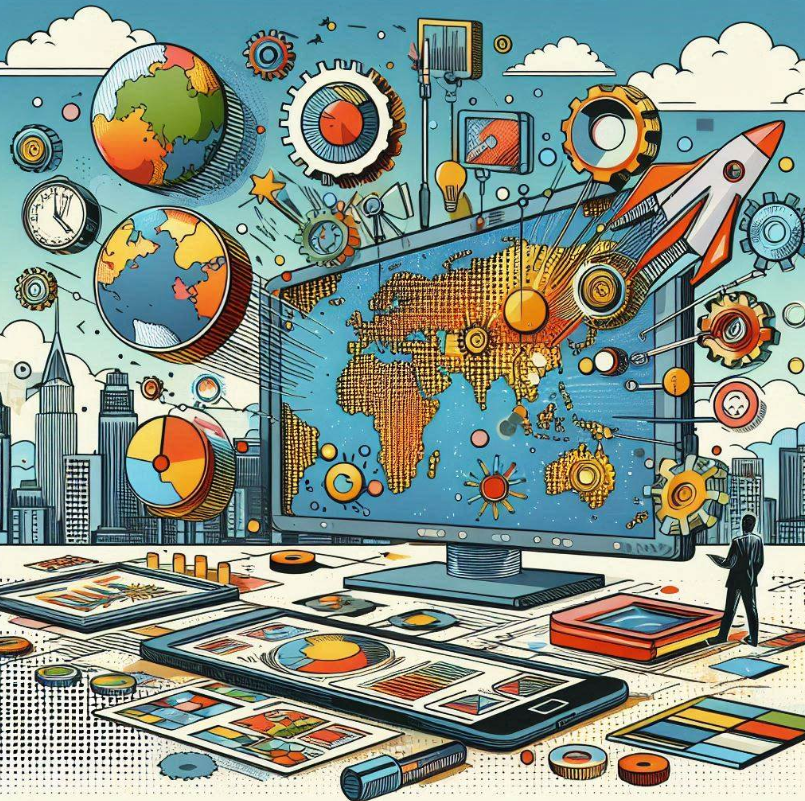- What is a Digital Presentation?
- Types of Digital Presentations
- How to Create a Digital Presentation That Stands Out
- Tools for Creating Digital Presentations
- FAQ: Create A Digital Presentation That Stands Out
Making a presentation that grabs attention and keeps your audience engaged is essential. Whether you’re pitching an idea, teaching a class, or delivering a keynote speech, a digital presentation can be your best tool. Here’s how you can create a digital presentation that captivates and impresses your audience.
What is a Digital Presentation?
A digital presentation is a visual aid used to enhance a spoken presentation, typically created using software that allows for the integration of multimedia elements like text, images, videos, charts, and animations. Unlike traditional static slides, digital presentations can be dynamic, engaging, and can be shared easily across various digital platforms.
Types of Digital Presentations
There are several types of digital presentations, each suited for different purposes and audiences. Here are some common types:
-
Slide Decks: The most common type, typically created using tools like PowerPoint or Google Slides. Slide decks are ideal for business meetings, lectures, and conferences, where each slide is used to support the speaker’s points.
See for example this pitch deck for Uber that was presented while pitching the idea to investors. -
Infographic Presentations: These focus on visualizing data and concepts through infographics, making complex information more digestible. Tools like Canva and Piktochart are popular for creating infographic presentations.

Source: Office Timeline
- Interactive Presentations: These involve audience participation, often through embedded polls, quizzes, or clickable elements.
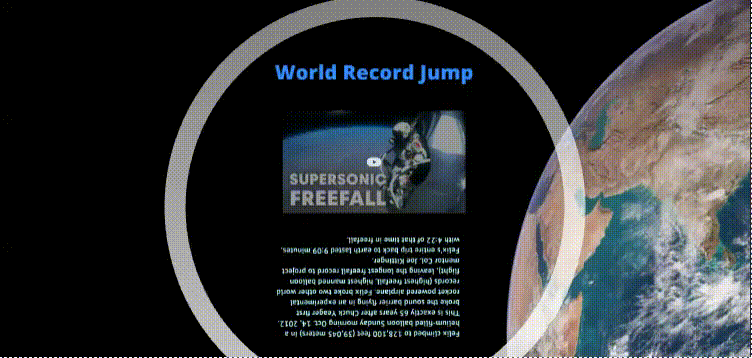
- Video Presentations: A digital presentation delivered entirely through video, often used for marketing purposes, educational content, or product demos.
- Web-Based Presentations: Hosted on the web and accessible via a link, these presentations are ideal for remote or asynchronous viewing.
How to Create a Digital Presentation That Stands Out
Creating a standout digital presentation involves several key elements, from the storyline to the design and engagement strategies. Here’s how you can ensure your presentation leaves a lasting impact:
1. Outline your Content
Begin by outlining your key message and crafting a narrative that flows logically. A compelling story is essential to keep your audience engaged and make your message more memorable. Start your presentation with a bold statement or an intriguing question to capture attention right from the beginning.
As you move into the main content, focus on three to five key points, which helps in maintaining clarity and avoiding overwhelming your audience. Conclude with a powerful takeaway or call to action that leaves a lasting impact, ensuring that your audience walks away with a clear understanding of your message.
2. Design with Clarity and Impact
Your design should complement your message, enhancing it rather than distracting from it. To achieve this, maintain a consistent theme throughout your presentation, using cohesive fonts, colors, and layouts. Incorporate high-quality visuals that are both relevant and unique, as they can significantly elevate the overall impact of your presentation. Keep text to a minimum, using bullet points or short phrases instead of lengthy paragraphs, which can bog down your slides and lose the audience’s attention.
As you can see, an example from the All Apple event, the have showcased and focused on only the Apple Pencil Pro highlighting all the features.
3. Engage with Interactive Elements
Interactive elements can transform your presentation from a one-way communication to an engaging experience. Use animations and transitions sparingly to emphasize key points without overwhelming your audience. Incorporate live polls or Q&A sessions to actively engage your audience and make them feel involved in the discussion. Embedding videos can also be an effective way to vividly illustrate your points and break up the monotony of static slides, adding dynamism to your presentation.
Read, How to Create Interactive PDF, for a tutorial on creating your interactive presentation.
4. Optimize for Readability
Readability is crucial to ensure that your audience can easily follow along with your presentation, even from a distance. Use legible, simple fonts like Arial or Helvetica, which are easy to read on-screen. Font size is equally important—titles should be at least 32 points, and body text no smaller than 24 points.
Source: YouTube Pitch Deck
5. Leverage Data Visualization
Presenting data effectively is key to conveying complex information in a digestible manner. Use charts, graphs, and infographics to simplify complex data, breaking it down into easy-to-understand visualizations. Highlight key insights within your data by using colors or callouts to draw attention to the most important points. This not only makes your data more accessible but also ensures that your audience grasps the key takeaways at a glance.
Source: Airbnb Pitch Deck
6. End with a Bang
The conclusion of your presentation is your final opportunity to leave a strong impression. Summarize the key point to reinforce the main takeaways for your audience. Encourage them to take specific actions with a clear call to action that aligns with the goals of your presentation.
Tools for Creating Digital Presentations
Selecting the right tool for your digital presentation is crucial, as it can significantly affect your design, functionality, and overall impact. Here are some popular tools:
- Microsoft PowerPoint: A classic tool with robust features for creating slide decks, incorporating animations, transitions, and multimedia elements. It’s widely used in business and education settings.
- Google Slides: A free, web-based tool that offers similar functionalities to PowerPoint but with the added advantage of real-time collaboration. It’s great for team projects and remote presentations.
- Prezi: Known for its zoomable canvas, Prezi allows you to create dynamic, non-linear presentations. It’s perfect for storytelling and creating a more immersive experience.
- Canva: Ideal for designing visually appealing presentations with minimal effort. Canva offers a variety of templates and drag-and-drop features, making it accessible even for beginners.
- Keynote: Apple’s presentation software is known for its sleek design templates and powerful tools for creating sophisticated presentations.
- Adobe Spark: A web-based tool that allows you to create video presentations, social media graphics, and web stories.
- Visme: Combines design and presentation features, allowing users to create infographics, reports, and presentations.
How to Distribute Your Digital Presentation:
Now that your presentation is ready, it is time to share it with the world. Tiiny Host makes this task really easy for you. In four simple steps, you can share a link that redirects to your presentation.
- Navigate to the Tiiny.host’s homepage
- Upload your PDF file
- Give your link a name or leave it blank
- Create an account or sign in, then hit publish
You can contact our support executives if you need any help while distributing your presentation.
How can I ensure my digital presentation is accessible to all audience members?
To make your presentation accessible, use high-contrast colors, readable fonts, and ensure that all multimedia content has captions or transcripts. Additionally, consider the needs of those with visual, auditory, or cognitive impairments by following best practices in accessible design.
How can I measure the effectiveness of my digital presentation?
After your presentation, gather feedback through surveys or by asking for direct comments. You can also analyze engagement metrics like time spent on each slide, interaction levels, and Q&A participation if your platform provides such analytics. This feedback helps you improve future presentations.
FAQ: Create A Digital Presentation That Stands Out
How long should a digital presentation be?
The ideal length of a digital presentation varies based on the audience and the purpose. However, keeping it concise—typically 15-20 minutes—helps maintain audience engagement. If you need to go longer, break it up with interactive elements or short breaks to keep your audience interested.
How do I incorporate branding into my digital presentation?
Incorporate your branding by using your company’s color palette, fonts, and logos consistently throughout the presentation. You can also include branded templates and slide layouts to ensure a cohesive look that aligns with your organization’s identity.
What are some tips for delivering a digital presentation remotely?
When presenting remotely, ensure you have a stable internet connection, use a good-quality microphone and webcam, and minimize distractions in your environment. Practice using your presentation platform to become familiar with its features, and consider having a backup plan in case of technical issues.