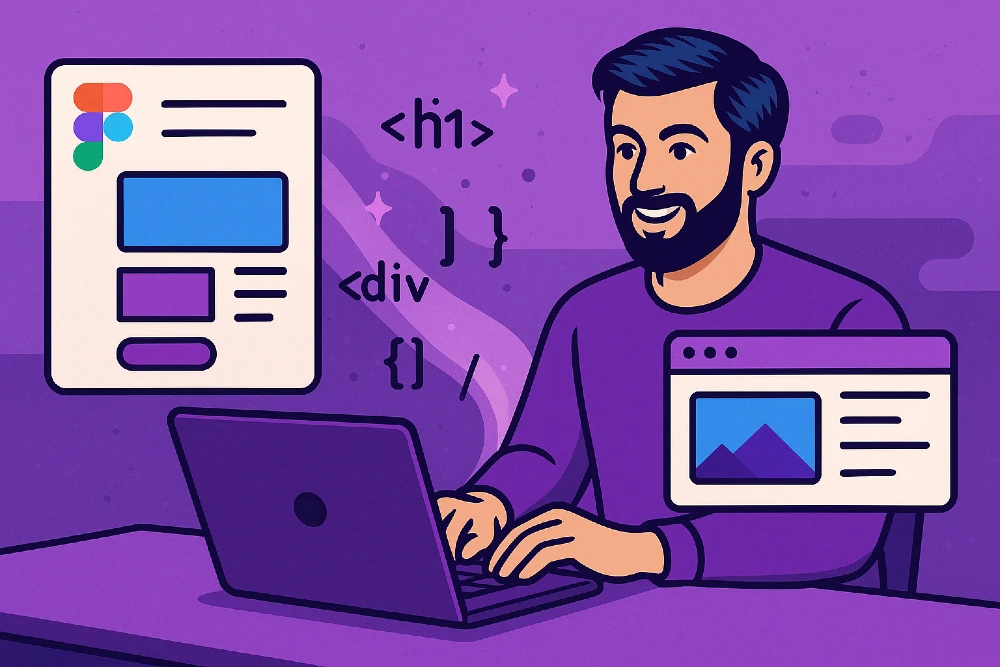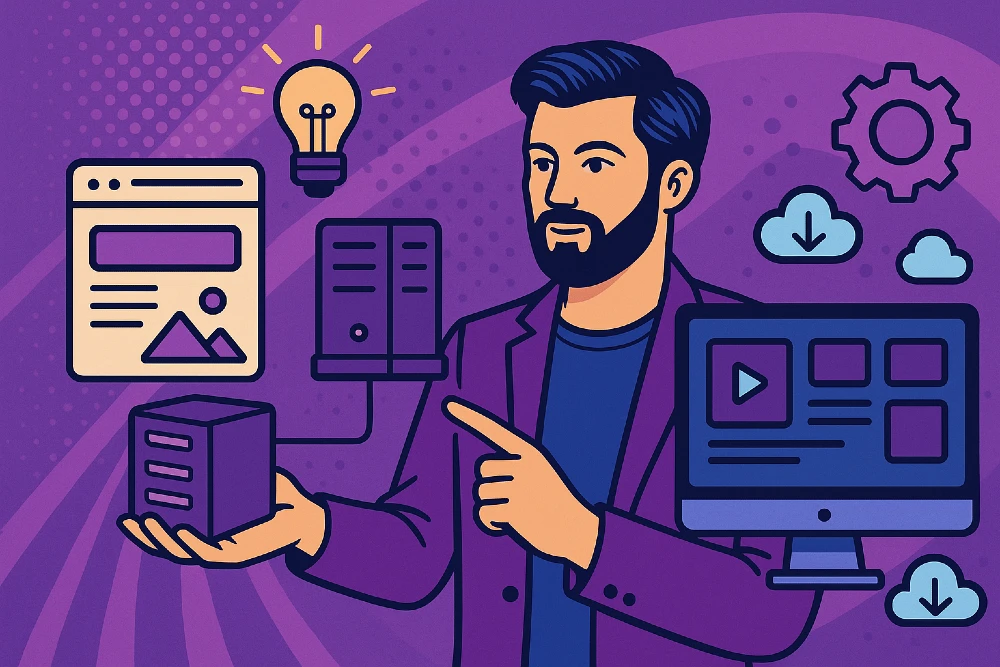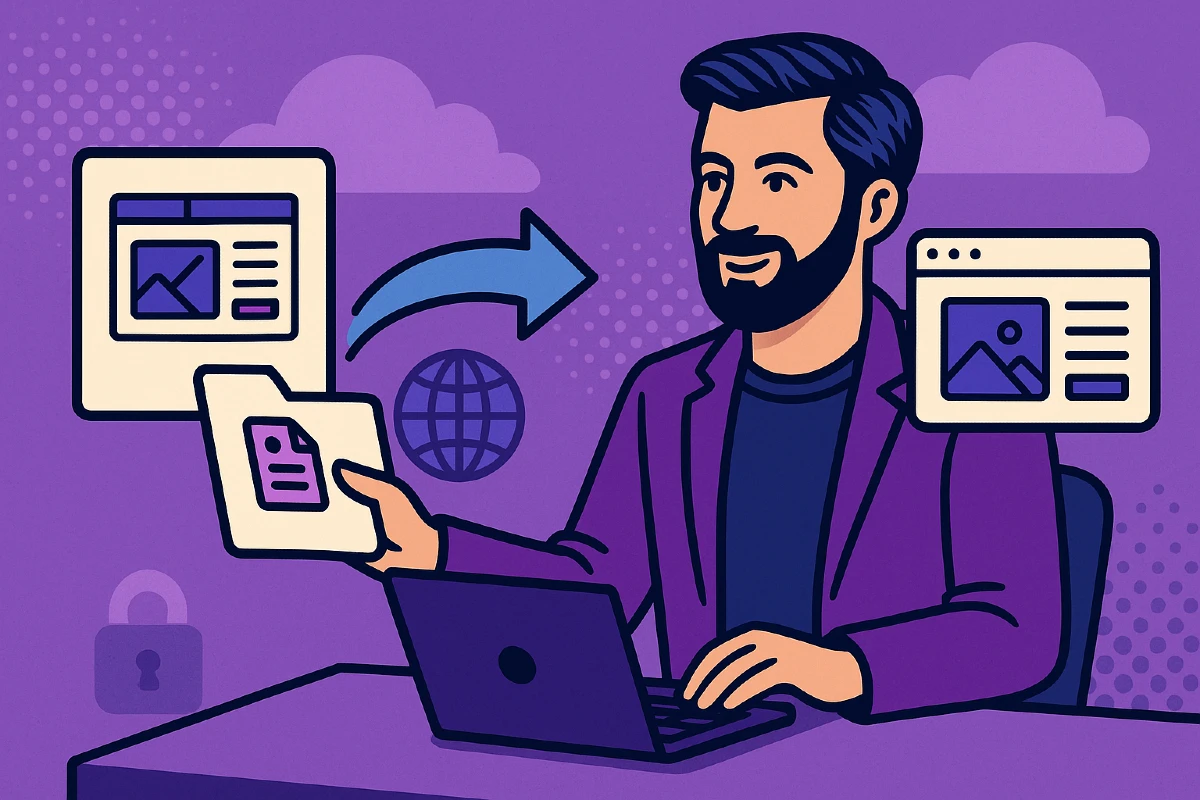- When Should I Covert from Figma to HTML?
- Turn Your Figma Files into a Website
- Hosting Your Figma-to-HTML Website
- FAQs: Figma to HTML: Export Figma Design into HTML and CSS within Minutes
If you are here, that means you spent weeks perfecting your website design, and finally, it is time to get that layout you made into a website. Most designers and beginners get confused about what to do once they reach this stage. Figma has become one of the most popular tools for creating websites, but it doesn’t automatically generate HTML, CSS, or any working code for a website.
Let me show you the most efficient ways to convert your Figma designs into HTML websites, and how to get them online quickly so your team can start testing and providing feedback.
When Should I Covert from Figma to HTML?
- Design to Code Testing: It becomes easier for the design and developer team to collaborate on how the interactions work on the website and understand the responsiveness. This, in turn, helps identify challenges early in the process which the design and development team can work on.
- Cross-Device Testing: Early HTML versions allow the design team to make changes accordingly concerning the aspect ratio of various devices, user experience and accessibility as per the design.
- Sharing with clients or teammates: Sending a link to a live, clickable site and interactive prototypesoften communicates your vision better than a static Figma prototype. So, it is the best idea that you send out a link to website with some interaction for feedback.
- Personal Projects and Website: Designers would want to make a personal portfolio to showcase their work, and websites are the best way to showcase the same to clients or employers. Other developers starting out may have created design on figma and now want to turn it into website.
Turn Your Figma Files into a Website
Use Figma to HTML Conversion Tools
There are multiple plugins available in Figma that allow you to convert the Figma Designs into HTML Code.
Anima
Anima is one of the plugins on Figma that allows you to convert your assets and frames into code directly into website files.
- Install the Anima plugin in Figma
- Select the assets from your Figma file that you want to convert to a website
- Use Anima’s interface to set responsive breakpoints
- Add interactions and hover states
- Export the files and save them to the appropriate folders on your system.
Figma to HTML Plugin
- Install the Figma to HTML plugin and open your project with the plugin
- Use the plugin to map design elements to HTML components on the frames
- Export the files with appropriate file extensions
While the results aren’t always perfect, they provide a solid starting point.
Manual Export and Development
If you already know some development, you can quickly work on the website once you get the Figma assets. You can also pass on the Figma designs to the developer in your team. But, if you are a beginner, you can host your first website in HTML and CSS after exporting Figma files and learn as you go to level up.
- Create your project and respective project folders for your website. Set up file structure with HTML, CSS, JavaScript and all the image files.
- Export your assets from Figma using the formats needed. You might have images, icons and logos.
- You can set up a base HTML structure alongside CSS files for styling and responsive behaviour.
Another way is to combine both of them. You can use the plugins to get the generated code and review and clean up the code. You can also add custom interactions and animations and optimize them.
Hosting Your Figma-to-HTML Website
Using Tiiny Host for Quick Website Hosting
Once your files are ready, it is time to take your website live. With Tiiny host, you can get your website live within a few seconds.
- Create a ZIP file of all the files for your website
- Visit Tiiny.host
- Upload the ZIP file
- Give a link name for a customised sub-domain
- Hit publish
Your website will be live immediately.
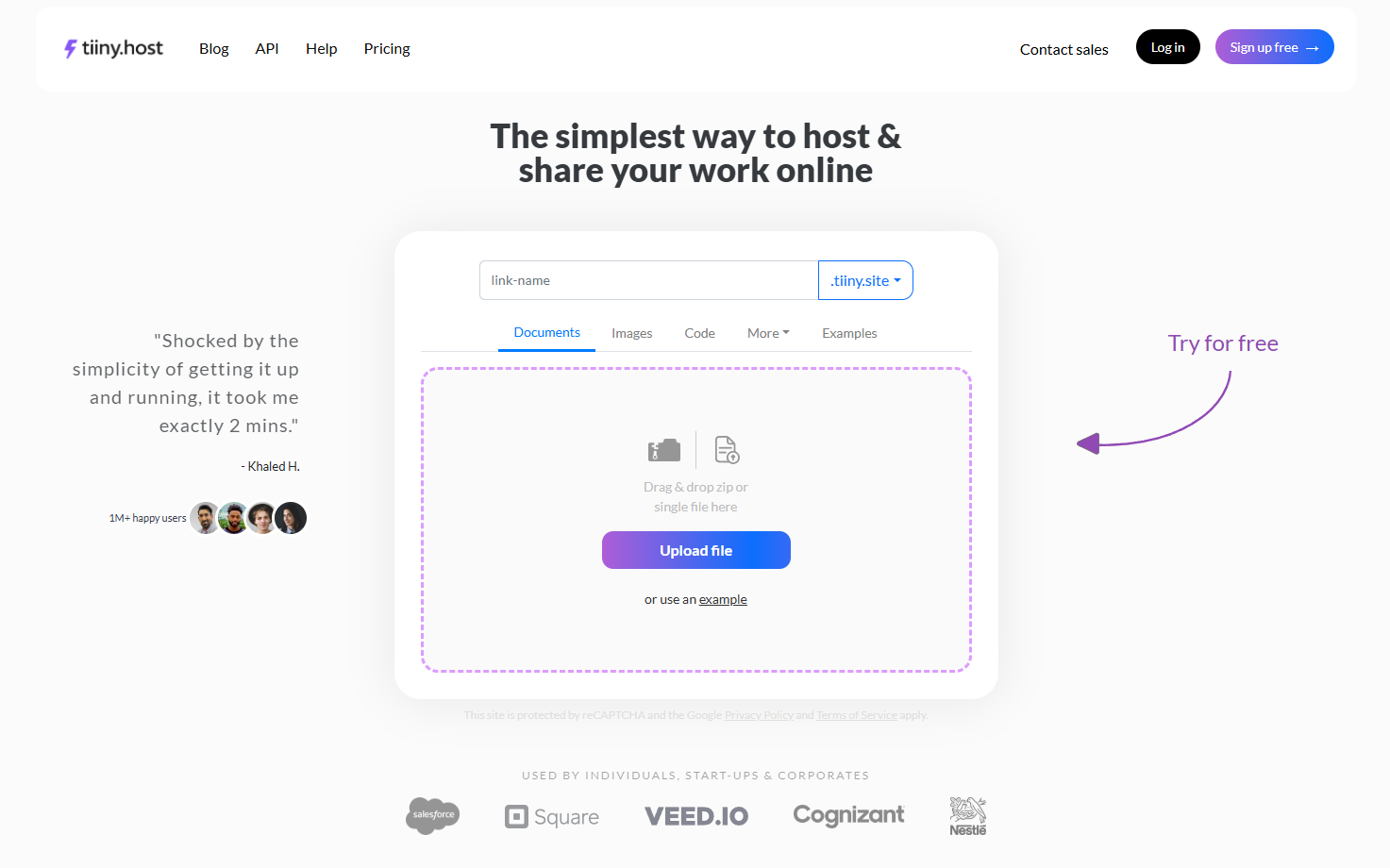
Things to keep in mind while Doing Manual Development
- Use Figma’s inspect panel to get exact measurements and CSS properties
- Export SVGs for icons and simple graphics to maintain quality
- Optimise images for web use, use correct and compatible formats
- Implement responsive design using CSS Grid and Flexbox
- Test across multiple browsers and devices
FAQs: Figma to HTML: Export Figma Design into HTML and CSS within Minutes
Will my HTML website look exactly like my Figma design?
Close, but not always identical. Automated tools are improving, but manual adjustments are often needed for pixel-perfect results. Fonts, spacing, and interactions commonly need fine-tuning.
Can I edit the HTML after conversion?
The generated HTML, CSS, and JavaScript files are fully editable. Many designers start with automated conversion and refine manually to achieve their vision.
Can I use Figma for email HTML templates?
Some plugins allow you to export HTML emails, but email clients have stricter rendering rules than browsers. You must adjust the exported code to ensure it works across Gmail, Outlook, and others.