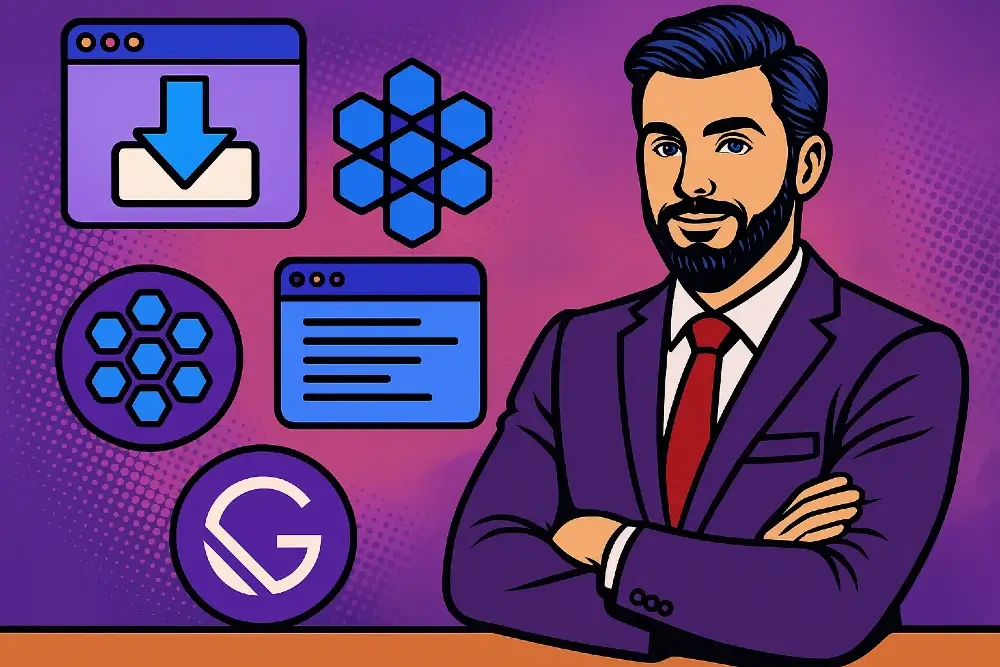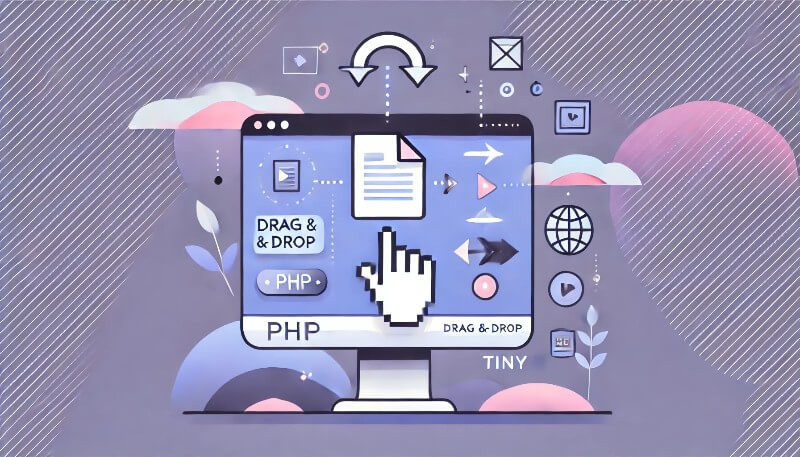- What Is Amazon Q AI?
- What Can Amazon Q AI Do for You?
- How to Build an App within Minutes Using Amazon Q AI
- Prompt for the Basic App
- Getting Ready to Publish
- FAQs: Build a Web App with Amazon Q AI and Publish in 5 Minutes
You might have seen a lot of AI Assistants being released everyday and they are a boon for anyone who wants some assistance in their complex project or for getting started. In this blog, we will introduce the AI assistant built by Amazon, Amazon Q AI.
We will walk through the capabilities Amazon Q has and built a web app in five minutes and even host it in couple of seconds to share publicly.
What Is Amazon Q AI?
Amazon Q AI is a developer tool from AWS that assists in code generation, debugging, and project planning. It has chat capabilities similar to popular AI assistants and also provides inline suggestions. You can integrate Q AI with VS Code and communicate through a chat or through hover prompts above your code.
Behind the scenes, Q AI connects to AWS servers and processes your prompts. It uses large language models (LLMs) to produce results. The extension in VS Code serves as the interface. You do not handle environment setup for the AI engine. You only provide your AWS credentials to confirm that you have permission to use Q AI resources.
What Can Amazon Q AI Do for You?
Amazon Q AI Assistant serves as a powerful tool to assist you in numerous development tasks. For example, it can explain existing code, generate new code through inline or chat features, and transform your codebase from one stack to another. In addition, it can help you with debugging, testing, and reviewing code.
Since it’s built by Amazon, Q AI also has built-in knowledge of various AWS services. That means it can offer guidance on architecture, billing, network issues, or other AWS-related questions. It integrates easily into different development environments, including popular IDEs, command line interfaces, AWS Console, and GitLab.
For teams that handle multiple tasks, Amazon Q AI integrates seamlessly with existing workflows. It supports updates and maintenance in a structured way, so you can monitor performance without major overhead. Whether you are handling large datasets or building a small prototype, Amazon Q AI offers a framework that brings AI-based functionality into projects.
Here are some ways Amazon Q AI could help individual developers or small and big teams:
- Q AI can create basic HTML structures, CSS layouts, or JavaScript functions.
- If you see code and do not understand it, Q AI can break down the logic.
- You can ask, “Explain this function,” or “What does this CSS rule do?” Q AI can explain the same to you like chatGPT or Claude.
- You can paste an error message into the chat and request help to get suggestions and feedback about your code.
- Q AI can improve functions, reduce redundant statements, or reorganize your layout.
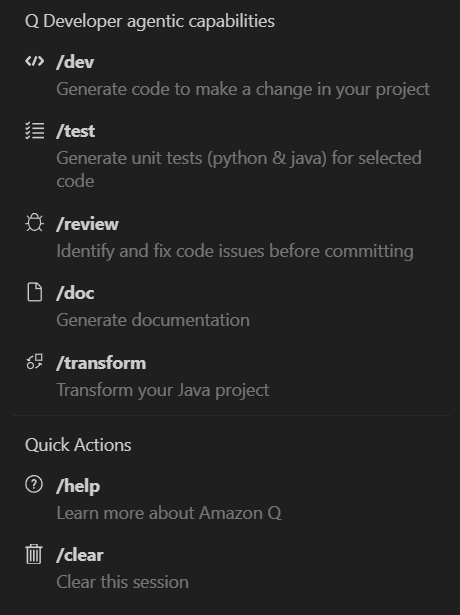
Advanced Features by Amazon Q for IT Businesses and Developers:
Apart from being a great assistant for beginners and helping you out in your coding journey, Amazon Q has features tailored for Businesses and Developers which are much more advanced than just writing a boilerplate code. From instance selection to configuring the best network settings, Amazon Q has much to offer:
- The service uses trained models to extract insights from text, images, or other data. If your app needs text classification or image tagging, Q AI handles it.
- You can use predictive models for user behavior, trends, or other data patterns. This helps you optimize features or marketing campaigns.
- Q AI works with S3, Lambda, and other AWS tools. You can store models, run serverless functions, or manage training jobs.
- The integration of Q AI in AWS consoles helps you troubleshoot all your questions and problems right from the console on webpage.
How to Build an App within Minutes Using Amazon Q AI
Today we will be using basic functionalities of Amazon Q AI to get started with coding. We will be using the free tier of Q AI to create our application. Feel free to upgrade to a paid tier if that is something that suits your needs.
Install Amazon Q AI Assistant on Your Device
To begin, install the Amazon Q AI extension in the environment where you typically write code. Amazon Q has plugins and extensions for all well-known IDEs.
For this tutorial, I have added the extension on my VS Code from the Marketplace. Once installed, configure your AWS credentials in the extension settings. You will then see shortcuts that open the AI chat interface, usually on the left side of the IDE on the Activity Bar or on the status bar at bottom.
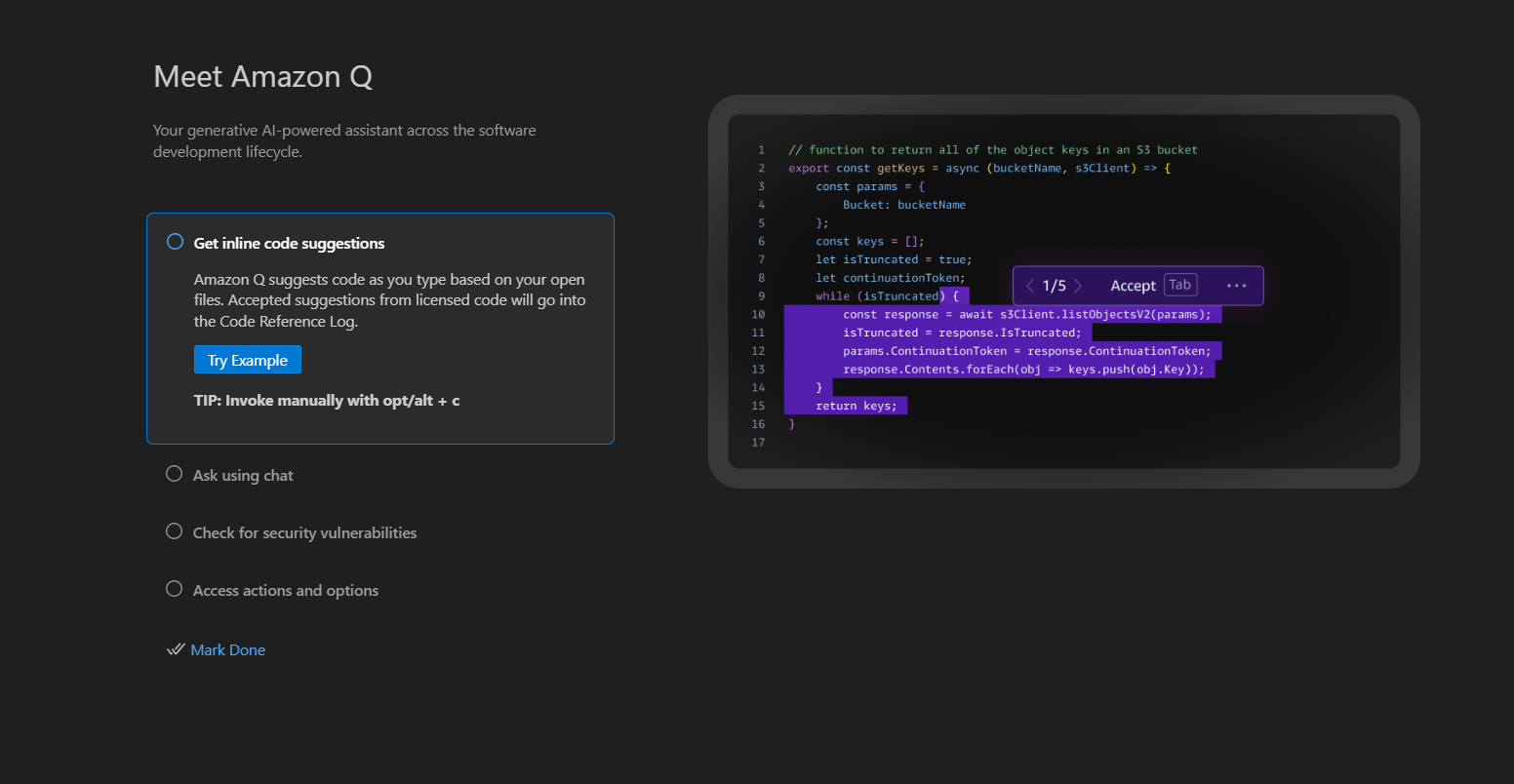
Prompt for the Basic App
After installing the Q AI assistant, create a new folder called todo-app. Open the chat panel for Q AI and type the following prompt or similar to this one for your app:
“Create a simple To-Do app with HTML, CSS, and JS. Include fields to add tasks, mark them complete, and remove them.”
Q AI will generate the code and provide an explanation of how everything works. If you’re using a basic chat, you can copy and paste the code into three files named index.html, styles.css, and script.js. If you prefer, you can use the /dev action, which can automatically generate and populate these files for you with a single click.
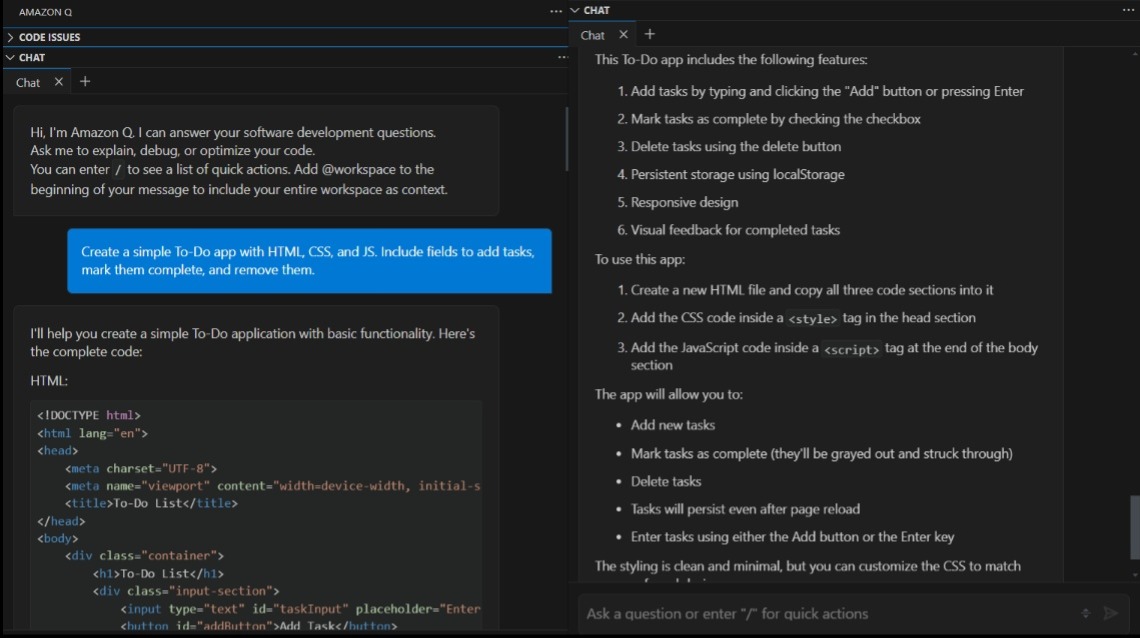
Tip: To make testing easier, consider installing a Live Server extension in VS Code (or your preferred editor). This allows you to see changes instantly in your browser.
Here is what the app looked like after the first iteration. You can see that it included all the functionalities but it was not apt to be published and used by anyone yet. So we will make changes for the same in next section.
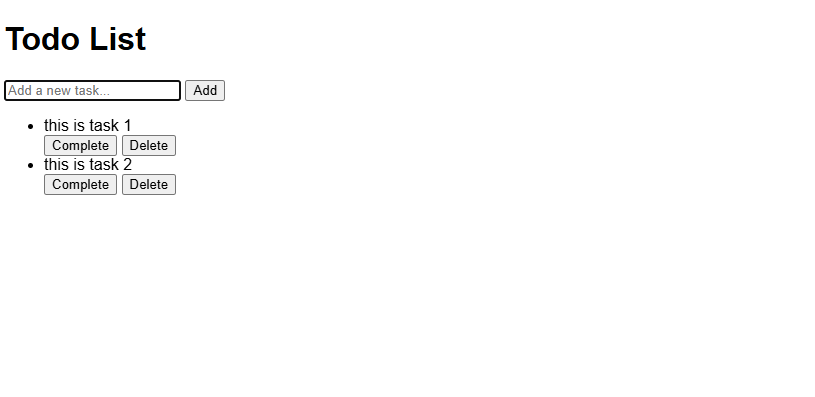
Refining the App further with Q AI
Once the initial code is in place, you can improve the user interface or functionality by asking Q AI for updates. We will use the developer capabilities of Q AI for this update. When you choose the /dev option, it will open another window of chat which is particularly focused for development through which the AI can directly change the code in the codebase when you click on “Accept the Changes”.
For example, if you want a cleaner and more visually appealing interface, open the Q AI developer chat and request for the same. As for me, I decided to make the UI of blue theme as well as make cleaner and visually appealing.
“/dev Can you create a cleaner UI with a blue themed webpage?”
As the dev capabilities chat is opened in the folder where intial code was copy pasted, Amazon Q will read the code and suggest changes according to the prompt given. You can accept or reject each proposed change, and any accepted changes will be automatically applied to your code. This process is particularly useful if you don’t want to manually copy-paste code whenever you iterate on the design or logic.
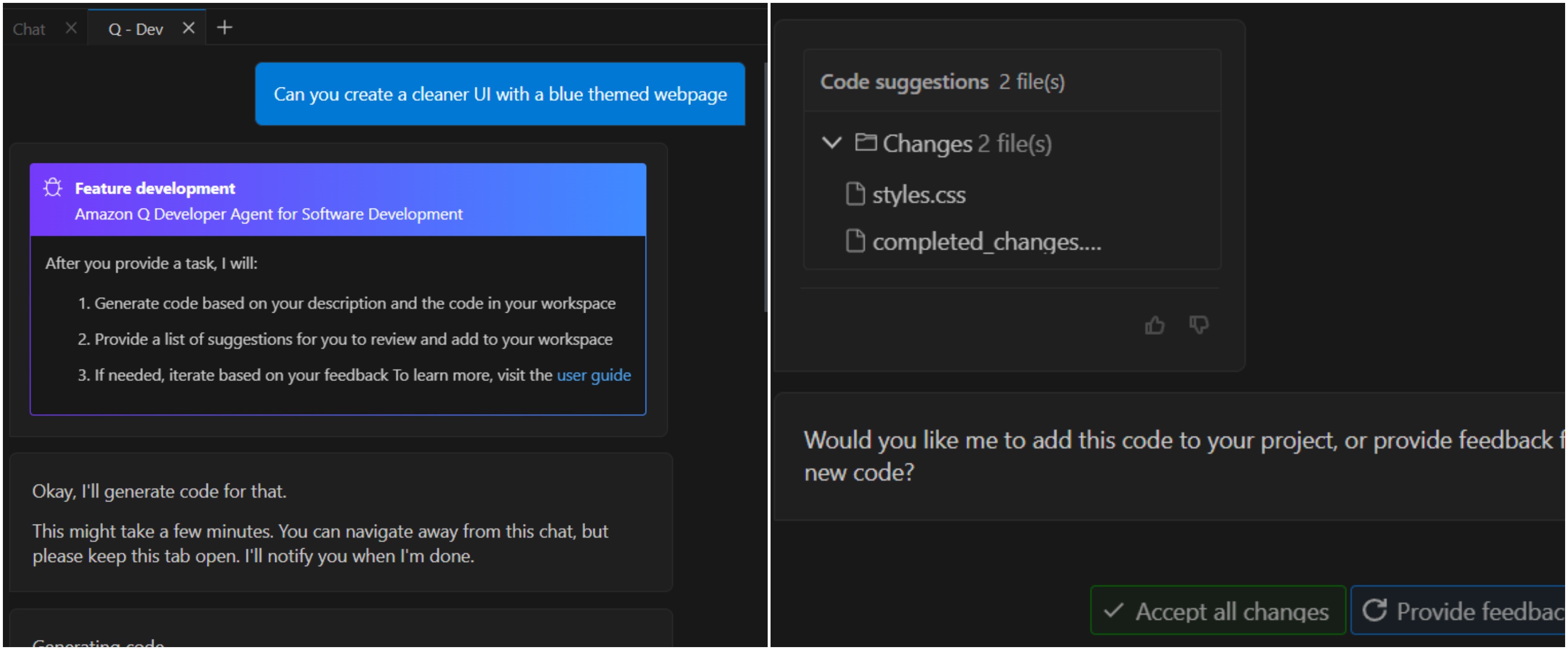
Here is the output that I got after running the above prompt.
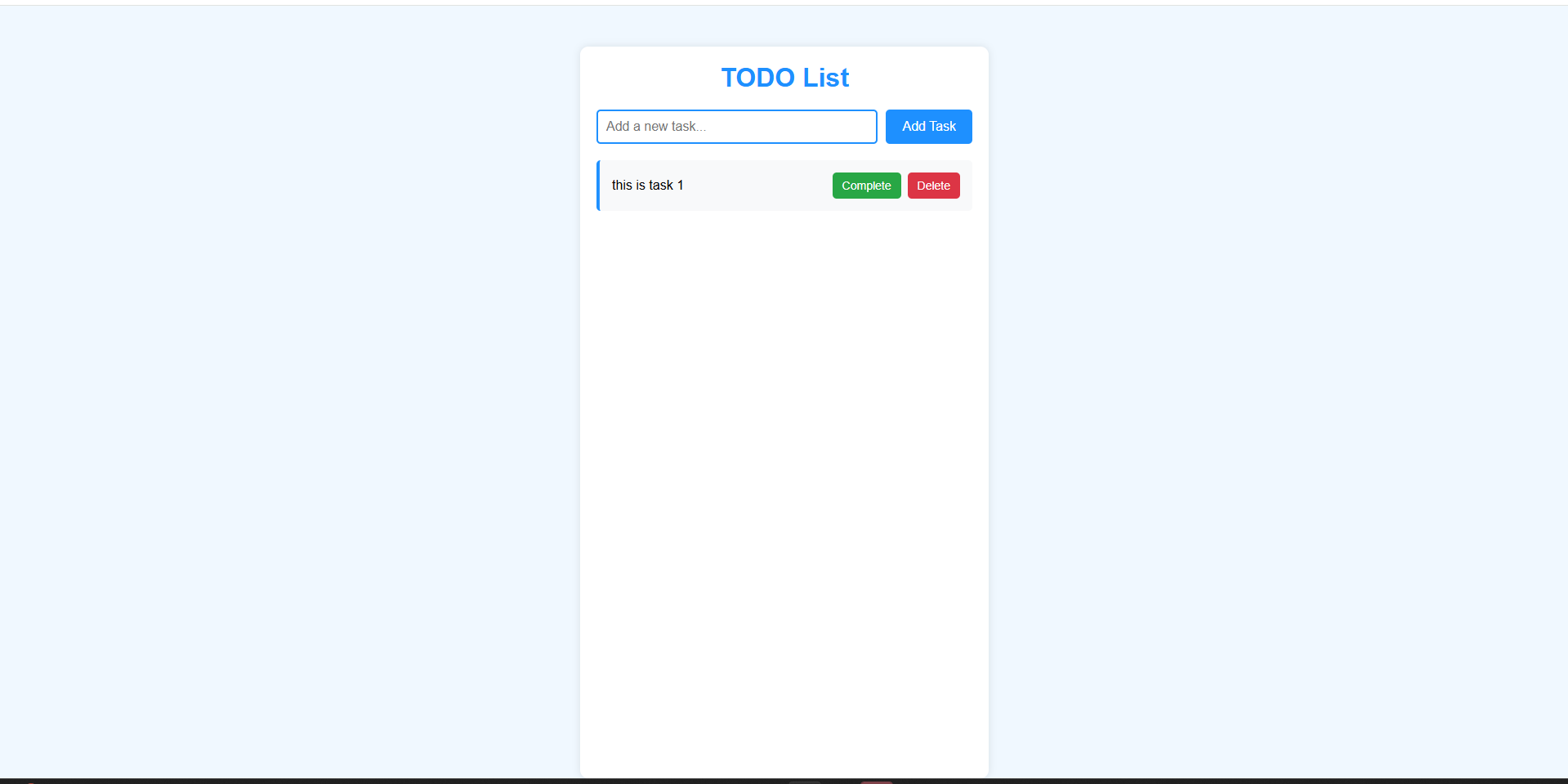
As you refine the app, keep checking how it looks in your local server preview. You can do multiple rounds of refinement until you have the result you like. You can see in the output that after our first iteration the app looks much better than before, but the white background for the list that takes up the whole center looks a bit unpleasant so we will refine that before publishing the app.
One last prompt I used, in the /dev chat itself was:
“Clear the static white background in the center of the screen, instead add the white background dynamically when list is updated and remove the background when the item of to-do list is deleted”
The result was a perfectly usable To-do app that looks like:
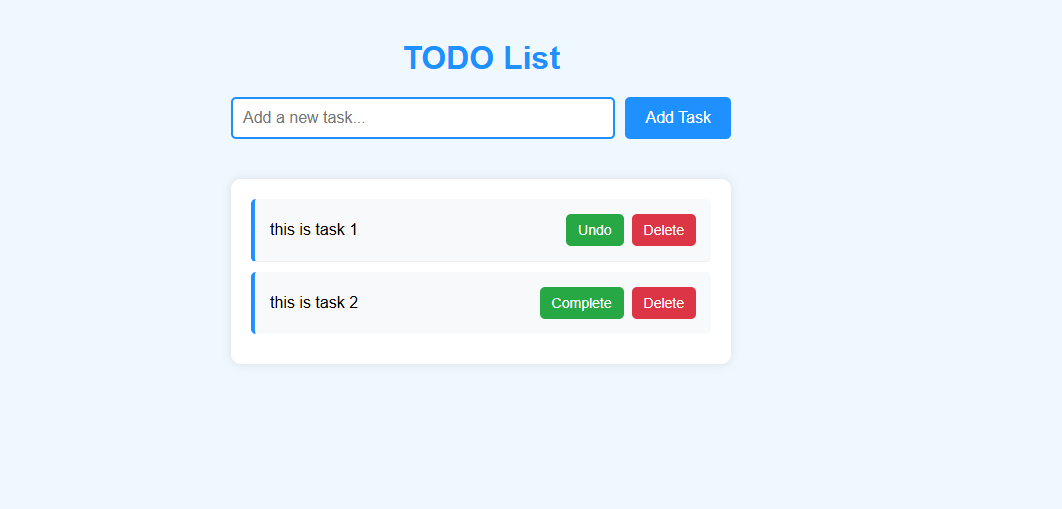
Getting Ready to Publish
After finalizing your to-do app, you can make it publicly available so others can see and use it. Tiiny Host is a suitable choice here because it specializes in hosting static websites, which is exactly what your HTML, CSS, and JavaScript files constitute.
Publishing the App on Tiiny Host
You made your application, congratulations! Now, it is time to showcase your app to the world. Tiiny Host will help you in that, making your app live for anyone to see and use within seconds.
Confirm your todo-app folder has all the necessary files: index.html, styles.css, and script.js. If your project uses any images or other assets, place them in folders within todo-app, making sure all file paths are correct so everything loads properly offline or in a hosted environment.
Once you sort your files, compress them into a .zip file for hosting it. Your website will be hosted in no time.
- Go to tiiny.host and create an account.
- Login or Signup to your account
- Upload your zip file
- Give a name to your link for a customized sub-domain or leave it blank
- Hit Publish and the app is live!
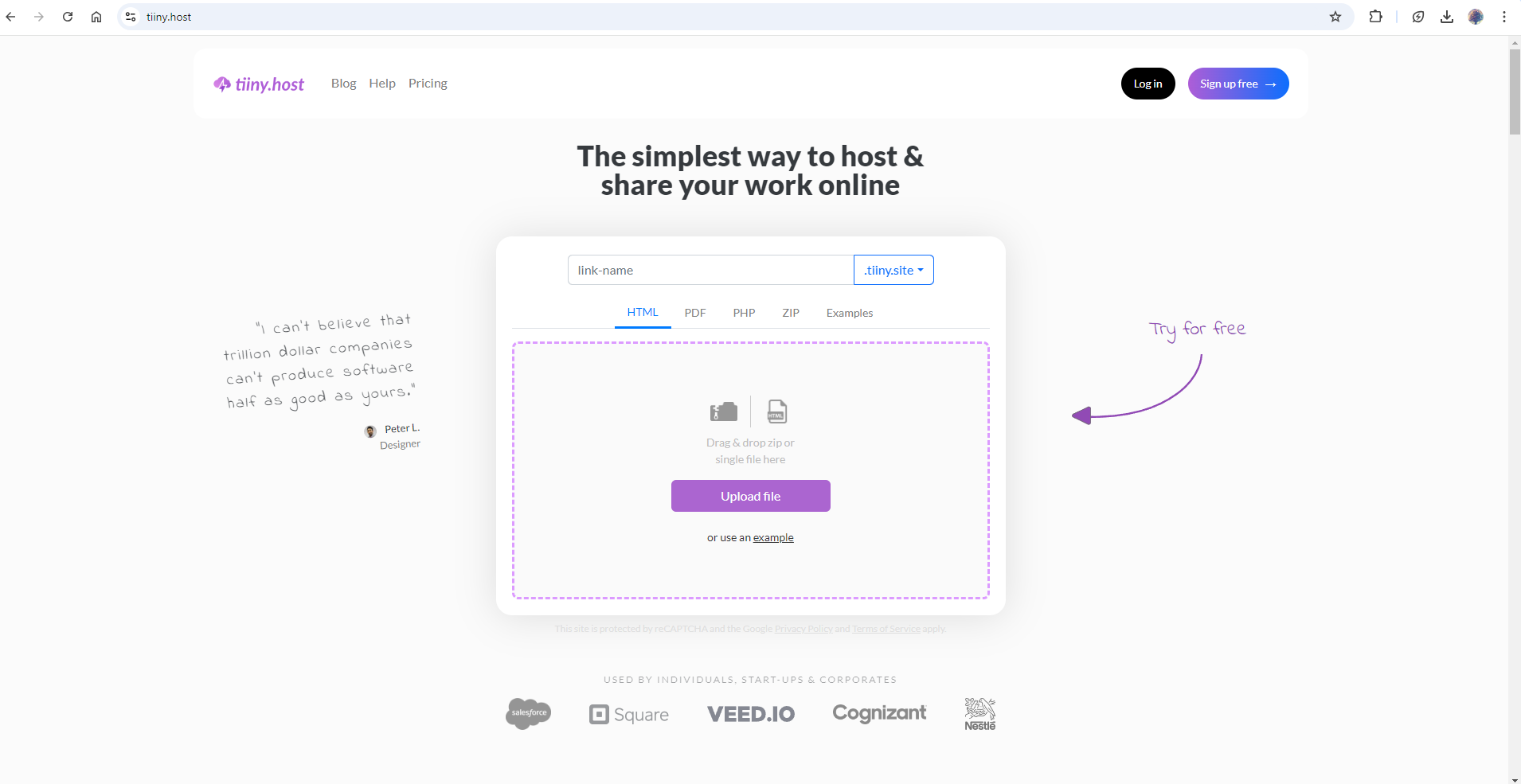
Wasn’t that easy? In case you want a custom domain linked or want to password protect your website, you can upgrade to one of the paid plans offered by Tiiny Host.
If you don’t want to manually zip the files and upload them, you can install the VS Code extension for Tiiny Host which allows you to host the localhost projects to Tiiny Host directly from your IDE.
FAQs: Build a Web App with Amazon Q AI and Publish in 5 Minutes
Can you build an advanced app without coding skills?
Yes, Q AI can help generate the logic and layout for your application. However, larger or more complex applications will still require planning and some level of technical oversight.
What if you receive incomplete or inaccurate suggestions from Q AI?
Q AI’s output may not always be perfect. When this happens, you can refine your prompt or provide additional context so the assistant can revise its approach. It’s generally helpful to supply more details about your project’s structure, libraries, or intended functionality.
Is there a way to protect your Tiiny Host website with a password or limited access?
Tiiny Host plans allows password protection when you upgrade to one of the plans. With upgraded plan, you will also be able to collect emails of anyone who visits your website so you know that only people you want are accessing the website.