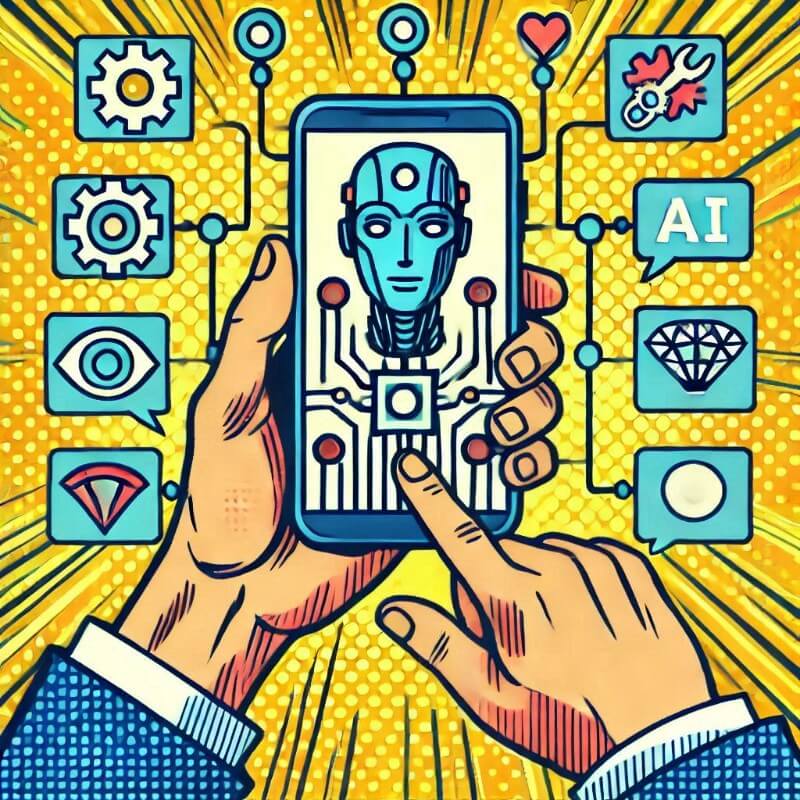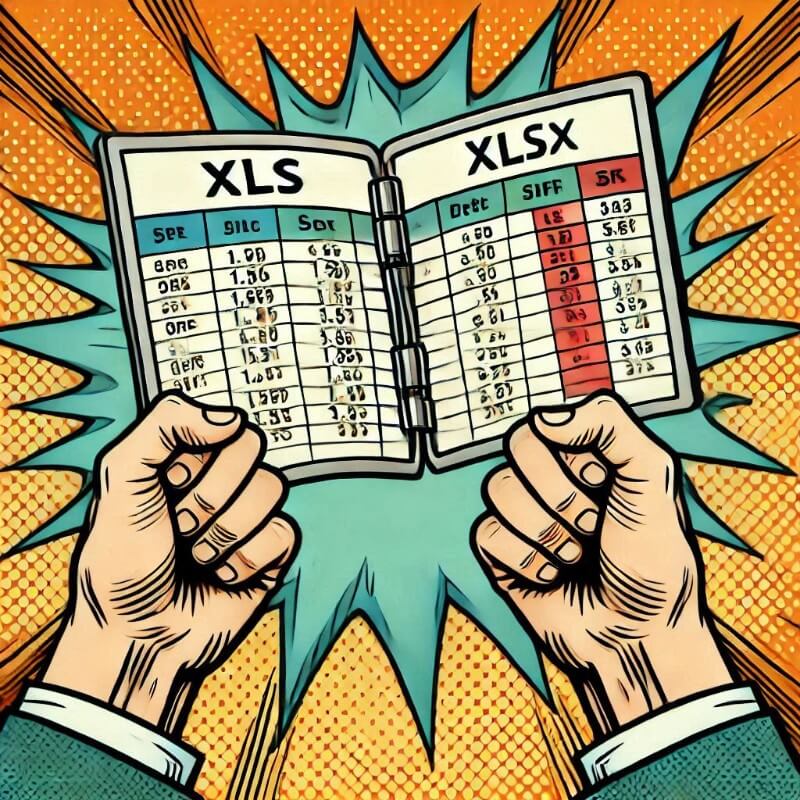- What Can You Do with Codeium AI?
- Step 1: Build Your App Using Codeium AI
- Step 2: Zip Your Files
- Step 3: Publish Your App Using Tiiny Host
- FAQs: Build and Host Your First App Within A Few Minutes using Codeium AI
Artificial Intelligence has become a boon for anyone who wants to put their foot into development. If you are starting, AI can be a great companion while learning and accelerate your progress significantly. If you already know coding, AI can help you with boilerplate codes as well as help you with simpler tasks.
There are a lot of AI tools available with which you can experiment and find which one is suitable for you. Today, we will explore Codeium AI, with which you can build apps without coding anything and then make that app available to the world within a few minutes by hosting it using Tiiny Host. Let’s get started!
What Can You Do with Codeium AI?
Before diving into app creation, let’s explore what Codeium AI offers:
-
Generate Code
Codeium AI allows you to create fully functional code or code snippets by giving simple prompts. It also provides inline suggestions for code when you are writing code yourself. For example, you can ask it to build a responsive navigation bar, a login form, or even a complete app, and it will generate the necessary code in seconds.
-
Refactor Code
If you have existing code that feels clunky or outdated, Codeium can optimize it. Simply describe what you want improved, and Codeium will refactor the code for better performance or readability.
-
Translate Code Between Languages
Need to switch a project from Python to JavaScript? Or PHP to Ruby? Codeium simplifies this process by generating equivalent code in another language.
-
Debug
Debugging can be time-consuming, but with Codeium, you can identify and fix errors quickly. Just point out where you’re facing issues, and it will help you resolve them.
Now that you understand its capabilities, let’s move on to building an app using Codeium.
Step 1: Build Your App Using Codeium AI
For this tutorial, we’ll create a basic calculator app with a modern design, using HTML, CSS, and JavaScript.
Setting Up Codeium AI
First, you’ll need access to Codeium. You can install the Codeium extension for the code editor of your choice or use the dedicated Windsurf IDE.
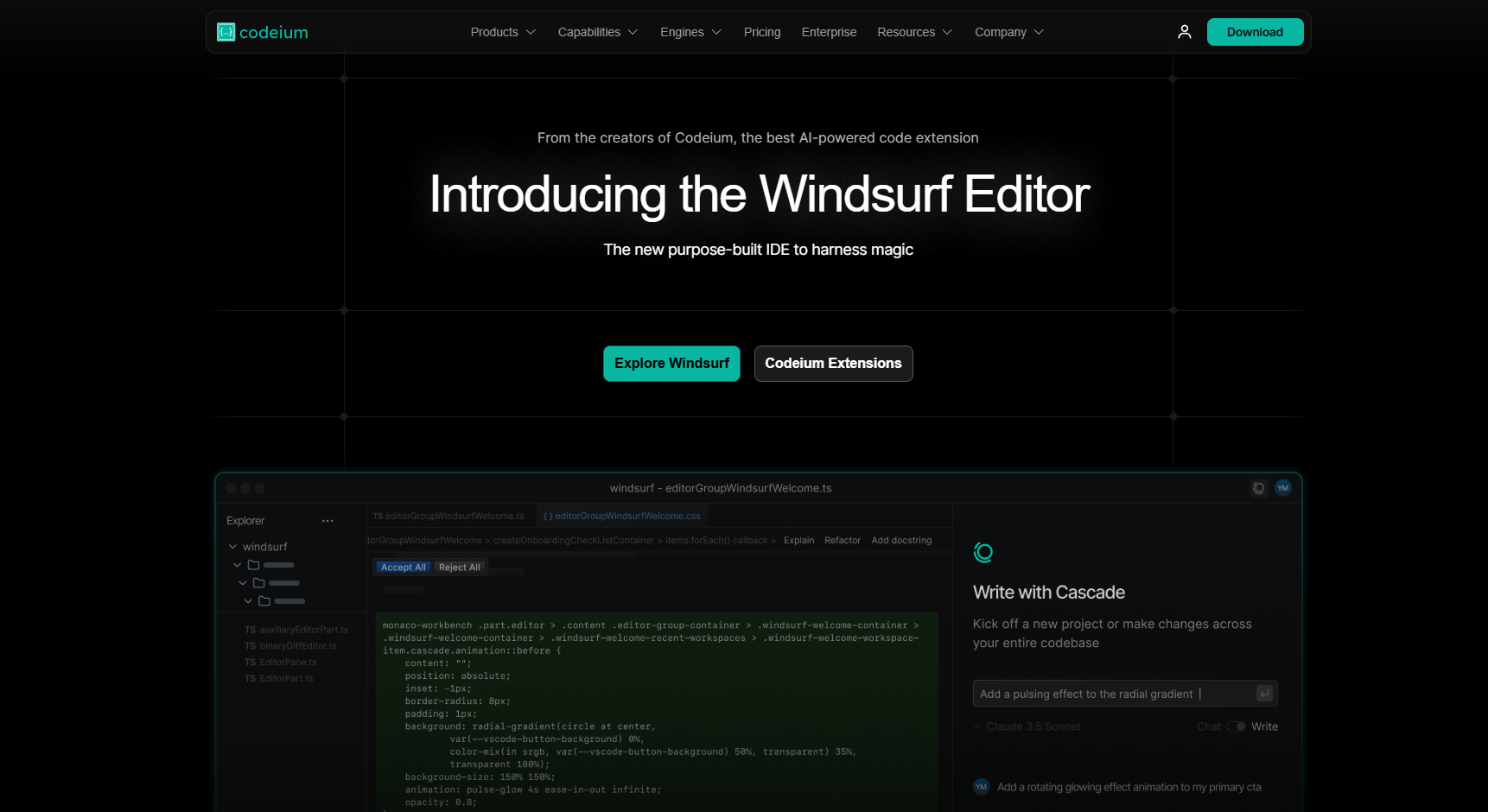
For this guide, we’re using Windsurf IDE, which offers a seamless interface for interacting with Codeium AI’s features.
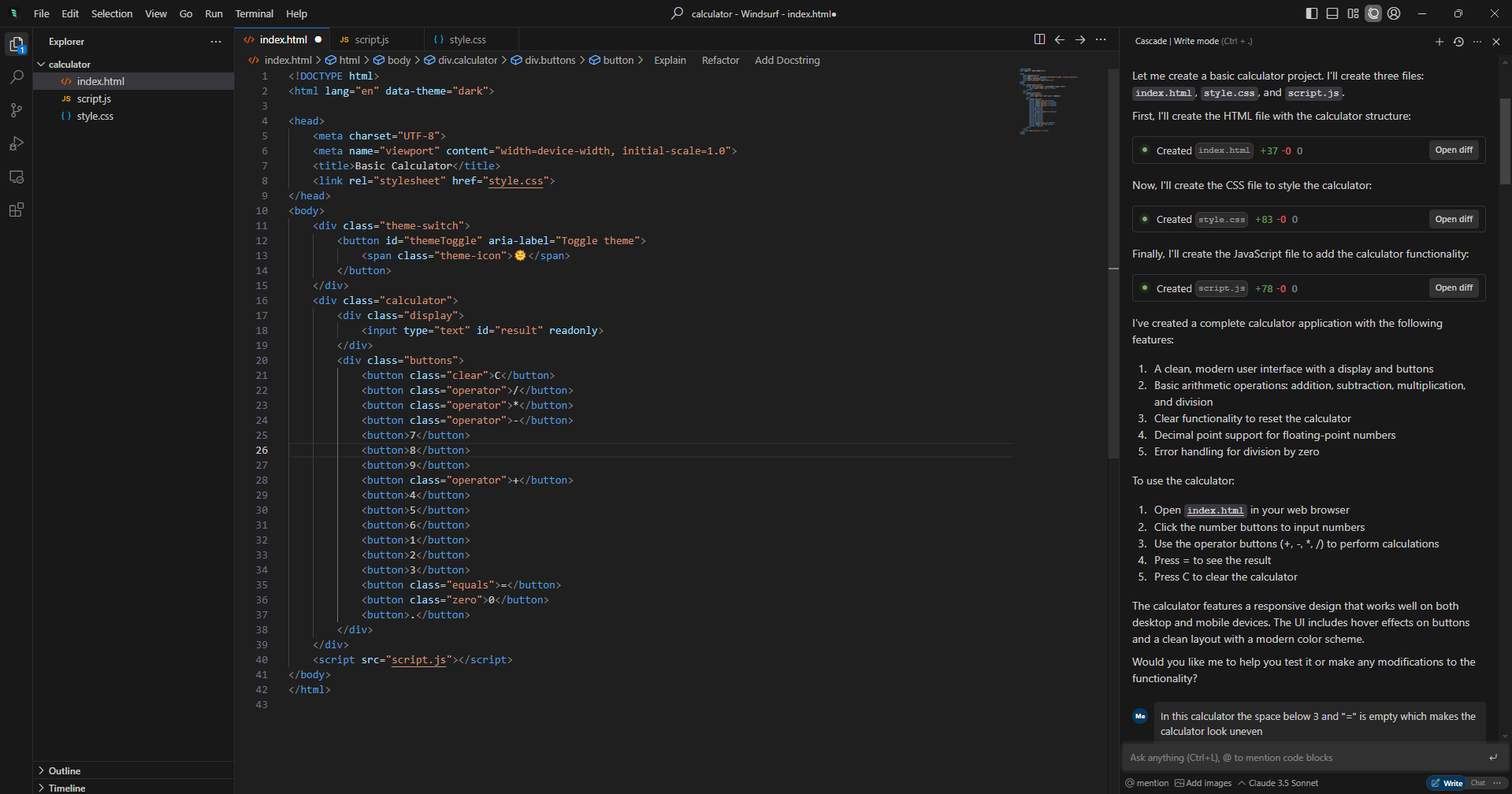
The IDE is divided into three parts: the left side lists all the files in your project folder, and the middle portion allows you to read, write, and edit the code. On the right side is the Windsurf’s AI assistant, Cascade. This assistant allows you to write a prompt for the application you want to build, and the AI will generate the code for you.
Generating the Basic Calculator
To start, give Cascade a straightforward prompt like:
“Write code for a basic calculator using HTML, CSS, and JavaScript.”
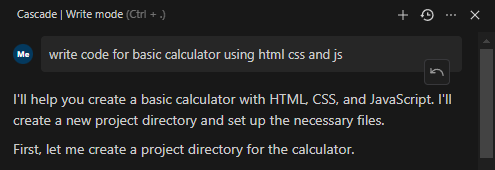
The prompt was given to a blank folder and so the AI assistant will create the necessary files. For calculator, Codeium generated the following:
- index.html: The structure of your calculator, including buttons for numbers, operations, and a display.
- style.css: A simple stylesheet for styling the calculator layout, colors, and fonts.
- app.js: JavaScript functionality for calculations (e.g., addition, subtraction, multiplication, and division).
Codeium doesn’t just stop at generating code. It explains the features present in the app as well as how can you use the app so that it becomes easy to test and prompt changes.
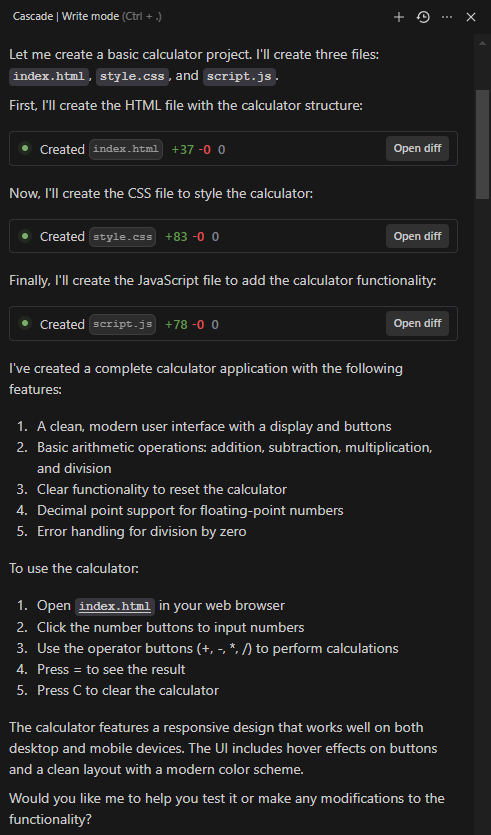
Enhancing the Calculator
A basic calculator is functional, but let’s make it more interactive. I wanted to add a dark/light mode toggle, so I gave this prompt:
“Add a toggle button for dark and light mode”
In seconds, Codeium updated the files with:
- A toggle switch in the HTML file.
- CSS styles for dark and light modes, including transitions for smooth switching.
- JavaScript logic to handle mode changes.
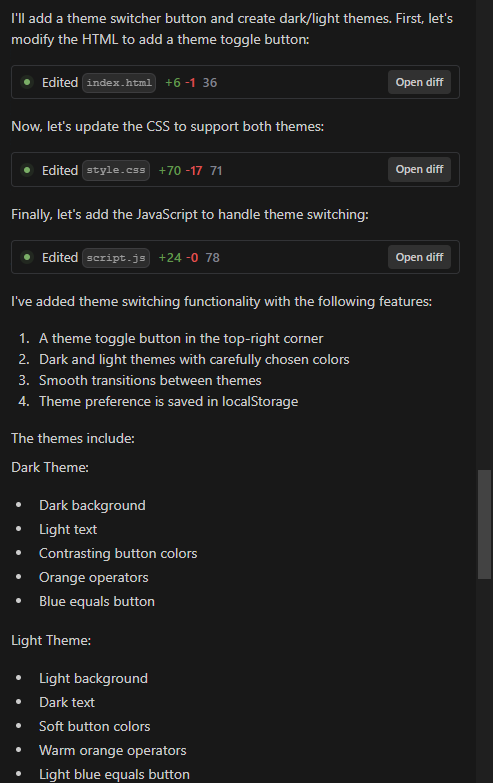
Here’s what our app looks like after adding the toggle button:
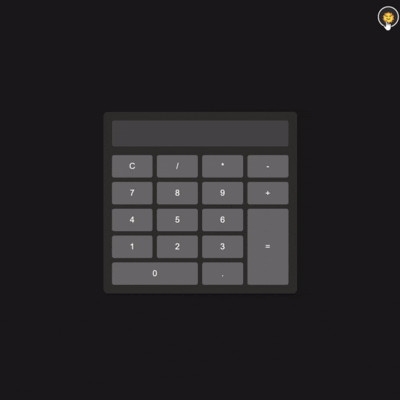
You can further customize your app by giving specific instructions:
- “Make the calculator a scientific calculator with trigonometric functions.”
- “Add backspace functionality to the calculator.”
- “Include a history panel to display past calculations.”
Each time, Codeium generates new code or updates existing code while explaining its changes. If something doesn’t work as expected, you can prompt it to fix the issue or fix the minor bugs by yourself if you want.
Save or Update the Changes
Once the code is generated, Cascade gives you the option to accept or reject the code. You can check the code or check the working status of your project on localhost and make changes accordingly. When you are satisfied with the output, you can click on “Accept all” or if you want to go back to last state of the project, just click on “Reject all”.
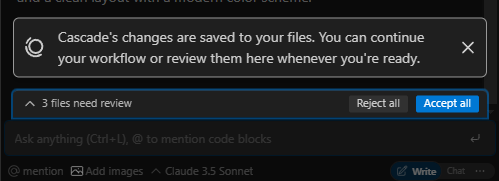
Step 2: Zip Your Files
Once you’ve completed the calculator, it’s time to prepare your files for hosting.
Zipping your project files ensures that everything is bundled neatly for uploading to Tiiny Host. This includes your index.html, style.css, and app.js files.
Here’s how to do it:
- Place all your files in a single folder.
- Right-click the folder and select Compress or Zip.
- A .zip file will be created, ready for uploading.
Step 3: Publish Your App Using Tiiny Host
Now comes the exciting part: making your app live!
Tiiny Host is perfect for hosting simple projects. Whether it’s a personal portfolio, a prototype, or a calculator app, Tiiny Host ensures a quick and hassle-free process. Here, we are hosting our app created using Codeium.
- Go to Tiiny Host.
- Click the Upload button and select your .zip file.
- Provide a custom name for your link (or let Tiiny Host auto-generate one).
- Hit Publish, and your app will be live in seconds!
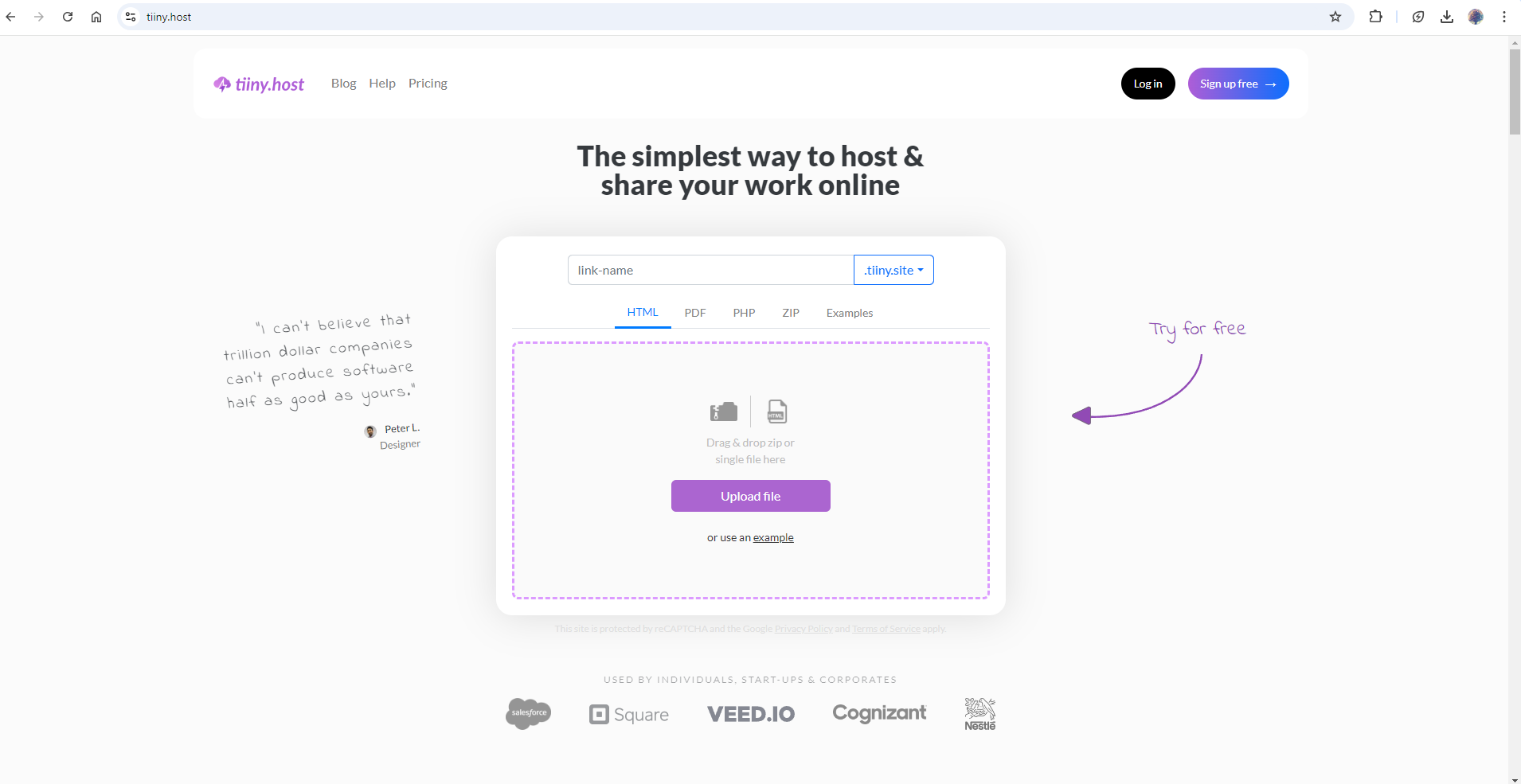
You’ll receive a unique URL that you can share with friends, family, or clients. Here’s a quick virtual guide on how you can host with Tiiny within a few seconds:
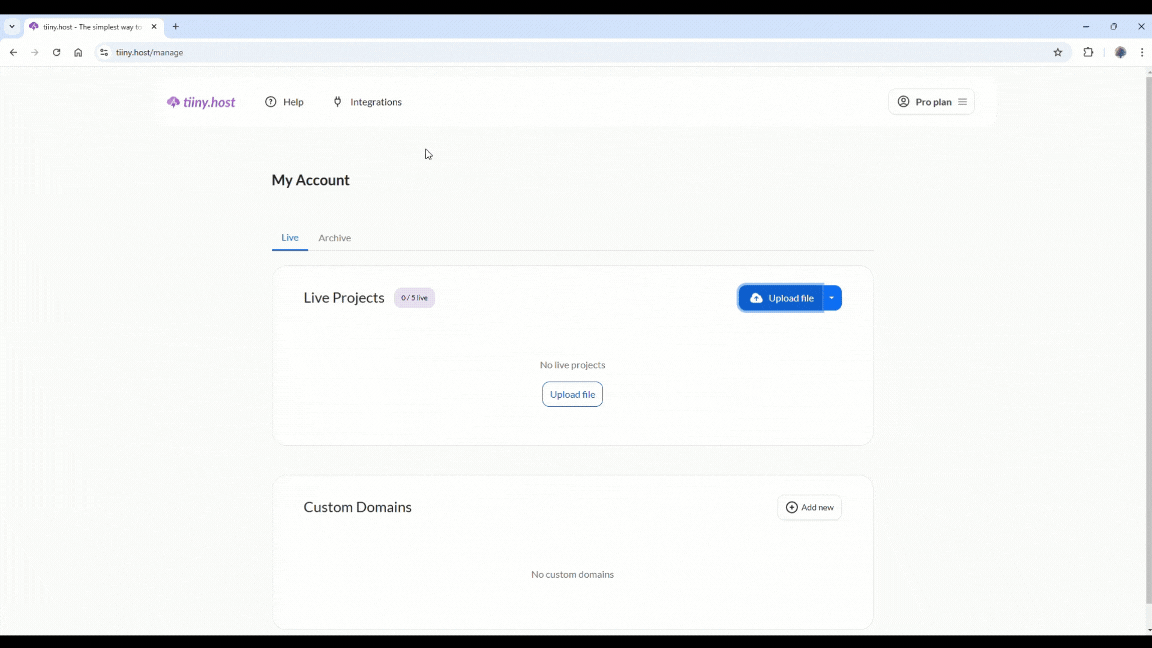
Tiiny Host doesn’t just stop at hosting HTML, CSS, and JavaScript projects. You can also:
- Host static websites.
- Upload single-page PHP projects.
- Quickly deploy prototypes or test builds.
If you’re curious about what else can you host and share, check out the example projects for inspiration.
Other Application Ideas
By now, you have a live calculator app, but don’t stop there! Here are some ideas for what you can do next:
- Build an interactive quiz app with Codeium AI.
- Create a portfolio website to showcase your work.
- Develop a task management tool with JavaScript and host it on Tiiny Host.
The possibilities are endless.
You can keep experimenting with other AI assistants till you find a perfect one for you. Check out some other guides that might help you.
- Learn how to use Claude AI for app development.
- Discover how Replit AI simplifies coding and deployment
- Learn how to create Your First Web App using Cursor AI
FAQs: Build and Host Your First App Within A Few Minutes using Codeium AI
Is Codeium AI Free or Does It Require a Paid Subscription?
Codeium AI has both free and paid tiers, depending on your needs and the scope of your projects. The free tier usually provides basic features suitable for small projects, while the paid plans may include advanced functionalities, priority support, and more frequent updates. Be sure to check Codeium’s pricing page for the most accurate information.
I’m Nervous About Putting My Work Online—Is There a Way to Password-Protect My App?
Absolutely, Tiiny Host has inbuilt features of password protecting your work. When you upload your work to host, you will have the option to protect your work if you have upgraded to one of the pro plans of Tiiny Host.
What If Codeium AI Gives Me Code in a Language I Don’t Understand?
It’s possible you might receive code in a language you’re unfamiliar with—especially if your prompts aren’t explicit. If that happens, you can specify the language in your next prompt (e.g., “Rewrite the code in JavaScript”). You can also ask Codeium to explain what the code does so you can learn along the way.
Can I Update or Modify My App After It’s Published on Tiiny Host?
If you make changes or improvements to your app, simply create a new ZIP file and upload it again on Tiiny Host. You can overwrite the existing project or publish it under a new link—it’s up to you. However, if you’re using VSCode, you can use Tiiny Host’s extension to publish directly through your IDE.